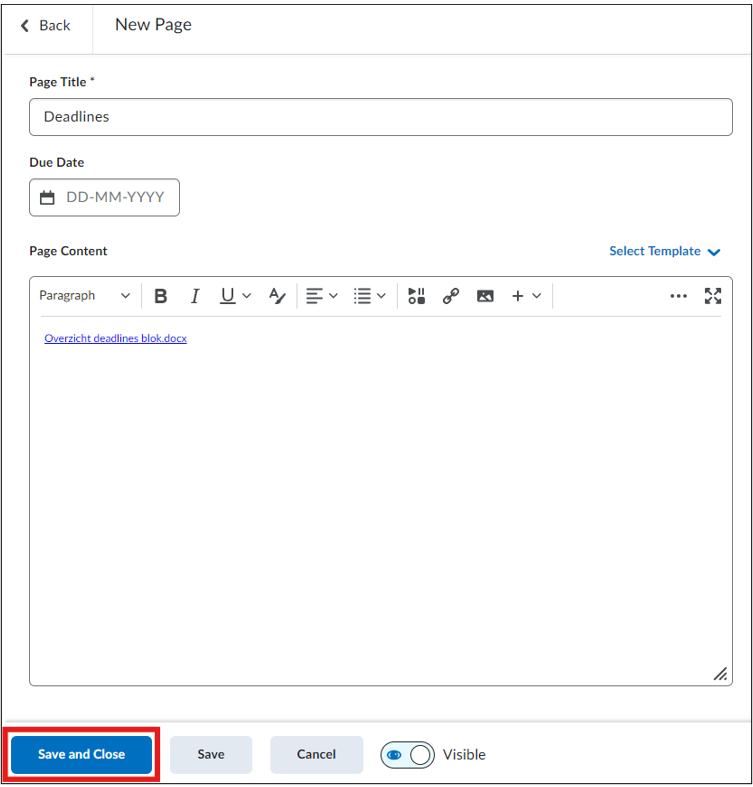Manuals
How do I add a download link to a file already in my course?
This guide explains how to add a download link in Brightspace to a file that is already in your course. This ensures that students can quickly and easily access important documents without extra navigation.
First, make sure the file has already been uploaded to the course. If needed, refer to the guide How do I upload and attach a file to Content? .
Click on ‘Content’ in the course.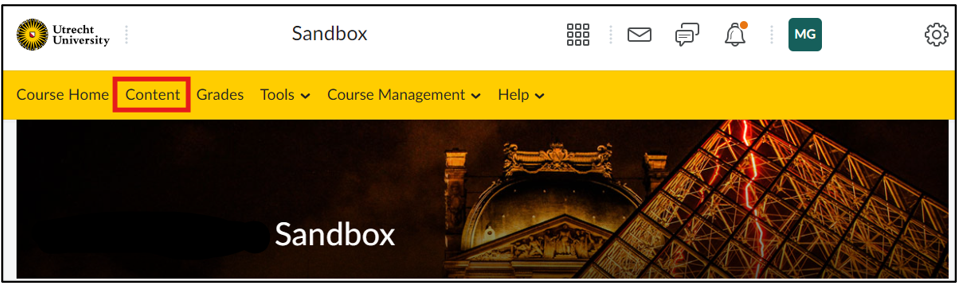 Next, click on ‘Create New’ in the appropriate location within the course content. For more information on organizing content, refer to the guide “How do I divide my course content into units/lessons/folders/topics?” .
Next, click on ‘Create New’ in the appropriate location within the course content. For more information on organizing content, refer to the guide “How do I divide my course content into units/lessons/folders/topics?” .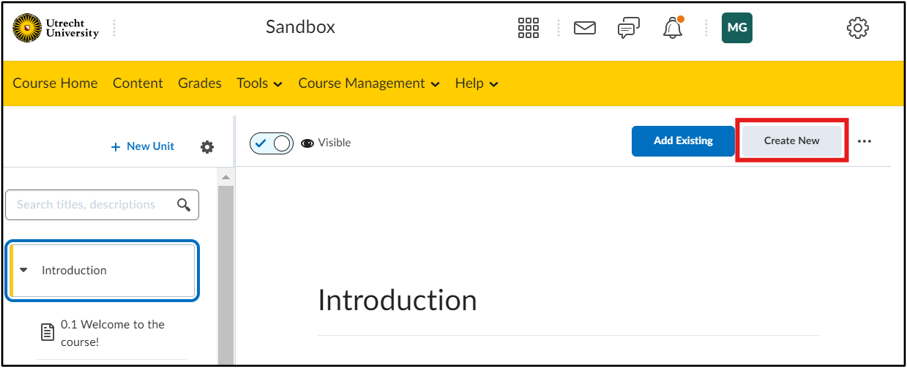 Next, click on ‘Page’.
Next, click on ‘Page’.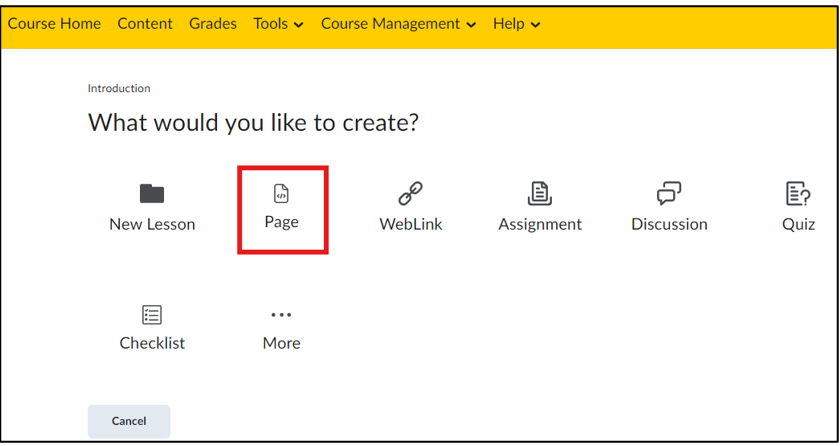 On the page that appears, you can first enter a title for the page. To add a link to a file from the course, click on the icon that is circled in red in the image.
On the page that appears, you can first enter a title for the page. To add a link to a file from the course, click on the icon that is circled in red in the image.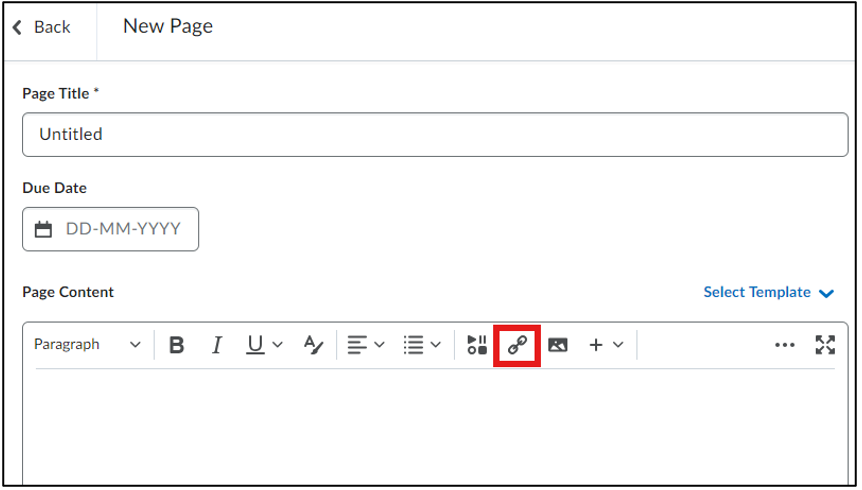 Next, select the file or page you want the link to refer to in the ‘Insert Quicklink’ window. Choose ‘Course File’ if you want to create a link to an existing document.
Next, select the file or page you want the link to refer to in the ‘Insert Quicklink’ window. Choose ‘Course File’ if you want to create a link to an existing document.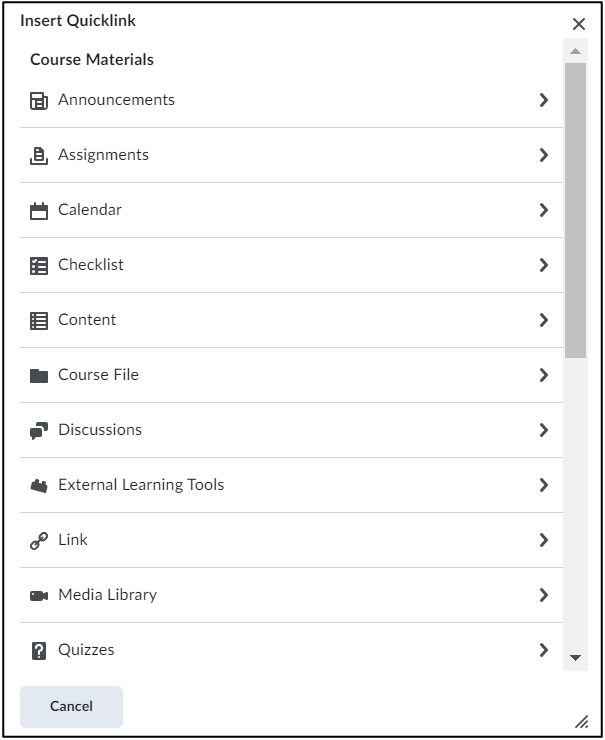 Once you have selected the file or location for the link, you can choose whether the link opens in a new window (‘New window’) or in the same window (‘Current window’). You can also edit the link title under ‘Text’.
Once you have selected the file or location for the link, you can choose whether the link opens in a new window (‘New window’) or in the same window (‘Current window’). You can also edit the link title under ‘Text’.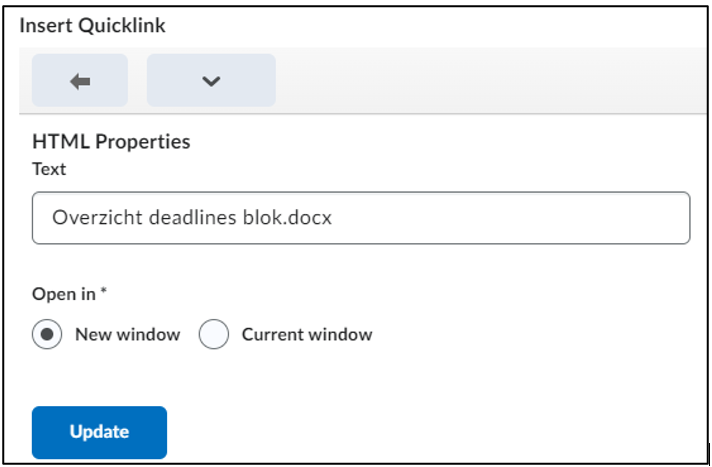 Click ‘Save and Close’ to save the created Quicklink. A lesson, folder, or unit will now appear in the content with the newly created link.
Click ‘Save and Close’ to save the created Quicklink. A lesson, folder, or unit will now appear in the content with the newly created link.