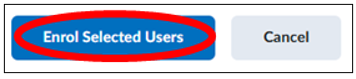Manuals
Adding Users to a Course
To add users to a course, first navigate in the course to the Classlist menu. You can get here by clicking on ‘Course Management’ from the homepage of the course and then clicking on ‘Classlist’.  Here you will see a list of all users (names removed here for privacy reasons):
Here you will see a list of all users (names removed here for privacy reasons): 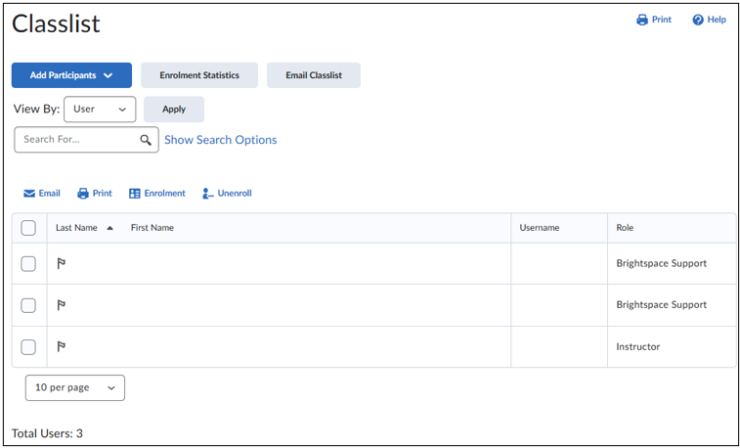 Click on ‘Add Participants’, and then on ‘Add existing users’.
Click on ‘Add Participants’, and then on ‘Add existing users’. 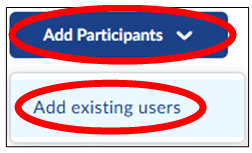 To add people, you must first search for them. First, fill in the search options.
To add people, you must first search for them. First, fill in the search options.
- With ‘Set all roles’ you can put all the roles of the people in the search for a certain role in one click.
- With ‘Send Enrolment email’ you can also send an email to anyone you add to notify them that they have been added.
Enter your search. This can be a first name, last name, or username. The rest of the options are just to filter the users who come up as a result of your search even more. You don’t have to adjust these options. 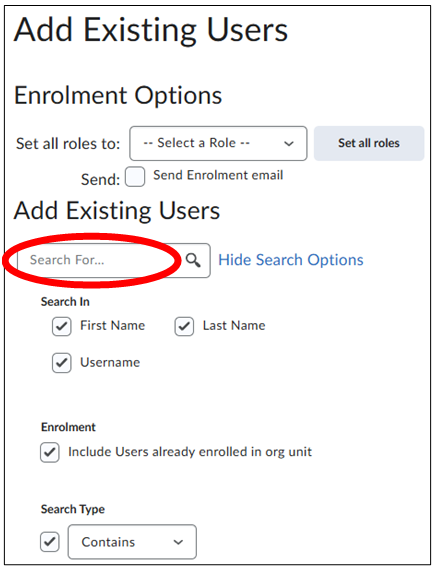 After completing the search query and clicking on the magnifying glass, or by pressing enter, a list will appear with all found users who match the search. Select all the users you want to add on the left. Then click on ‘Enrol Selected Users’ at the bottom of the page.
After completing the search query and clicking on the magnifying glass, or by pressing enter, a list will appear with all found users who match the search. Select all the users you want to add on the left. Then click on ‘Enrol Selected Users’ at the bottom of the page.