Manuals
How to export the classlist?
This manual will explain how you can export the classlist. If you want to know how you can use the classlist, you can find more information in the manual How do I use the Classlist?
You can export a list from the classlist through Grades export in the Gradebook. Navigate to ‘Grades’ in the menu bar.  Click on the tab ‘Enter Grades’ and then click on ‘Export’.
Click on the tab ‘Enter Grades’ and then click on ‘Export’. 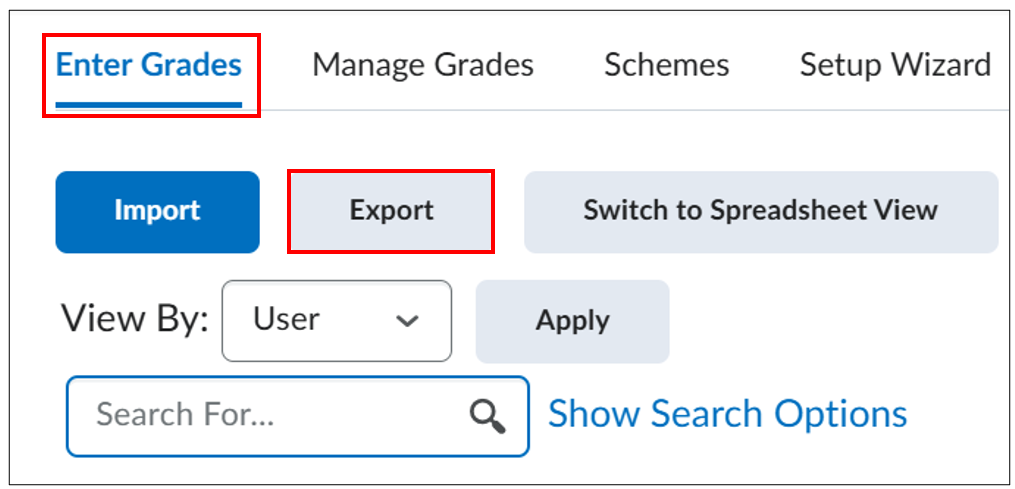 First select which users you want to export, choose between All users or Groups. Select ‘All users’ if you want to create a list of all the participants in your course and select ‘Groups’ if you wish to create a list of a group. Use the dropdown menu to select the specific group.
First select which users you want to export, choose between All users or Groups. Select ‘All users’ if you want to create a list of all the participants in your course and select ‘Groups’ if you wish to create a list of a group. Use the dropdown menu to select the specific group.
- Key Field: here you can select ‘Org defined ID’ to get the solis-IDs, ‘Username’ to get the last names or ‘Both’ to get both.
- Sort By: here you can pick how you want the list to be sorted from the drop-down menu.
- Grade Values: here you can decide whether to add grade value to the list by checking or unchecking the boxes of your choice, namely:
- “Points grade” = the number of points the student received, and/ or
- “Grade scheme” = the symbol (actual grade) the student received for that grade item according to the used grade scheme.
- User Details: here you can check boxes of information you want to include, like ‘First Name’, ‘Last Name’, ‘Email’ or ‘Group Membership’. ‘Group Membership’ can be used to create an overview of all the groups.
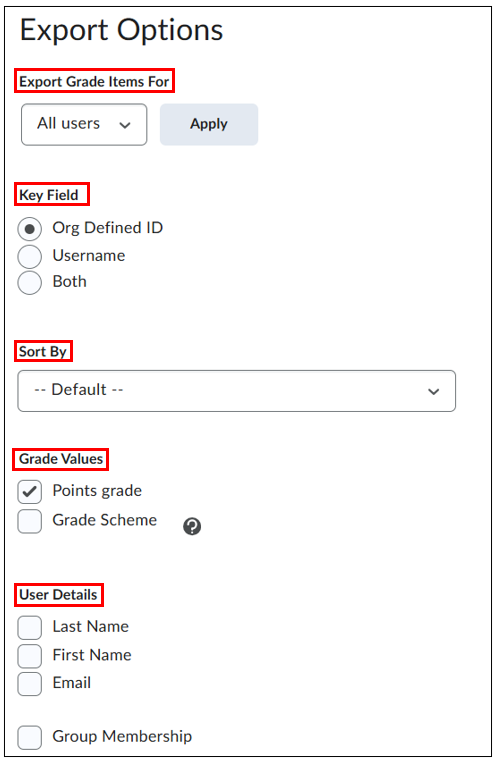
Then you are ready to download the list. You can either download as a CSV file or an Excel file. 

