Manuals
How do I adjust the settings in the Calendar Widget?
You can adjust the settings of the Calendar to your personal preference. You can do this in the following way:
On the homepage of a course, scroll down to the calendar. 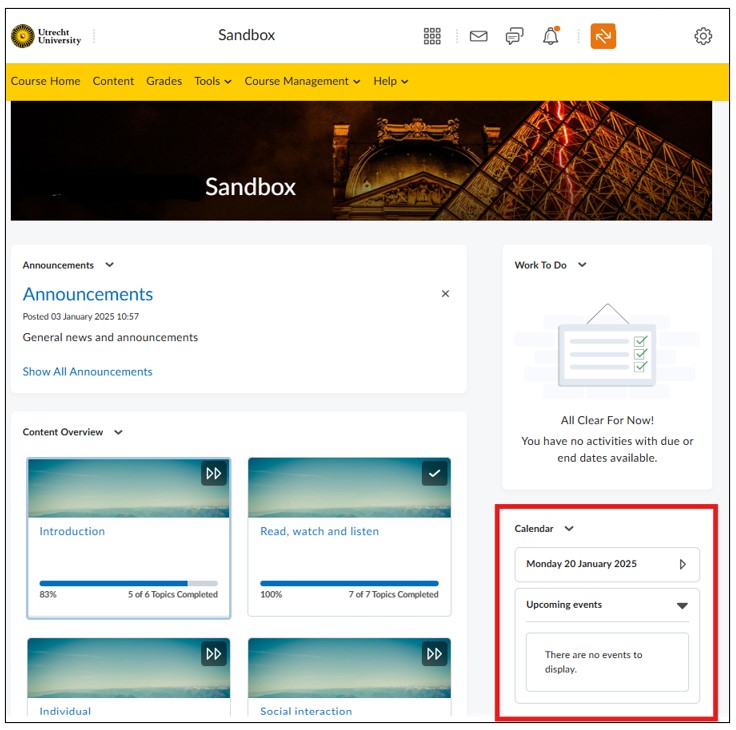 Click ‘Calendar’ or click on the arrow next to Calendar en then on ‘Go to Calendar’.
Click ‘Calendar’ or click on the arrow next to Calendar en then on ‘Go to Calendar’. 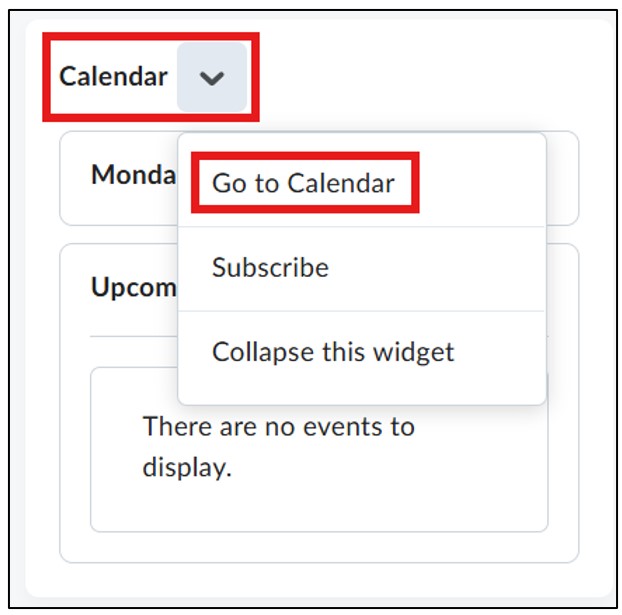 Click ‘Settings’.
Click ‘Settings’. 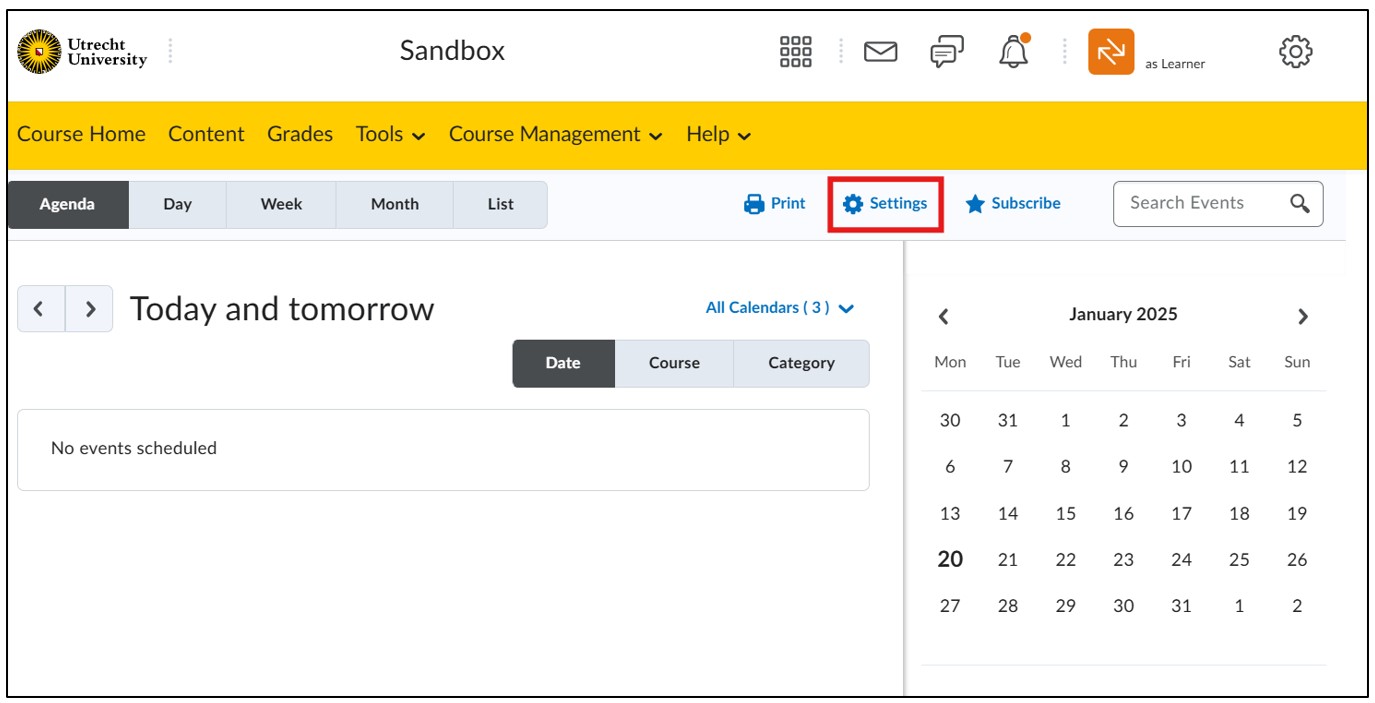 You can now adjust the settings of your calendar in Calendar Options. That looks like this:
You can now adjust the settings of your calendar in Calendar Options. That looks like this:
- At ‘Core Hours’ you can choose what the time frame of your calendar should be. Select ‘Show Weekends’ if you want Saturday and Sunday to be included
- Adjust the average duration of an activity in ‘Default Event Duration’.
- Select ‘Enable Calendar Feeds’ if you want your calendar to be shared with other platforms, such as Outlook. For example, if you want to receive notifications in your email about upcoming activities.
You can adjust the settings for tasks in ‘Tasks Options’:
- You can choose whether and how long completed tasks are displayed at ‘Completed Tasks’.
- You can determine the average duration of specific tasks at ‘Upcoming Tasks Default Duration’.
- Select ‘Confirm before deleting tasks’ if you want to get a warning before deleting a task.
Click ‘Save’ to save the settings of your calendar.

