Manuals
Quick Eval
Inhoudsopgave:
- Inleiding Quick Eval
- Course Specific Quick Eval
- Multi-course Quick Eval
1. Inleiding Quick Eval
Quick Eval laat zien welke opdrachten vanuit Brightspace zoals Assignments, Discussions en/of Quizzes nog beoordeeld moeten worden. Opdrachten die via andere tools en plugins ingeleverd en geëvalueerd moeten worden (zoals Pitch2Peer en FeedbackFruits) staan hier niet in.
2. Course Specific Quick Eval
Dit is een lijst van één cursus met al het werk dat nog beoordeeld moet worden. Navigeer eerst naar de cursus waarvan je studenten wilt beoordelen. Navigeer dan naar Course Management -> Course Admin -> Quick Eval.
Bij Submissions zie je een overzicht van alle ingediende bestanden van de cursus. Onder first name en last name staan de namen van de studenten indien ze niet anoniem zijn. Onder Activity name staat het symbool van het soort inzending (Assignment, Discussion, Quiz) en de naam van de activiteit. Filteren kan voor een specifieke inzending. Dit is ook mogelijk voor Activity name en Data.
Bij Activities staat informatie over specifieke activiteiten binnen de cursus. Hier staat een klein overzicht van de status van alle inzendingen. Het laat zien hoeveel studenten de opdracht hebben ingeleverd, hoeveel al zijn beoordeeld en hoeveel zijn gepubliceerd. Door je muis over het aantal Completed te bewegen wordt Evaluate all zichtbaar, klik hierop om alle ingeleverde werken van de opdracht te beoordelen. Beweeg de muis over Evaluated en klik op Submission List voor een lijst van inzendingen. Beweeg de muis over het aantal Published en klik op More voor een optie om alle resultaten van de opdracht te publiceren.
3. Multi-Course Quick Eval
Multi-Course Quick Eval ziet er hetzelfde uit en heeft dezelfde functies als Course Specific Quick Eval maar toont een overzicht van álle opdrachten die beoordeeld moeten worden in álle cursussen waar je een docentenrol hebt. Alleen opdrachten, discussies en quizzen worden in deze lijst opgenomen; andere soorten taken worden niet weergegeven.
Er zijn twee manieren om naar de Multi-Course Quick Eval te navigeren.
- Ga via de Course Specific Quick Eval naar de Multi-Course Quick Eval: Klik op de drie puntjes rechtsboven en gebruik de Multi-Course Quick Eval.
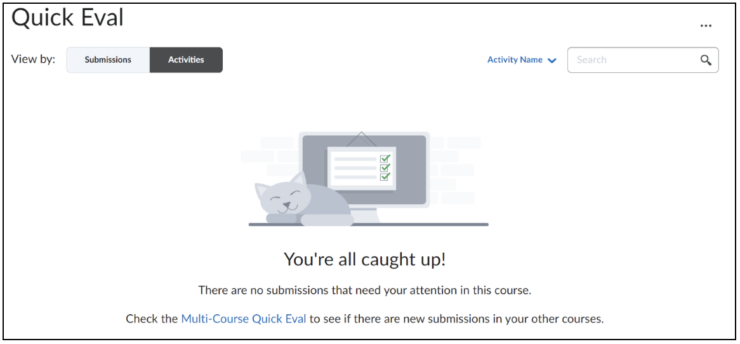
- Navigeer naar je Homepage door te klikken op Utrecht University linksboven en klik op Quick Eval in de Navbar.


