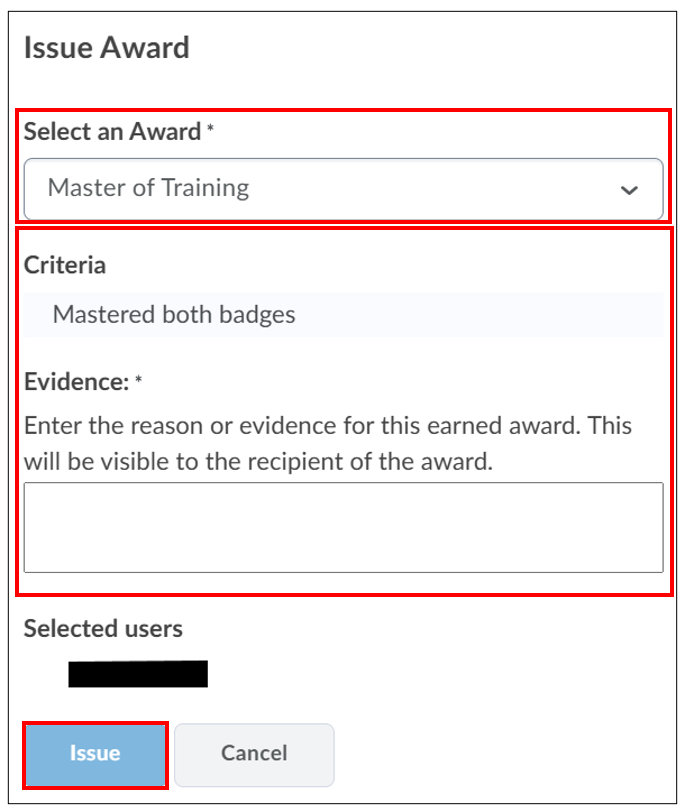Manuals
Wat zijn Awards en hoe ken ik ze toe aan studenten?
In dit artikel lees je wat Awards zijn en hoe je deze automatisch en handmatig kunt uitreiken aan studenten. Je kunt Awards gebruiken om studenten te belonen voor vaardigheden of gedrag dat je niet beoordeelt, maar die wel nuttig of gewenst zijn. Je kunt Awards ook gebruiken om een student te belonen voor een behaalde score. Op deze manier kunnen Awards een motivatie vormen voor studenten om goed te studeren, bepaald gedrag te vertonen of bepaalde vaardigheden te ontwikkelen. Voor elke Award die je aanmaakt, kun je aangeven in welke cursussen deze gebruikt kunnen worden en of andere docenten van andere vakken de Award ook mogen gebruiken. Je kunt Awards van andere docenten die zij hebben opengesteld ook desgewenst toevoegen aan je eigen cursus.
Awards automatisch toekennen
Tip: Je kunt instellen dat Brightspace automatisch een Award toekent als een student een bepaalde score heeft behaald, of een bepaald onderdeel van jouw cursus in Brightspace heeft afgerond. Dit kan door release conditions te koppelen aan een award.
Navigeer naar ‘Course Management’ in de navigatiebalk van de cursus. Klik op ‘Course Admin’ en scrol naar beneden naar het kopje ‘Assessment’. Klik vervolgens op ‘Awards’. 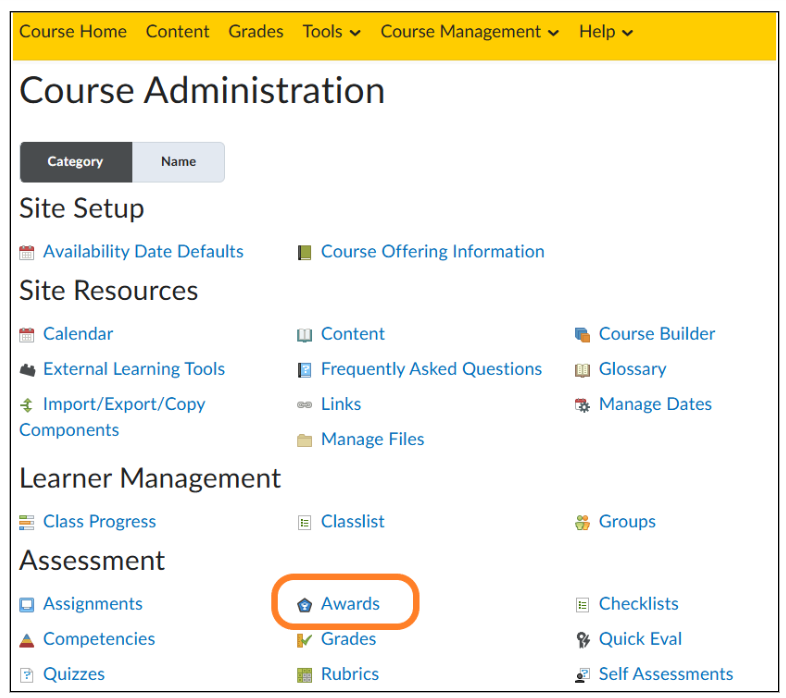 Klik vervolgens in het nieuwe venster op ‘Course Awards’.
Klik vervolgens in het nieuwe venster op ‘Course Awards’.
Klik op ‘Edit Properties’ om de instellingen aan te passen. Let op: Als je deze optie niet ziet, lees dan eerst hoe je Awards kunt maken. 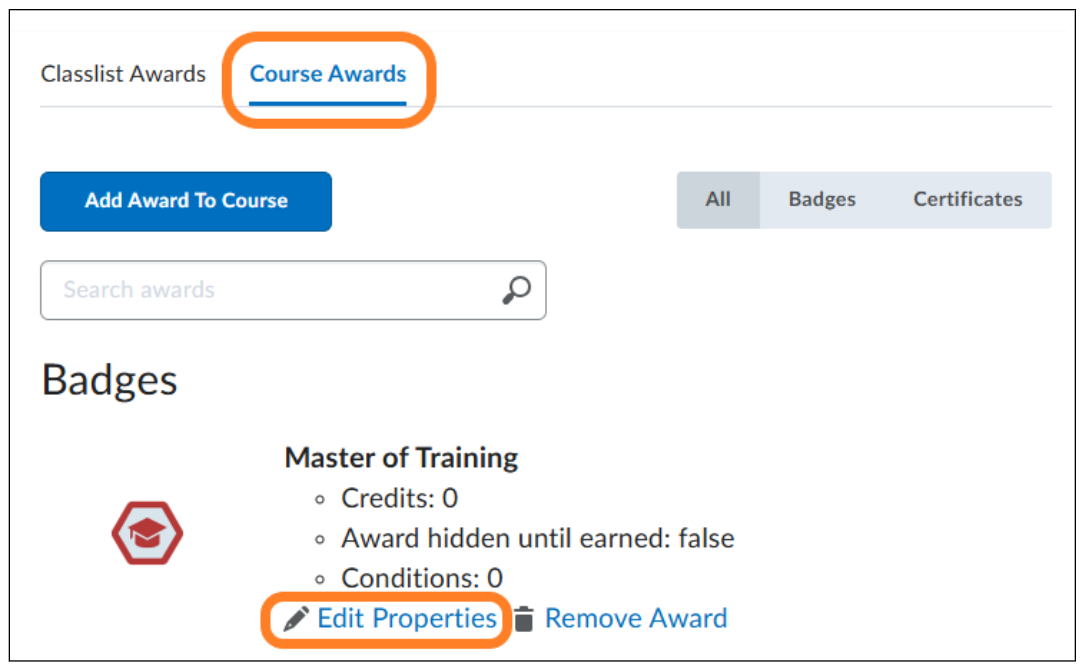 Vink ‘Award hidden until earned’ aan. Dan kunnen de studenten de Award niet zien als ze deze nog niet verdiend hebben. Klik onder ‘Release Conditions’ op ‘Create’.
Vink ‘Award hidden until earned’ aan. Dan kunnen de studenten de Award niet zien als ze deze nog niet verdiend hebben. Klik onder ‘Release Conditions’ op ‘Create’.
Als je meerdere release conditions toevoegt, kun je in het drop-down menu naast de Create-optie selecteren of jouw studenten aan alle release conditions moeten voldoen (‘All conditions must be met’), of aan één van de release conditions (‘Any conditions must be met’). Klik op ‘Save’.
Let op: Onder Edit properties kan je ook credits toevoegen aan de Award. Deze credits zijn niet gerelateerd aan punten in Grades, en je kan er ook geen release conditions aan verbinden. Laat daarom het veld onder credits leeg. 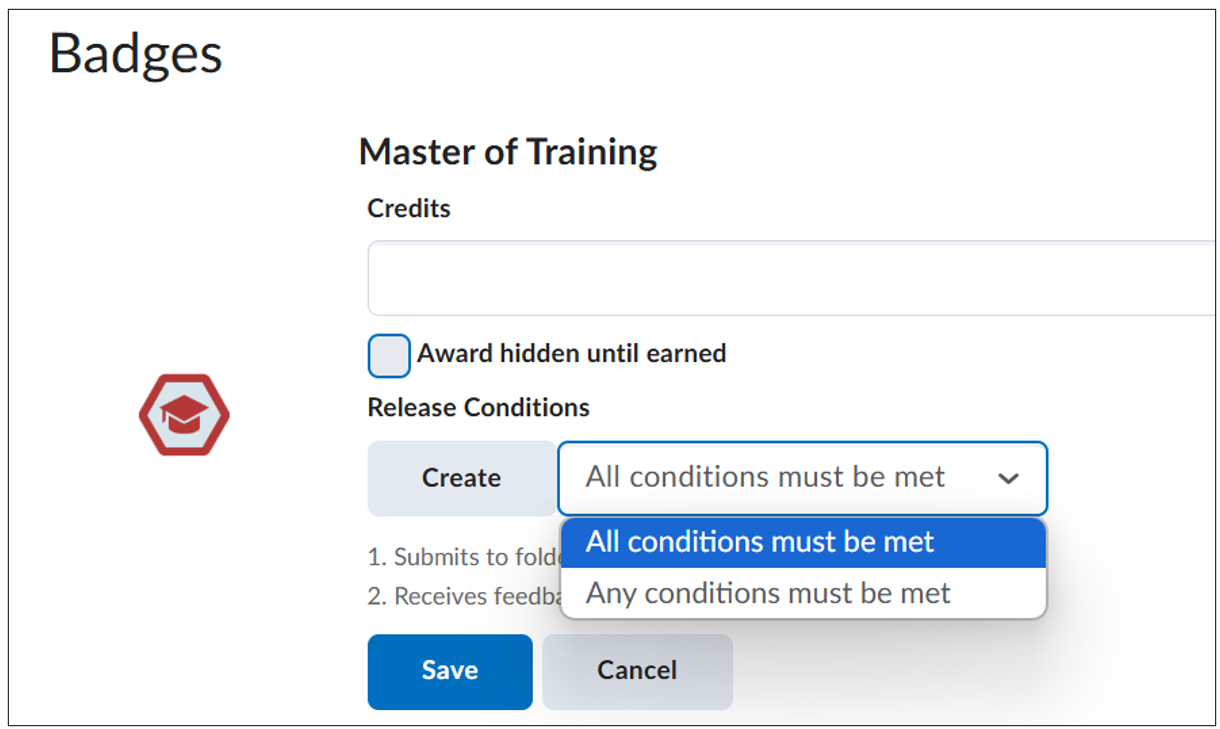
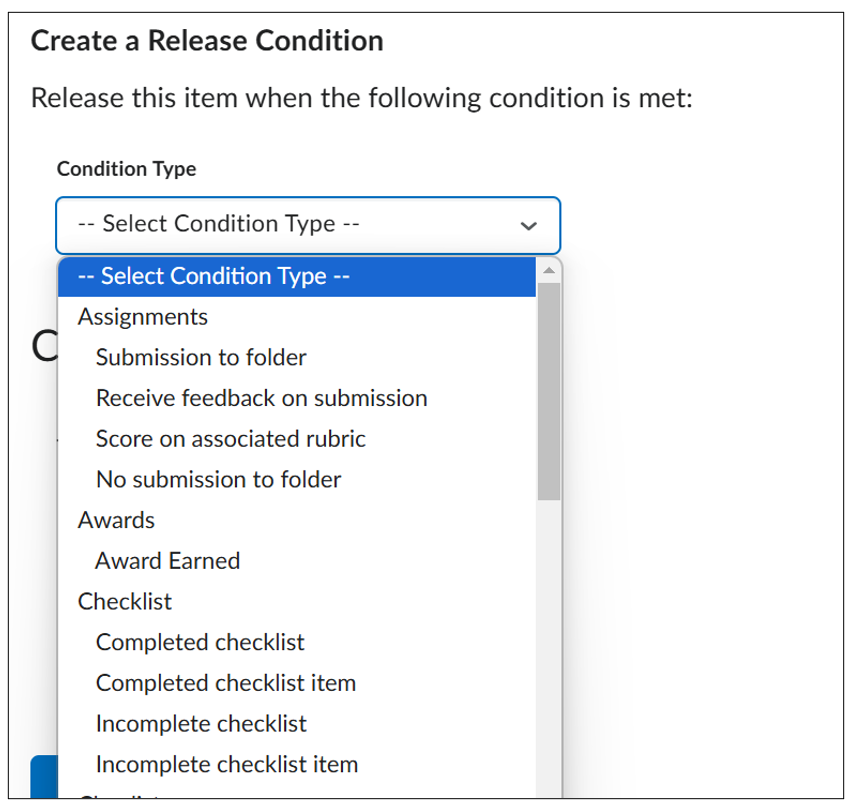
Awards handmatig toekennen
Navigeer naar ‘Course Management’ in de navigatiebalk van de cursus. Klik op ‘Course Admin’ en scroll naar beneden naar het kopje ‘Assessment’, Klik vervolgens op ‘Awards’. 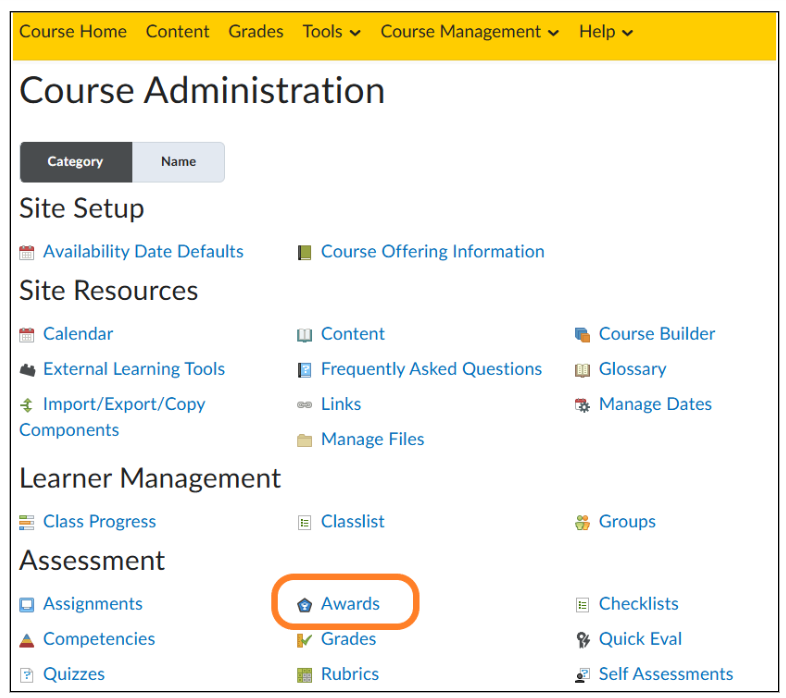 In het nieuwe venster, selecteer de student(en) die je een award wilt toekennen en klik op ‘Issue’.
In het nieuwe venster, selecteer de student(en) die je een award wilt toekennen en klik op ‘Issue’.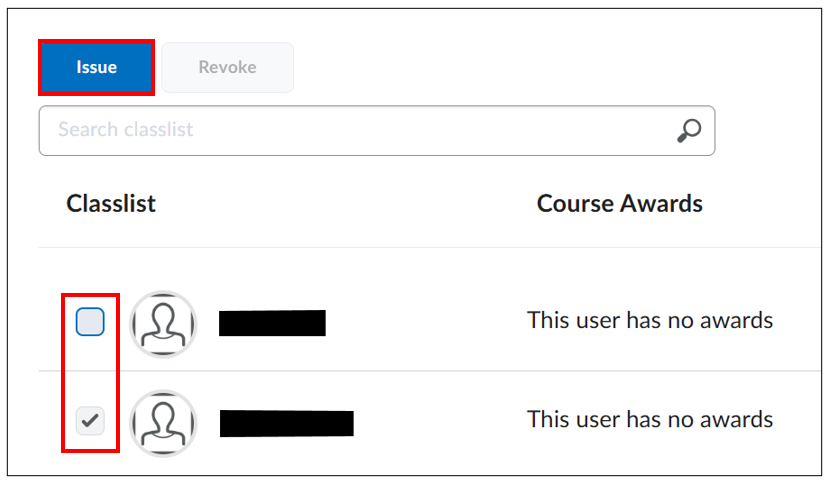 Selecteer in het drop-down menu welke Award je wilt toekennen. Geef de reden op waarom je de award toekent onder ‘Award Criteria’. Let op: Deze is zichtbaar voor studenten als ze deze Award krijgen. Onder ‘Selected Users’ zie je welke studenten je hebt geselecteerd. Klik op ‘Issue’. Dan keer je terug naar het overzicht.
Selecteer in het drop-down menu welke Award je wilt toekennen. Geef de reden op waarom je de award toekent onder ‘Award Criteria’. Let op: Deze is zichtbaar voor studenten als ze deze Award krijgen. Onder ‘Selected Users’ zie je welke studenten je hebt geselecteerd. Klik op ‘Issue’. Dan keer je terug naar het overzicht.