Manuals
Waar kan ik mijn cijfers zien in Brightspace?
Een van de functies van Brightspace is het inzien van je cijfers. Hieronder volgt een stapsgewijze handleiding om je cijfers op Brightspace te bekijken.
Let op: cijfers kunnen altijd worden gevonden in Osiris, niet alle docenten zullen ze uploaden in Brightspace.
Navigeren naar Grades
Klik op ‘Grades’ in de navigatiebalk van de cursus waarvan je een cijfer wilt bekijken.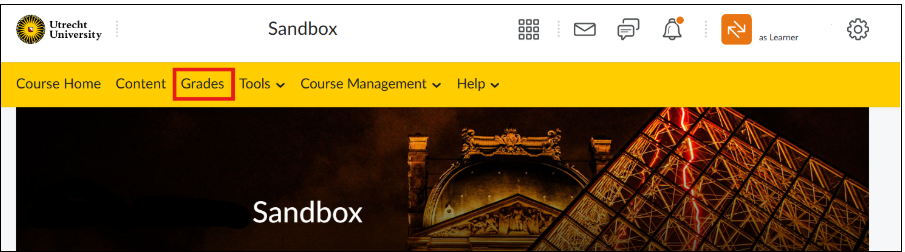 Je wordt nu doorverwezen naar de ‘Cijferpagina’ van de cursus. Hier zie je een tabel met al je opdrachten, toetsen en andere beoordeelde activiteiten.
Je wordt nu doorverwezen naar de ‘Cijferpagina’ van de cursus. Hier zie je een tabel met al je opdrachten, toetsen en andere beoordeelde activiteiten.
In de tabel kunnen de volgende zaken worden weergegeven:
- Aan de linkerkant van de tabel wordt de naam van de opdracht weergegeven.
- Aan de rechterkant van de tabel wordt per opdracht de hoeveelheid punten weergegeven en vervolgens het percentage wat bij dat aantal punten hoort.
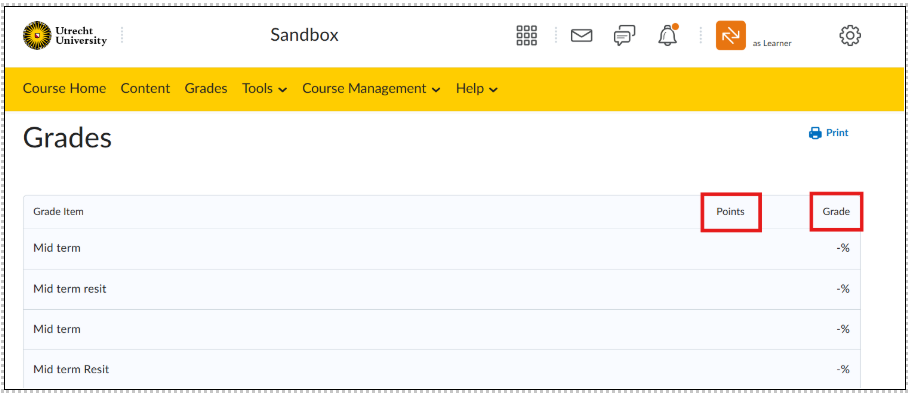
Om meer details te zien over een specifiek cijfer, kun je vaak op de naam van de opdracht of toets klikken. Dit opent een gedetailleerd scherm met uitgebreide feedback en mogelijk een rubric of een overzicht van je prestaties.
Problemen met Zien van Cijfers
Als je geen cijfers kunt zien, kan dit verschillende oorzaken hebben:
- De docent heeft de cijfers nog niet ingevoerd of vrijgegeven.
- Er is een technisch probleem met de cursuspagina.
Probeer in dit geval contact op te nemen met de docent of de IT-helpdesk van je universiteit voor hulp.
Tip: Je kan jouw cijferlijst ook uitprinten door op ‘Print’ te klikken.

