How do I grade an assignment with a rubric?
After creating a rubric, creating an assignment, adding the rubric to the assignment, and your students have submitted their assignments, it is time to grade the submissions.
Find the assignment that needs grading
First, select the right course from the menu. Click ‘Tools’ and select ‘Assignments’ from the drop-down menu. 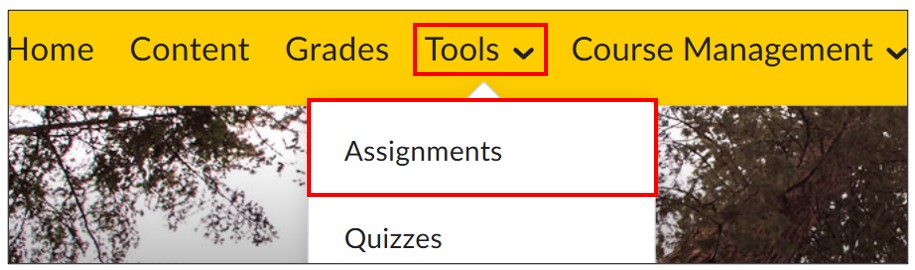 Choose which assignment you want to grade from the list. Click the tab ‘Submissions’ and open the submission you want to grade.
Choose which assignment you want to grade from the list. Click the tab ‘Submissions’ and open the submission you want to grade. 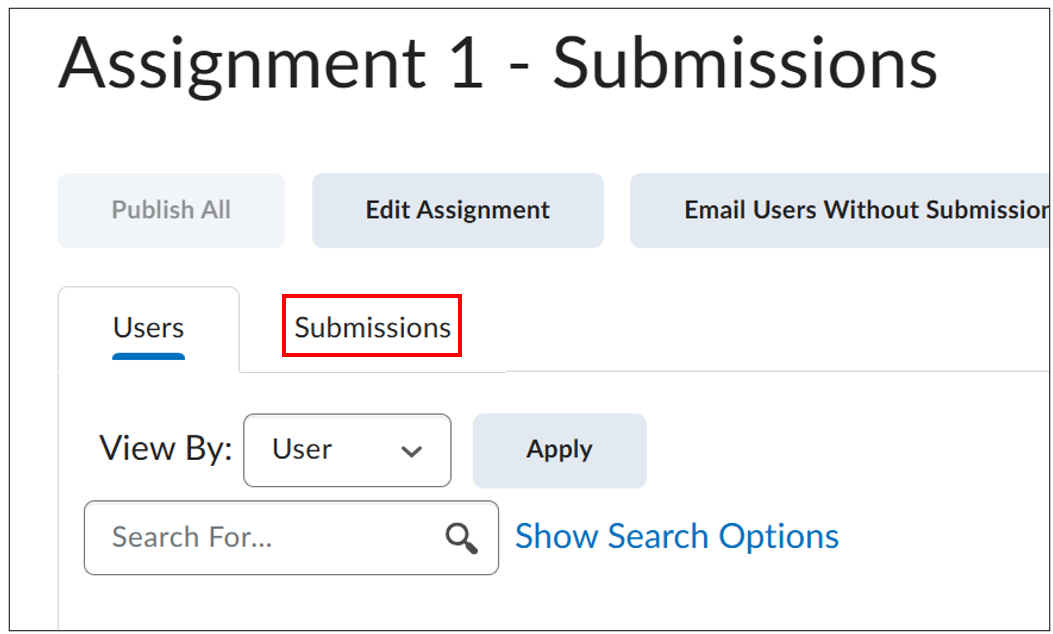
Grading with a rubric
In the upper right corner, you will find the rubric. Click the arrow to collapse the rubric. 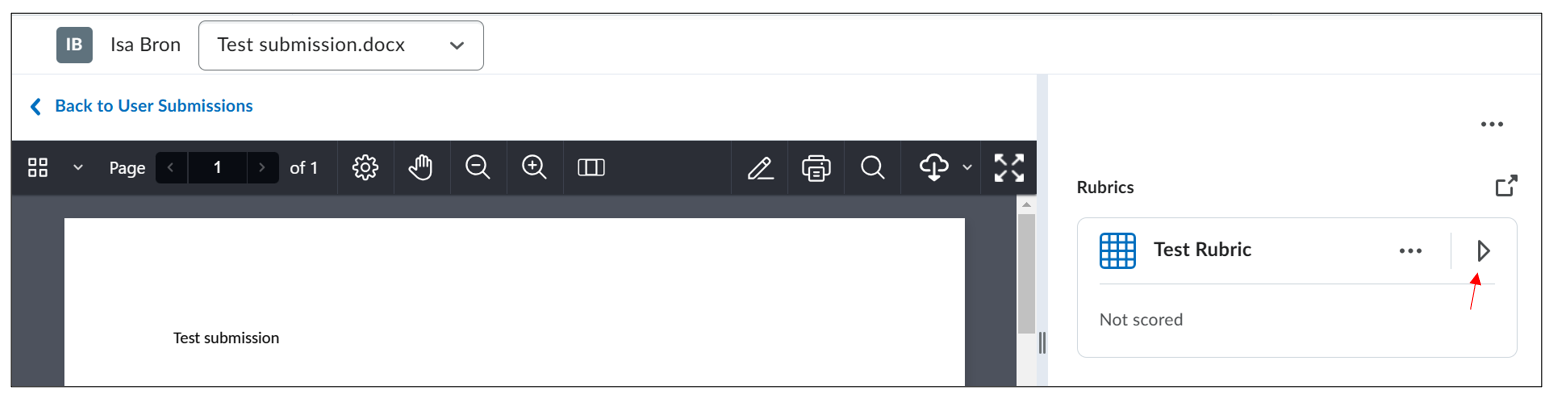 In the rubric, select the correct score for every category, like the example above. You can add category specific feedback in the rubric, or general feedback under the overall grade. When you have selected a score for every category, Brightspace will calculate the final grade according to your rubric’s settings.
In the rubric, select the correct score for every category, like the example above. You can add category specific feedback in the rubric, or general feedback under the overall grade. When you have selected a score for every category, Brightspace will calculate the final grade according to your rubric’s settings.
In addition to the rubric, you can still annotate the submission. Select the relevant text and choose between highlighting, underlining, strike through or squiggle. You can add a comment or delete the annotation by clicking on it and clicking on the text bubble or trash icon. 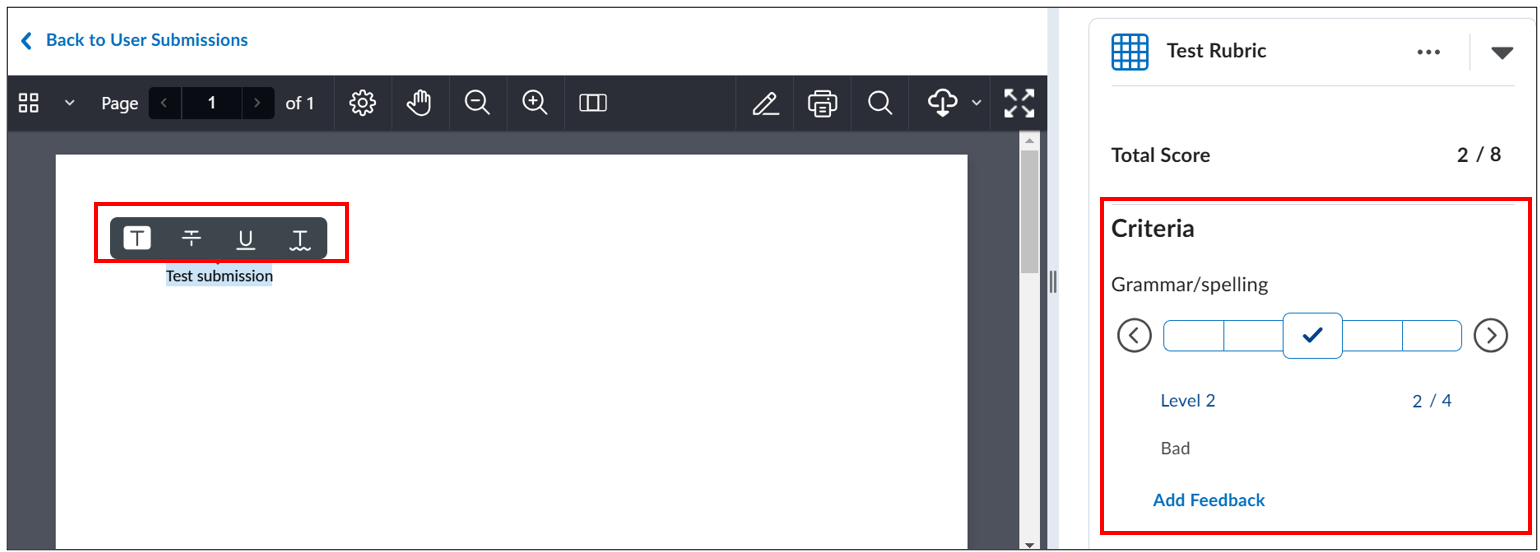 When you are finished, save the assessment, so the student will be able to see the grade and feedback.
When you are finished, save the assessment, so the student will be able to see the grade and feedback.

