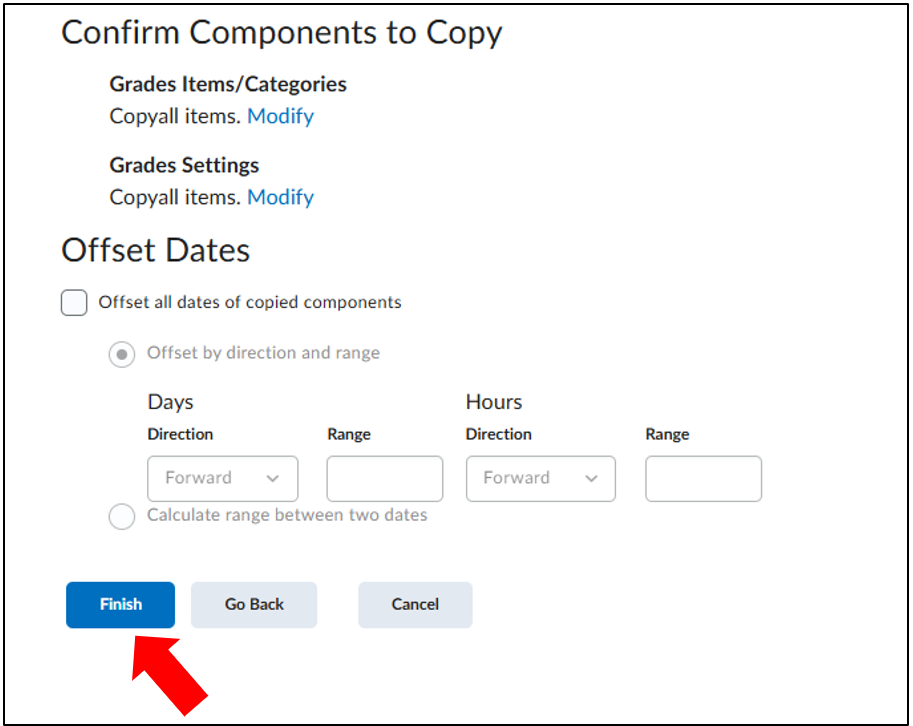Copy your Gradebook and Grade Settings to another course
You are able to copy a Gradebook and its settings from one course to another. What you can copy entails: Grade Items and their settings, Grade Categories and their settings, Created Formulas, and Created Grade Schemes. Please note that actual student grades will not be copied.
Go to ‘Course Tools’, then ‘Course Administration’ and click on ‘Import/Export/Copy Components’. In the pop up window, search the course offering you want to copy the ‘Gradebook’ and ‘Grade Settings’ from, select the course offering. You are only able to copy from courses where you are enrolled as instructor / assistant instructor. The pop up window will close. Next click on ‘Search for offering’.
In the pop up window, search the course offering you want to copy the ‘Gradebook’ and ‘Grade Settings’ from, select the course offering. You are only able to copy from courses where you are enrolled as instructor / assistant instructor. The pop up window will close. Next click on ‘Search for offering’.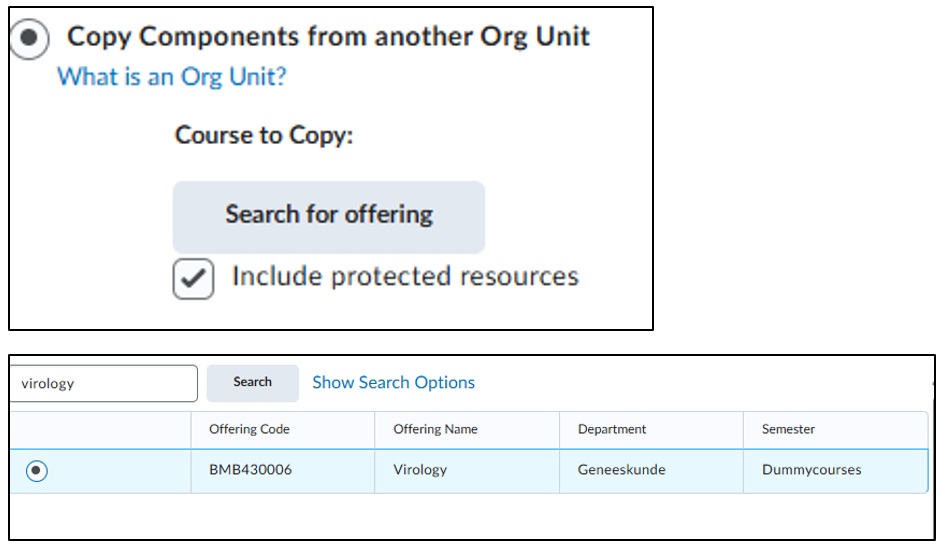 Finally, click on ‘Add Selected’. You are only able to copy from courses where you are enrolled as instructor / assistant instructor.
Finally, click on ‘Add Selected’. You are only able to copy from courses where you are enrolled as instructor / assistant instructor.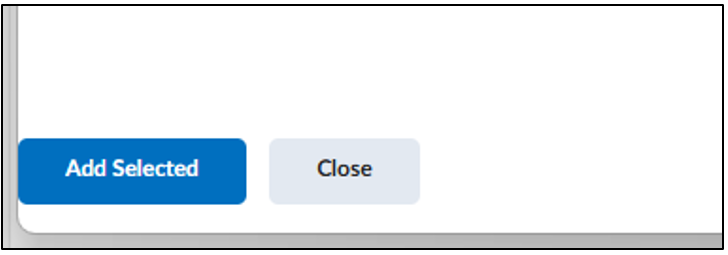 Next click on ‘Select Components’.
Next click on ‘Select Components’.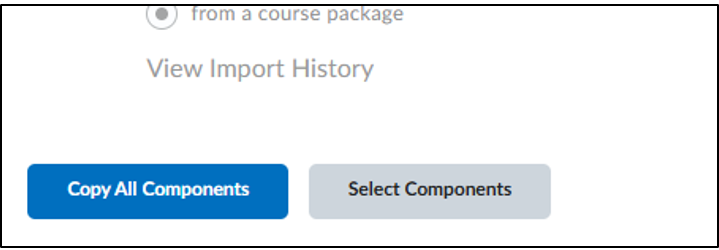 In the next screen, tick the boxes of ‘Grades’ and ‘Grades Settings’ and click on ‘Continue’.
In the next screen, tick the boxes of ‘Grades’ and ‘Grades Settings’ and click on ‘Continue’.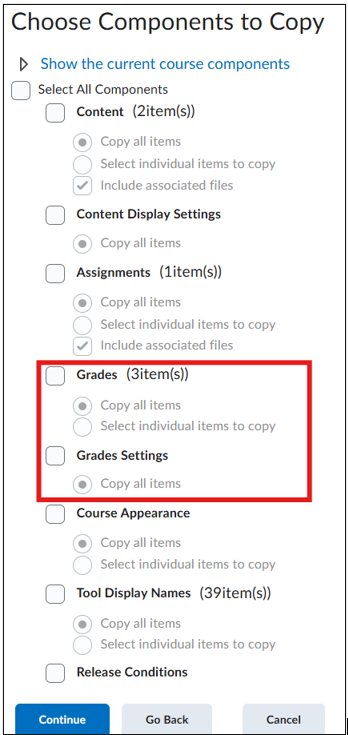
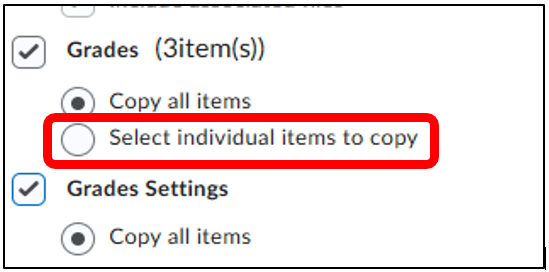
Tip: Click ‘Select individual items to copy’ under Grades in case you want to cherry pick the grade items you want to copy.
Next, click on ‘Finish’ to complete the copy.
Tip: You are able to offset availability dates of your Grade items. This will only work if you have placed any date restrictions on the grade items in the course offering source you’re copying from.