How do I add a course to my homepage?
To make a course visible on your homepage, you have to pin it under My Courses, following the following instructions.
Click on the ‘Course Selector’ icon on the minibar. One or more courses will appear. Click on the pushpin icon behind the name of the course you want to pin or release. A pushpin that is filled in grey means the course is pinned on your page. An empty pushpin means: the course is not pinned on your homepage. Pinned courses will automatically appear on top of your list of courses. 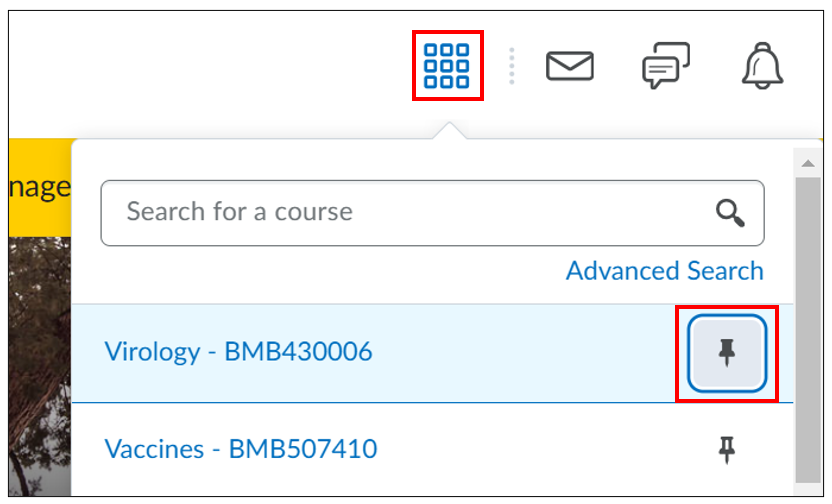 When you are enrolled into 20 courses or more, the search bar will appear. When you are enrolled within several faculties or semesters, the Sort and Filter option will be available to you. Click on ‘Advanced Search’ to sort and filter the search results, for example by Role, Semester or Department. The last search result will appear at the top of the Course List, underneath all the pinned courses.
When you are enrolled into 20 courses or more, the search bar will appear. When you are enrolled within several faculties or semesters, the Sort and Filter option will be available to you. Click on ‘Advanced Search’ to sort and filter the search results, for example by Role, Semester or Department. The last search result will appear at the top of the Course List, underneath all the pinned courses.  Are you missing a course? Then it has not been transferred into Brightspace yet. Contact the Brightspace administrator of your faculty.
Are you missing a course? Then it has not been transferred into Brightspace yet. Contact the Brightspace administrator of your faculty.

