How do I adjust the settings of the Calendar?
Go to the Brightspace homepage (https://uu.brightspace.com) and click on the arrow next to ‘Calendar’ and choose ‘Go to Calendar’. The calendar screen will now open. Click on ‘Settings’.
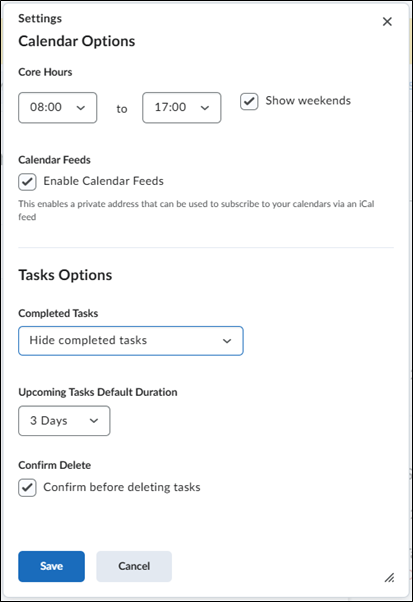
Calendar Options
At ‘Core Hours’, the time frame of the calendar can be chosen. Select ‘Show Weekends’ to make Saturday and Sunday visible.
Select ‘Enable Calendar Feeds’ to share the calendar with other platforms such as Outlook.
Tasks Options
You can choose how completed tasks are displayed in ‘Completed Tasks’.
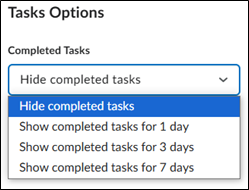
With ‘Upcoming Tasks Default Duration’, you can choose how far ahead upcoming tasks are visible.
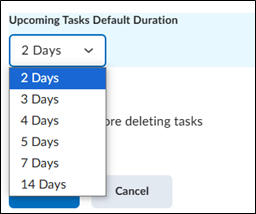
Select ‘Confirm before deleting tasks’ to receive a warning before a task is deleted.
If you are satisfied with the settings of the calendar, choose ‘Save’.

