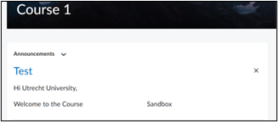What are Replace strings and how do I use them?
This article will explain how you can use Replace strings and which ones you can use in your course. Replace strings are functions, denoted with curly brackets {} which are automatically replaced by their corresponding values. Replace strings can also be used to personalise messages per user.
Note: Replace strings can be used nearly everywhere within Brightspace, including your Course banner/welcome message, assignments, quizzes, discussions, etc.
Below is a table containing the most common and frequently used Replace strings within Brightspace:
| Replace string | Description |
| {OrgId} | ID number of the organisation |
| {OrgName} | Name of the organisation (Utrecht University) |
| {OrgUnitId} | ID of the course in Brightspace |
| {OrgUnitName} | Name of the course in Brightspace |
| {OrgUnitCode} | Code of the course in Brightspace |
| {OrgUnitTypeId} | ID of the type of course in Brightspace |
| {OrgUnitPath} | Path to the Course files |
| {UserId} | Internal user ID |
| {UserName} | Name used to log in |
| {OrgDefinedId} | UU ID |
| {FirstName} | First name of the user |
| {LastName} | Last name of the user |
| {Email} | Internal email address of the user (Brightspace) |
| {ExternalEmail} | External email address of the user (outside of Brightspace) |
| {RoleId} | ID of the user’s role |
| {RoleName} | Name of the user’s role |
Example: Replace strings in Announcements
You can use Replace strings to personalise announcements.
First, create a new announcement within your course. In this textbox, you can use Replace strings. By clicking on ‘Publish’ in the bottom left, you can see the result of the Replace strings.
How to make a new announcement
Click on the homepage of the desired course. Click on ‘Show All Announcements’.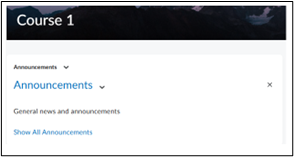 In the new screen, click on ‘New Announcement’.
In the new screen, click on ‘New Announcement’.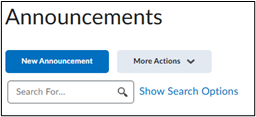
Write the announcement and use the replace strings.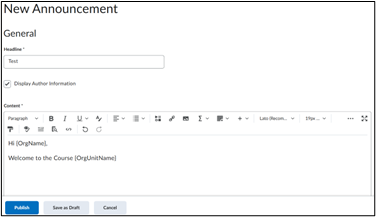
Your announcement will appear on the homepage of the course.