How do I filter (non) entries?
It can be useful to filter entries in order to get a clear overview of students who have or have not yet handed in an assignment. You can choose whether to filter entries of all students, or only those of a specific group.
Filtering entries of all students in a course
First, go to ‘Tools’ > ‘Assignments’ in the yellow bar on the top of the page. Here you can see all the assignments and select the one you want to filter.
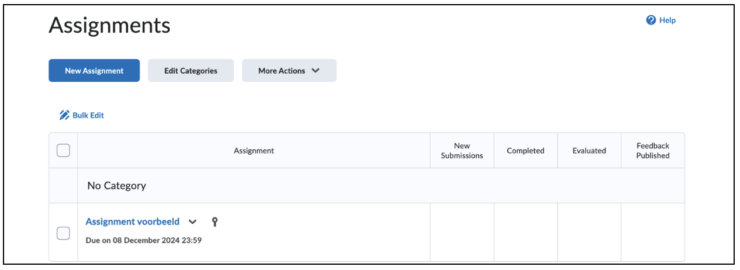
Next, under the header ‘Users, click on ‘Show Search Options’, which will open a new menu. To get a clear overview of all students who have not handed in anything for the respective assignment, choose ‘Users without submissions’. To see who has already handed in their assignment, click ‘Users with submissions’ under ‘Submissions’.
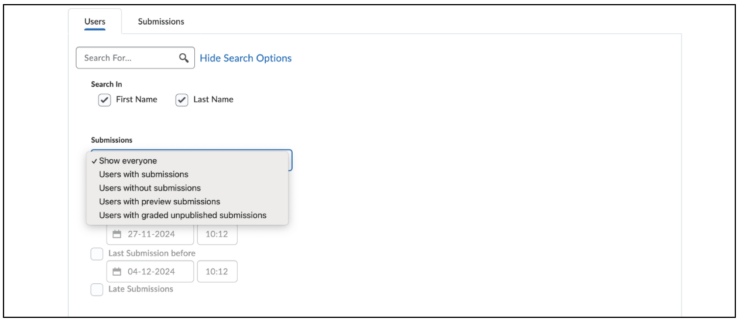
Filtering entries of a specific group
Next to ‘View By:” you can select ‘Users and change this to ‘Groups’. Next, click on ‘Apply’. Now select the relevant group which you want to filter and then click ‘Apply’ again. Finally, you can take the same steps that concern the whole group: to see all students who have not handed in anything for the respective assignment, choose ‘Users without submissions’ under ‘Submissions’. To see who has already handed in their assignment, click ‘Users with submissions’ under ‘Submissions’.

