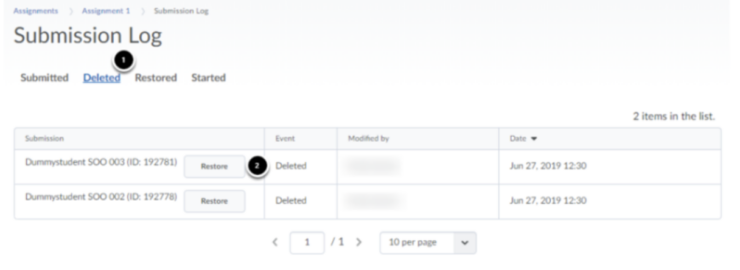How to use Submission Logs in Assignments?
Content:
- Navigating to Submission Logs
- Recovering submissions
- Started en submitted
On the Submission Logs page, you can see which students have submitted or started an assignment. On this page you can also delete or recover submitted assignments.
Navigating to Submission Logs
To access the Submission Logs, go to Course Tools and click on Assignments.
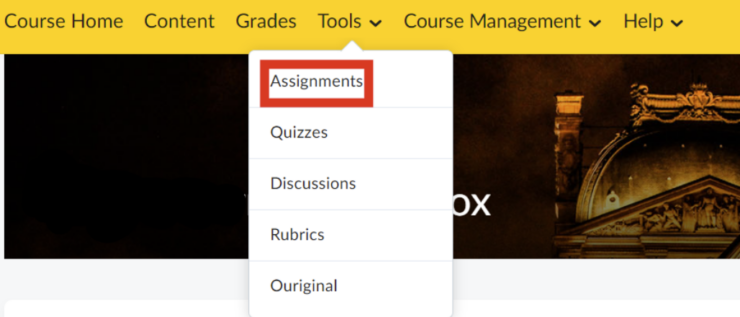
- Click on the arrow next to the assignment for which you want to view submissions
- Click on Submission Log
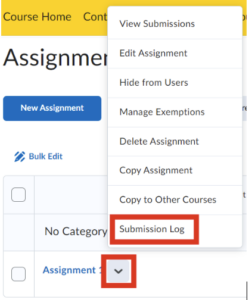
Recovering Submissions
If an assignment has been (accidentally) deleted, it can be easily restored.
- Navigate to the Submission Logs.
- Click on Deleted (1) to view all deleted submissions.
- Click on Restore (2) next to the submission you want to restore. The assignments will reappear in the Assignment overview.
When a student submits an assignment, it appears in the submission log marked as Submitted. The document can then be viewed and graded under the Submissions section in Assignments.
- Submitted: The student has successfully submitted a file. In this case, the student’s file should be visible in Submissions (unless it has been deleted).
Another status that may appear in the submission log is Started.
- Started: The student has attempted to submit a file, but the file submission did not go through (for any reason, such as a network error or if the student accidentally closed the window).
The Started status will also appear if a student uploaded a file and then clicked Cancel or navigated away from the page. Unfortunately, the file the student was attempting to upload cannot be retrieved.
Note: The Started status does not necessarily indicate the validity of a submission for a particular assignment.
Note: When a file upload is successful, the Started and Submitted events will have the exact same date and time.
Note: It is currently not possible to export the Submission Log. However, you can copy the Submitted tab for an overview of when students submitted their assignments.