Rubics FAQ
Table of contents:
- Can I import a Rubric into Brightspace?
- Print or export a Rubric as a PDF
- How can I copy a Rubric into another course?
- Where is the Rubric visible for students?
- Can the Rubric be placed within the content?
- Can a Rubric be edited after an evaluation?
1. Can I import a Rubric into Brightspace?
Unfortunately, it is not possible to import a Rubric into Brightspace.
Thankfully, you can copy a Rubric from one course into another (see 2).
- Print or export a Rubric as a PDF
Professors (Instructors in Brightspace) can print or download a PDF of an evaluated Rubric. The same is true for students, they can use the button ‘Print’ within a Rubric to print or download it.
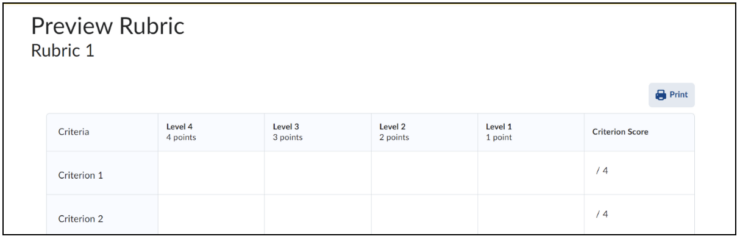 If a professor needs to export an evaluated Rubric, use the shortcut CRTL + P within a Rubric and save it as a PDF.
If a professor needs to export an evaluated Rubric, use the shortcut CRTL + P within a Rubric and save it as a PDF.
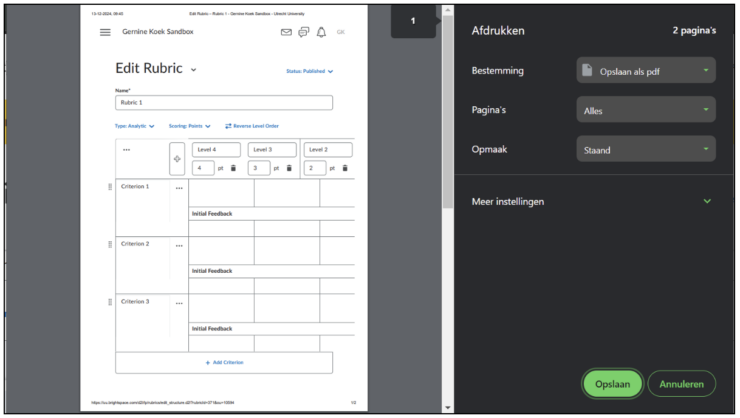
2. How can I copy a Rubric into another course?
It is possible to copy Rubrics to other courses using the Copy Components feature.
- Navigate to the course where you want to place the Rubric.
- In the Navbar, go to Course Management -> Course Admin -> Import/Export/Copy Components.
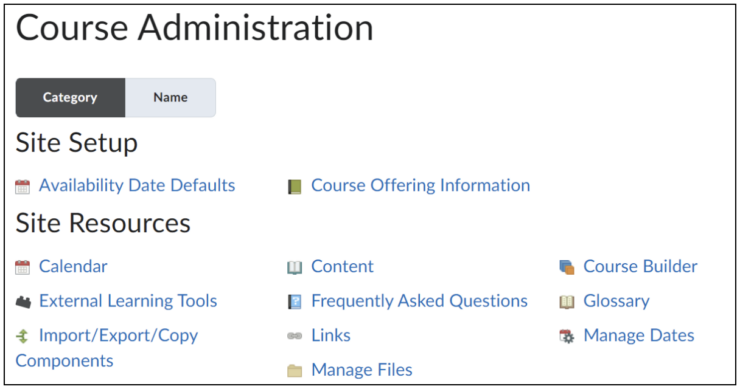
- Select Copy Components from another Org Unit.
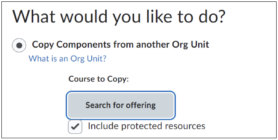
- Click on Search for offering. You will be directed to the next screen.
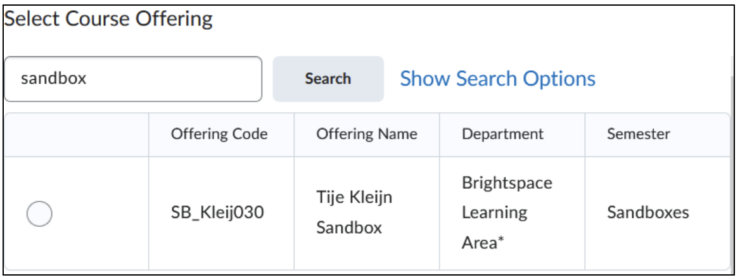 Search for the name of the course from which you want to import the Rubric. Select the correct course and click Add Selected.
Search for the name of the course from which you want to import the Rubric. Select the correct course and click Add Selected.
- Then click either Copy All Components to copy the entire course or Select Components to only copy the Rubrics. Within this option, you can select all Rubrics or choose specific ones individually.
- Click Continue. On the next screen, optionally select the specific Rubric(s) you want to copy. Click Continue again.
- On the following screen, you can adjust the data of copied items if they originate from a previous year. This step is usually unnecessary for Rubrics.
- Click Finish.
3. Where is the Rubric visible for students?
- When a Rubric is attached to an assignment or a discussion and the status is ‘published’, students will be able see the Rubric before they hand in the assignment or partake in the discussion.
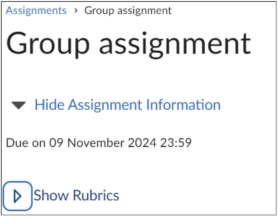
- Students will be able to see the filled-in Rubric (with feedback) in:
- Grades
- Assignment tool
- Discussions tool
4. Can the Rubric be placed within the content?
Yes, the Rubric can be placed within the content.
You can do this using Insert Quicklink or using Add Existing Content. The student will see the Rubric the same way with both methods.
Why use Insert Quicklink?
Sometimes you might want to use a Rubric without attaching it to a Brightspace assignment or discussion subject. It is then useful to attach the Rubric in a Quicklink as a HTML-document, paired with a description or text for more context. You can do this by selecting the link symbol while making the lesson and then selecting Rubrics:
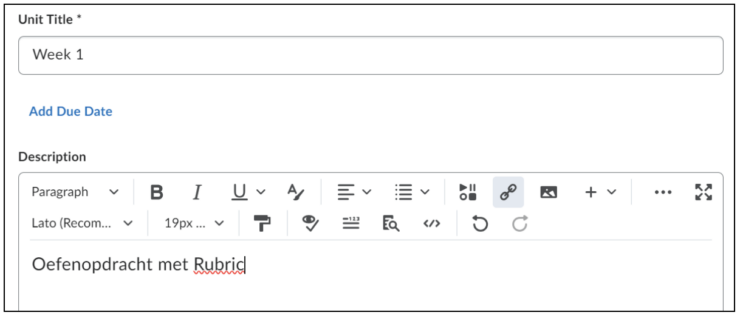
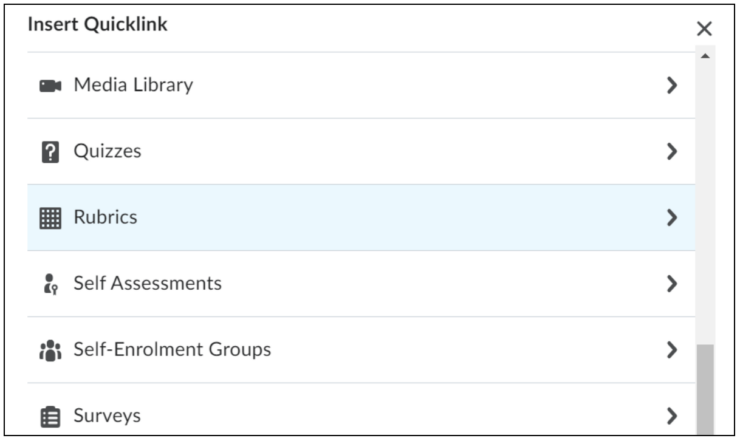
Why use Add Existing Content?
When you want to share the Rubric without specific instructions or context, it is faster to just add the Rubric as a topic within the course.
- Within a lesson or unit, click on Add Existing
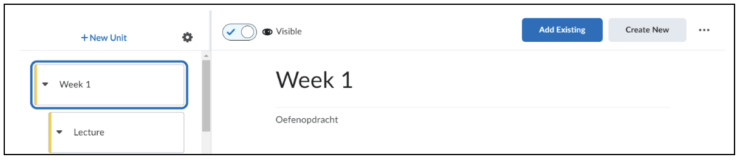
- Click on More
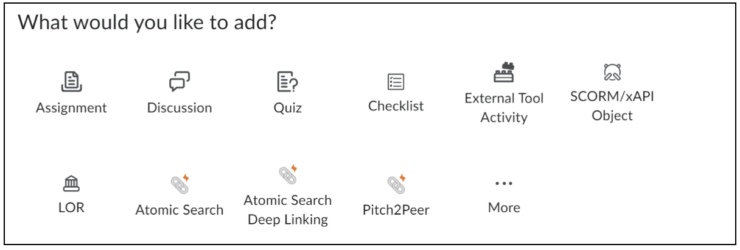
- Click on Rubics and add the correct one
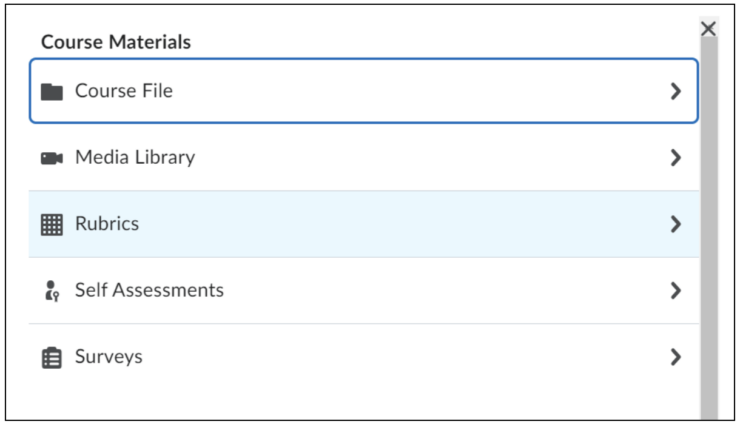
5. Can a Rubric be edited after an evaluation?
Unfortunately, it is not possible to edit a Rubric after a student has been evaluated. Please check the Rubric thoroughly before publication. It is always possible to edit the comments within the evaluation of the student.

