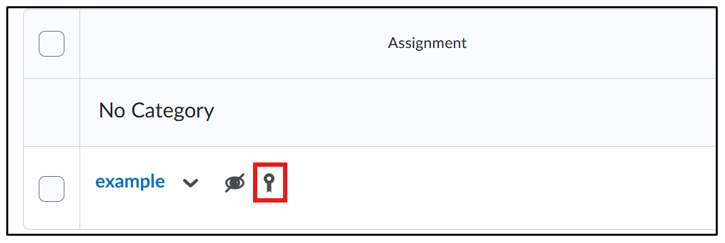Grade item koppelen
Inhoudsopgave
- Een grade item toevoegen aan een opdracht
- Een opdracht koppelen aan een bestaand grade item of het type grade item wijzigen
Een grade item toevoegen aan een opdracht
- Navigeer eerst naar ‘Activities’ in de navigatiebalk van de cursus.
- Klik op ‘Assignments’.

- Zoek in de tabel naar de opdracht waarvoor je een grade item wil toevoegen.
- Klik op de grijze pijl naast de opdrachtnaam.
- Klik op ‘Edit Assignment’.
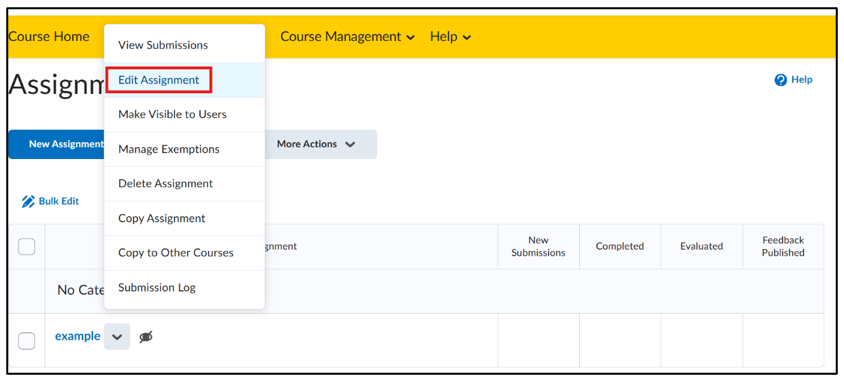
- Als er nog geen opdracht klaar is, klik dan op ‘New Assignment’ om een opdracht te maken.
- In het vak ‘Grade out of’ kun je het maximum aantal punten invoeren dat voor deze opdracht kan worden behaald.
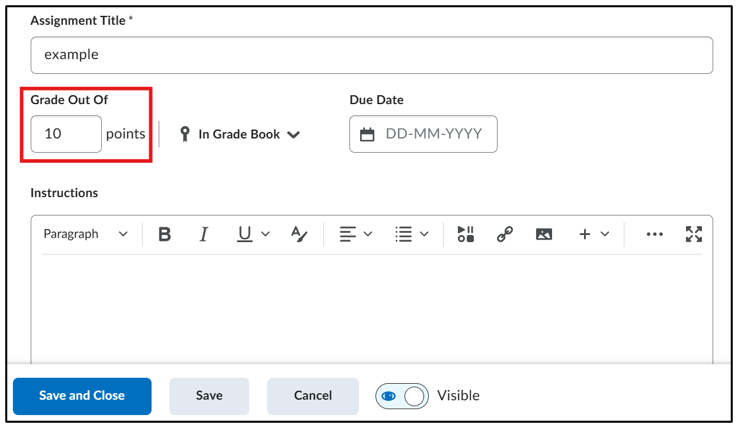
Een opdracht koppelen aan een bestaand grade item of het type grade item wijzigen
Om een opdracht te koppelen aan een bestaand grade item, of om het type grade item te wijzigen (bijvoorbeeld in percentage of selection box), zie de instructies hieronder. 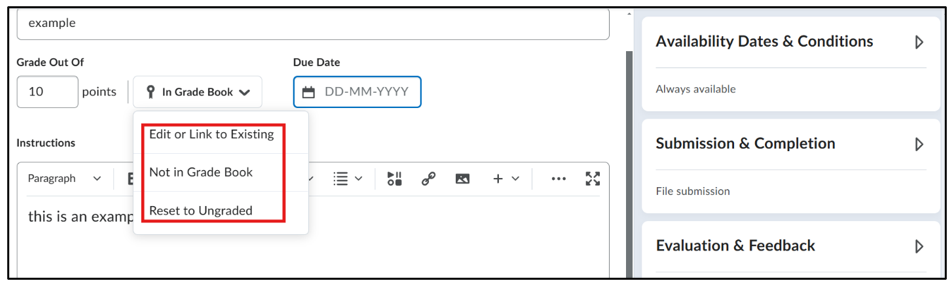
- Klik op het vakje ‘In Gradebook’ dat verschijnt nadat je op het vakje ‘Grade Out Of’ hebt geklikt. Het is nu mogelijk om:
- ‘Edit or Link to Existing’: Een nieuw Grade Item te creëren met een grading scheme naar keuze of een bestaand Grade Item te linken.
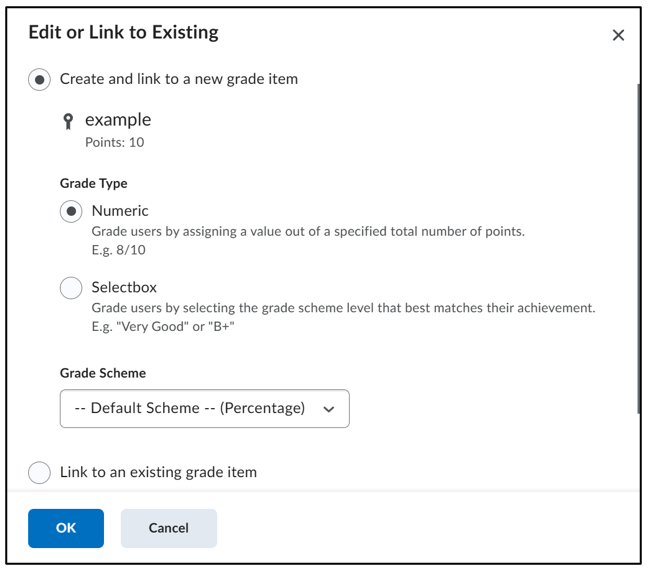
- ‘Not in Gradebook’: Doorgaan zonder grade item maar met een maximum aantal punten (de opdracht zal dus niet verschijnen in de Gradebook)
- ‘Reset to Ungraded’: Draai de vorige stappen om en geef de opdracht geen punten
- ‘Edit or Link to Existing’: Een nieuw Grade Item te creëren met een grading scheme naar keuze of een bestaand Grade Item te linken.
In het overzicht van alle opdrachten toont een icoon of een opdracht al dan niet gekoppeld is aan een grade item. Als je met de muis over dit icoon beweegt, kun je zien om welk grade item het gaat.