Inline feedback gebruiken
In Brightspace is het mogelijk om direct feedback te geven in het document dat de student heeft ingeleverd. Hiermee kun je bijvoorbeeld commentaar geven of zinnen highlighten.
- In de bovenste gele balk, ga binnen de cursus naar ‘Activities’ > ‘Assignments’.

- Selecteer de desbetreffende opdracht.
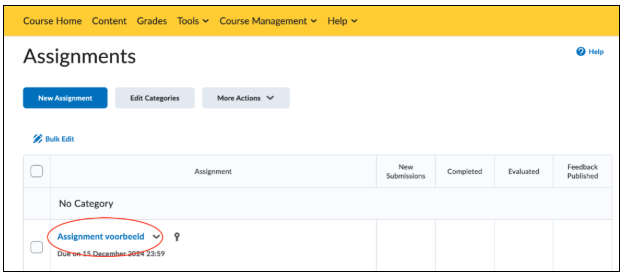
- Op het scherm wat je nu ziet, kun je klikken op ‘Submissions’ om de ingeleverde documenten van studenten te zien. Hier kun je de relevante inzending selecteren.
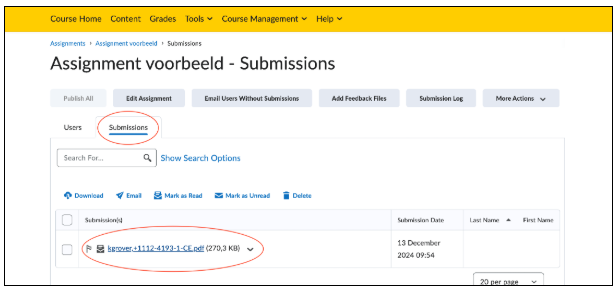
- Onderstaand scherm komt tevoorschijn. Links zie je het document dat de student heeft ingeleverd en bovenaan het document bevindt zich een toolbar.
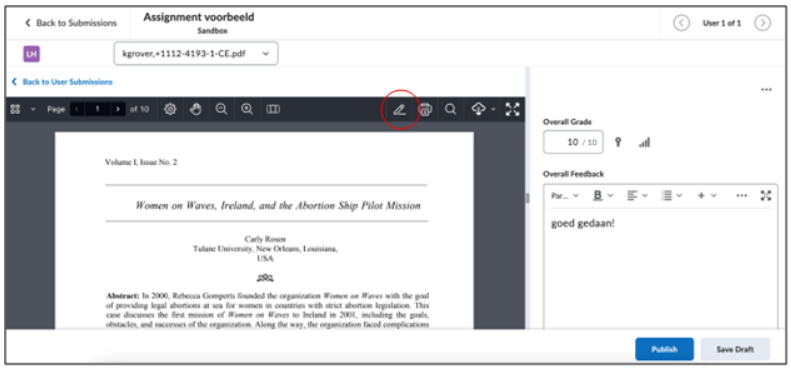
- Rechts in de toolbar staat het icoontje van een pen. Door hier op te klikken krijg je te zien hoe inline feedback te geven.
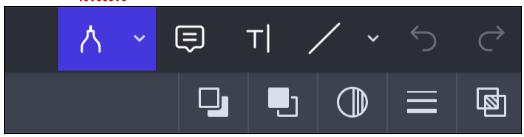 De opties zijn als volgt, van links naar rechts:
De opties zijn als volgt, van links naar rechts:
- Drawing: hiermee kun je tekenen op het document of tekst highlighten
- Note: hiermee kun je een opmerking toevoegen aan het document
- Text: hiermee kun je zelf tekst schrijven in het document
- Line: hiermee kun je lijnen en andere vormen toevoegen
- Nadat je alle gewenste feedback hebt gegeven en de grade hebt ingevuld, klik je onderaan op ‘Publish’. Nu kan de student zijn/haar cijfer zien, maar ook de inline feedback die je hebt gegeven.
