Opdrachten beheer
In Brightspace kun je categorieën maken om assignments in te plaatsen. Zo kun je aparte categorieën hebben voor groepsopdrachten, individuele opdrachten, video-opdrachten enzovoort. Zo krijg je een overzichtelijk beeld van alle assignments binnen een cursus.
Categorieën maken en aanpassen
- Navigeer naar ‘Activities’
- Klik op ‘Assigments’

- Klik vervolgens op ‘Edit Categories’.
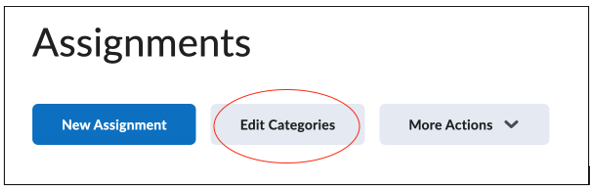
- Maak een categorie aan door te klikken op ‘Add Category’.
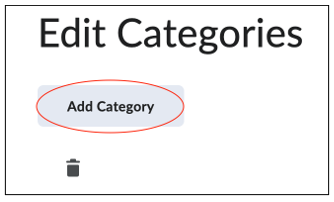
- Op dit pop-up scherm kun je de categorie een naam geven en dan op ‘Create’ klikken.
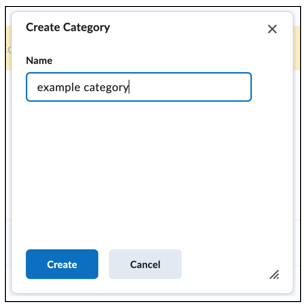 De categorie die je hebt gemaakt staat nu in een lijst.
De categorie die je hebt gemaakt staat nu in een lijst.
Ter illustratie drie nieuwe categorieën: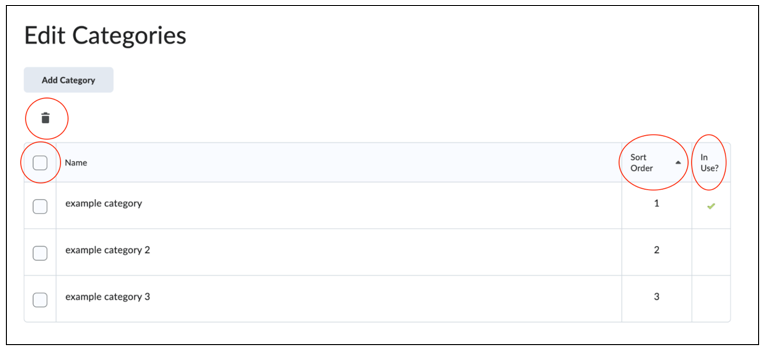
- Klik op de naam van de categorie om de naam aan te passen.
- Onder kolom ‘Sort Order’ kun je de volgorde van de categorieën in de lijst aanpassen door te klikken op het getal van de categorie.
- Onder de kolom ‘In Use’ is te zien of de categorie al assignments bevat of niet. Zoals je ziet, bevat alleen example category 1 assignments.
- Als je een categorie wilt verwijderen, klik dan op het vakje links van de categorie en klik daarna op het prullenbak-icoon.
Assignments toevoegen aan categorieën
- Navigeer naar het Assignments scherm (zie eerste stappen van deze handleiding).
- Hier kun je de assignments aanvinken die je aan een categorie wilt toevoegen.
- Klik vervolgens op ’Bulk Edit’.
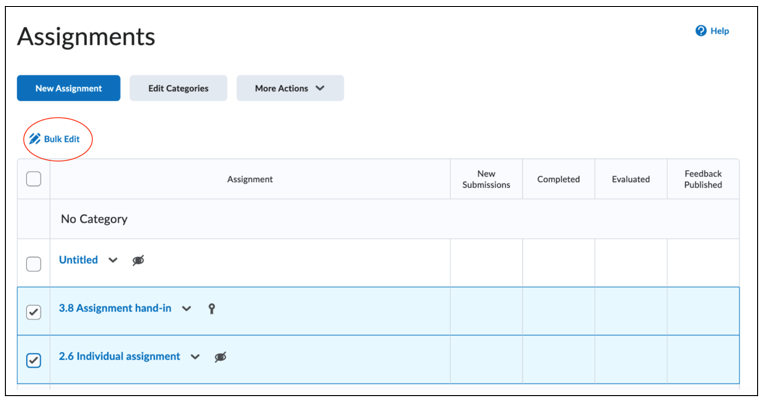
- Op het volgende scherm kun je per assignment kiezen aan welke categorie je deze wilt toevoegen als je klikt op ’No Category’.

- Klik ten slotte op ‘Save’ om je keuzes op te slaan en terug te keren naar Assignments.
