Submission logs
Inhoud:
- Navigeren naar Submission Logs
- Submissions herstellen
- Started en submitted
Op de pagina van de Submission Logs is te zien welke studenten een opdracht hebben ingeleverd of gestart zijn met een opdracht. Ook kunnen hier ingeleverde opdrachten verwijderd en hersteld worden.
Navigeren naar Submission Logs
- Klik op ‘Actvities’ in de navigatiebalk van een cursus om naar de Submission Logs te gaan
- Klik op ‘Assignments’

- Klik op het pijltje naast de opdracht waarvan je de inzendingen wilt zien
- Klik op ‘Submission Log’
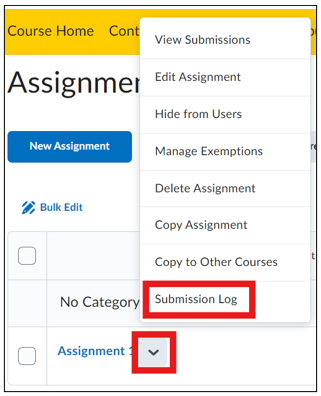
Submissions herstellen
Wanneer een opdracht (per ongeluk) is verwijderd, kan deze eenvoudig hersteld worden:
- Klik op ‘Deleted’ (1) om alle verwijderde submissions te zien.
- Klik op ‘Restore’ (2) achter de juiste submission. De opdrachten verschijnen dan weer in het overzicht van de Assignment.
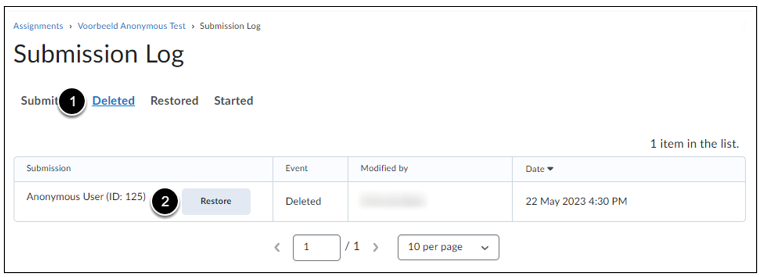
Started en submitted
Wanneer een student een opdracht heeft ingeleverd komt het in de submission log als Submitted te staan. Het document kan dan worden bekeken en beoordeeld onder het kopje ‘Submissions’ onder ‘Assignments’.
- Submitted: De student heeft een bestand met succes ingediend. In dit geval zou het bestand van de student zichtbaar moeten zijn in de Submissions (tenzij het is verwijderd).
Een andere status die te zien is in de submission log is: Started.
- Started: De student heeft geprobeerd een bestand in te dienen. De bestandsverzending is echter NIET doorgegaan (om welke reden dan ook, bijv. een netwerkfout of de student heeft per ongeluk het venster gesloten).
Er komt dus ook Started te staan als een student een bestand heeft geüpload en vervolgens op annuleren heeft geklikt, of de pagina weg heeft geklikt. Het bestand dat de student probeerde te uploaden is helaas niet terug te halen.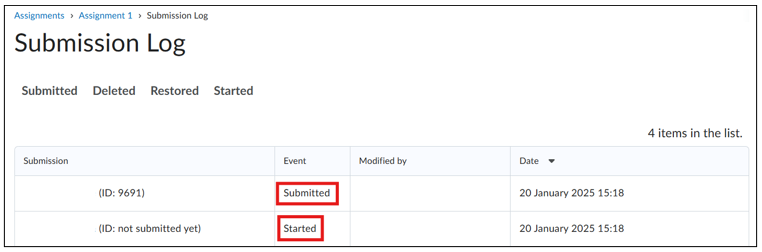
Let op: de status Started geeft niet per sé de validiteit van een submission aan voor een bepaalde opdracht.
Let op: Wanneer het uploaden van een bestand is geslaagd, hebben de Started en Submitted events exact dezelfde datum en tijd.
