How can I view a course as a student?
In Brightspace, instructors can view the course from a student’s perspective. This allows you to see what students see when they access the course. Use this tool to check if your course content is clear or to test aspects like how grade calculations appear to students in the Gradebook.
The “View as Student” option only provides a visual overview of how students experience the course. Your own user role may affect what you can do while in the student view.
Steps to View as Student:
1. Click on your name and then on View as Learner.
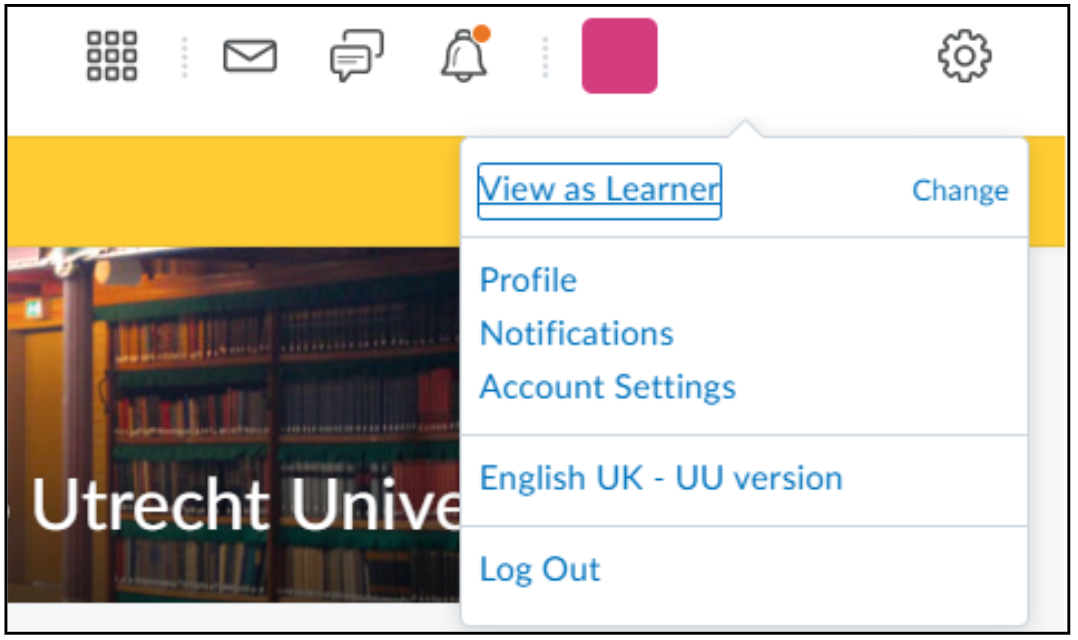
2. You will be redirected back to the Course Homepage. You can see from the double arrow icon that you are now viewing the course as a student. This also means that the editing tools you have (as your own role) are now temporarily gone.  3. Navigate to the course components (Content, Course Tools, Grades) that you would like to view as a student.
3. Navigate to the course components (Content, Course Tools, Grades) that you would like to view as a student.
4. If you want to exit the View as Student/View as Learner mode, you will need to click on your profile and then click on ‘X‘. You will then be redirected back to the Course Homepage.
Only items that are set Visible can be viewed in View as Student mode. Items that are set to Hidden are not visible in View as Student mode. This corresponds to the real visibility of the parts.
