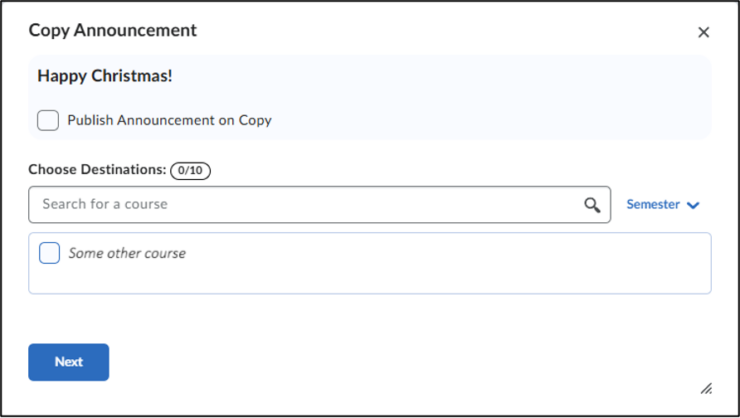Copy an announcement
First, navigate to the Announcements tool in Brightspace. To get here, when you are on the homepage of your course, click the drop-down menu on the Assignments widget, then click ‘Go to Announcements Tool’.
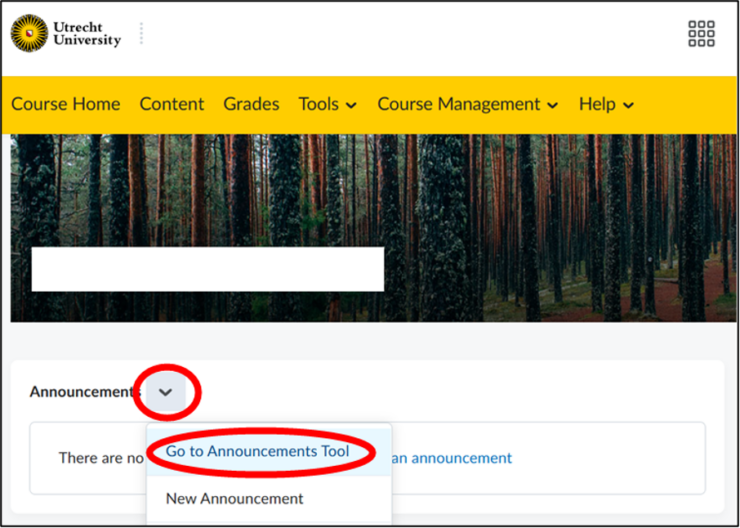
You will now be greeted by this menu:
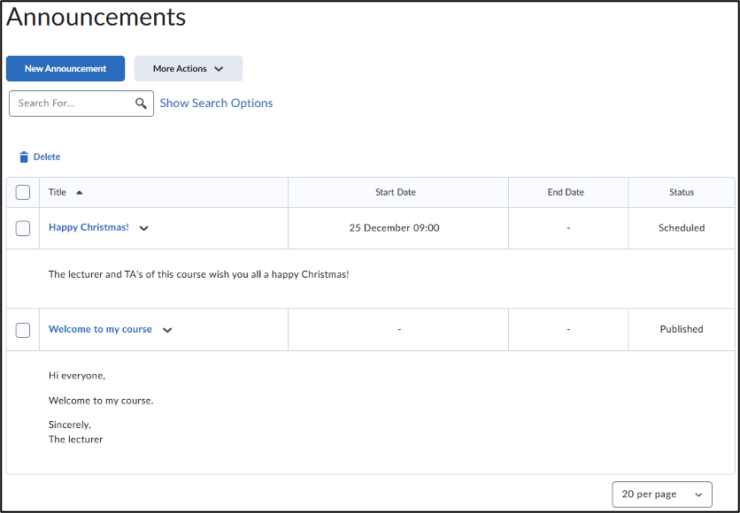
There is a drop-down menu with many options to choose from.
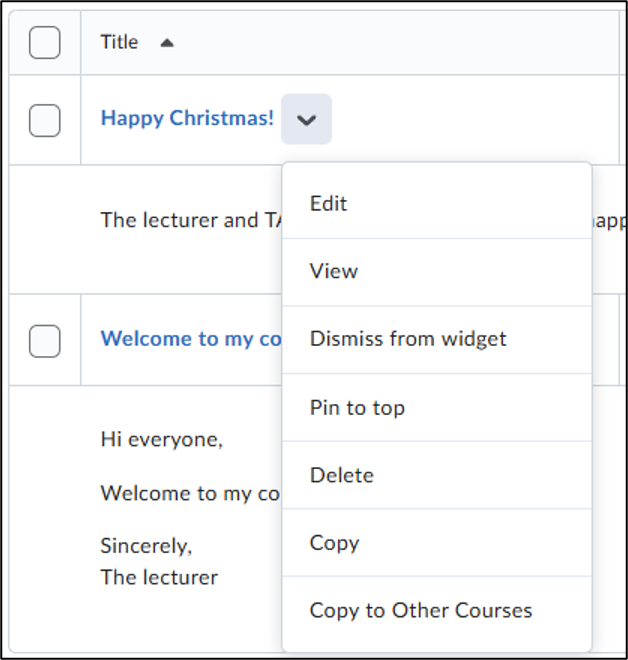
Copying
Copying an announcement will open a draft for a new announcement. This is the same menu to create a new announcement. The headline and content will already be filled in from the original announcement. You can change these, and the other options, before publishing or saving as a draft. Copying could be useful to copy an announcement for newly published grades, where there might only have to be a number that has to be changed.
Copying to other courses
In the menu that popped up, you can select which courses you want to publish the announcement in (with a maximum of 10). It only shows the courses where you are allowed to send announcements. You can also choose if you want to immediately publish the copied announcement or save it as a draft in the target courses. If you selected all target courses, click ‘Next’. Here, you can confirm that you have selected the right courses and options. Then, you can click ‘Copy’ to definitively copy the announcement. Copying to other courses can, for example, come in handy when you want to announce in multiple courses that a lecture is cancelled due to a sudden illness.