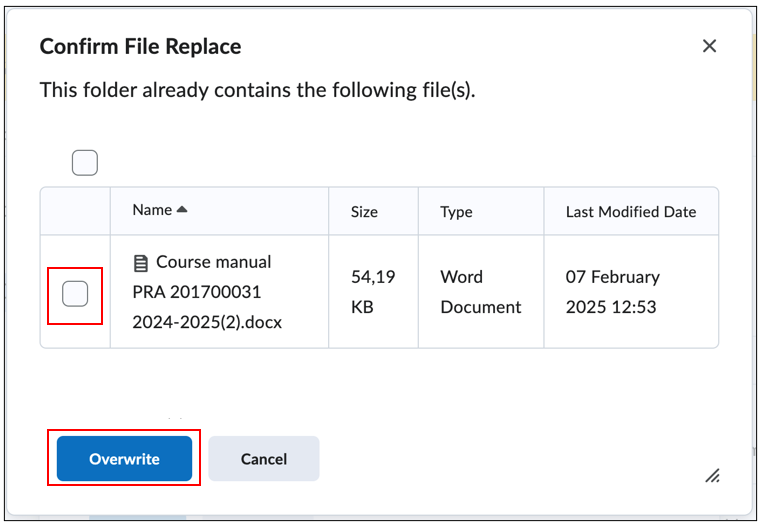Change document
Replacing files can be useful, for example for updating a document to a more recent version. This manual will explain how to do this all at once, without having to delete the older version.
- Then click on ‘Course Admin’ in the menu bar.

- Finally, click on ‘Manage Files’ under Site Resources
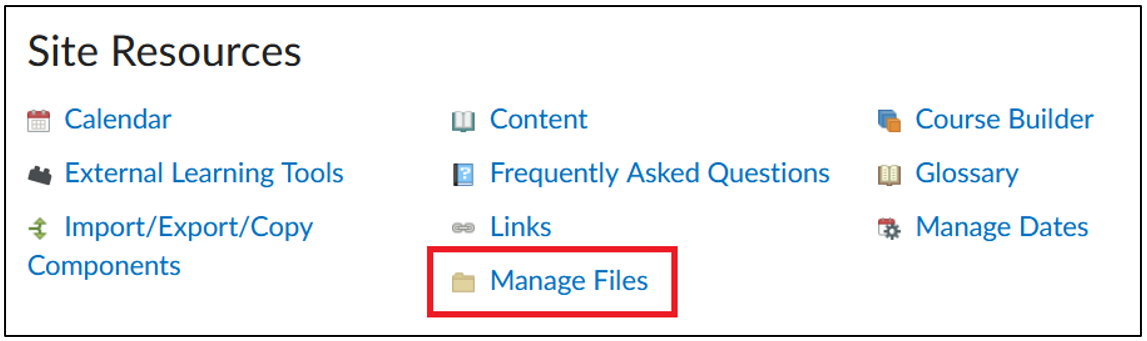 In Manage Files you have an overview of all the documents in a course and you can change the file structure. Furthermore, you can replace a document by uploading a document with exactly the same name. This will automatically replace the document that was already placed in the course.
In Manage Files you have an overview of all the documents in a course and you can change the file structure. Furthermore, you can replace a document by uploading a document with exactly the same name. This will automatically replace the document that was already placed in the course. - Select the folder with the file that should be replaced
- Click on ‘Upload’
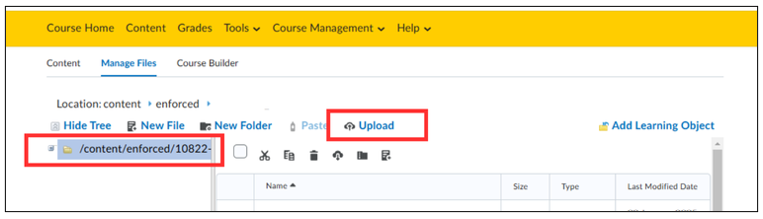
- Click again on ‘Upload’ in the pop-up menu and choose the file you want to upload. Make sure that this file has the same name as the file you want to replace.
- ‘Save’ the chosen file. A new pop-up will be opened.
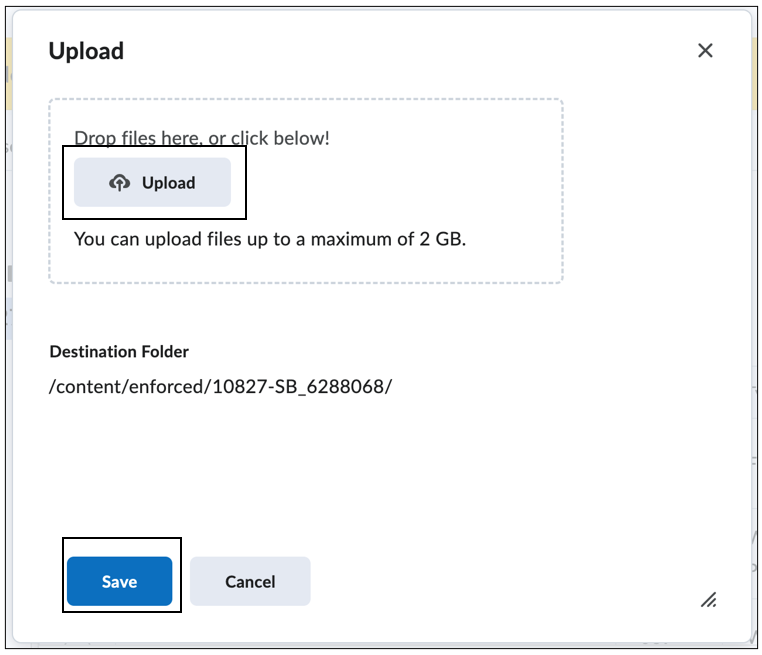
- The pop up shows a notification that states that there already exists a file with the same name. Check the box of the file you want to replace.
- Click on ‘Overwrite’. If the file is integrated in a course, the file will be replaced in the course as well.