Templates
To ensure consistency across all courses, special UU templates have been introduced for Brightspace. It is not compulsory to use these templates, but it is strongly encouraged. Research shows that students have a strong preference for uniformity across all courses.
What are templates?
Templates are a way of structuring HTML pages in Brightspace. There are no templates available for units, lessons or folders. You can select templates by making or editing an HTML page.
- First go to ‘Content’

- Make a new page by clicking on ‘Create New’ at the place where the new page needs to be inserted.
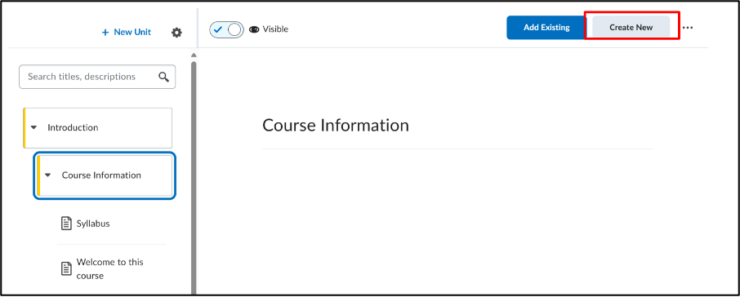
3. Click on ’Page’
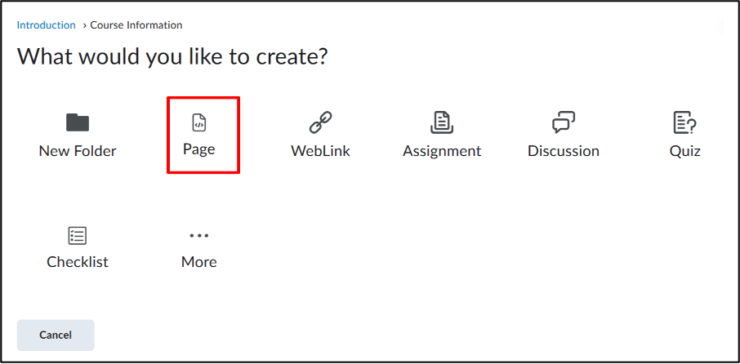
Or edit an existing page by going to this page, clicking on the three dots in the top righthand corner, and selecting ’Edit’.
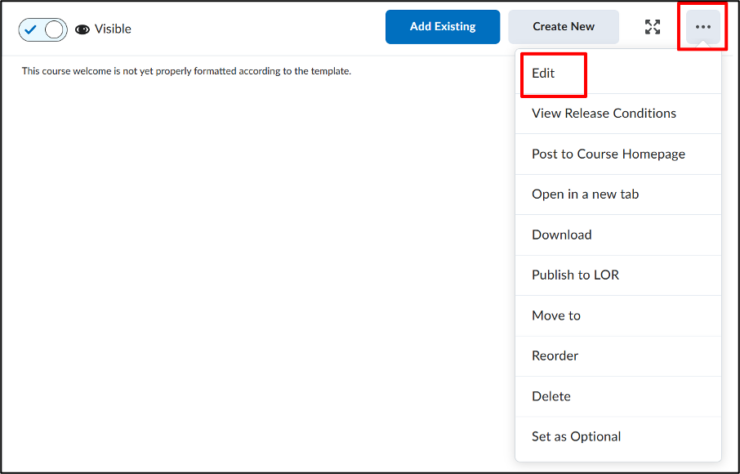
4. This brings you to the HTML Editor page.
Templates replace the existing page. If you edit an existing HTML page, make sure that you have first copied all the information on the existing page before you select the template.
5. Click on ‘Select Template’
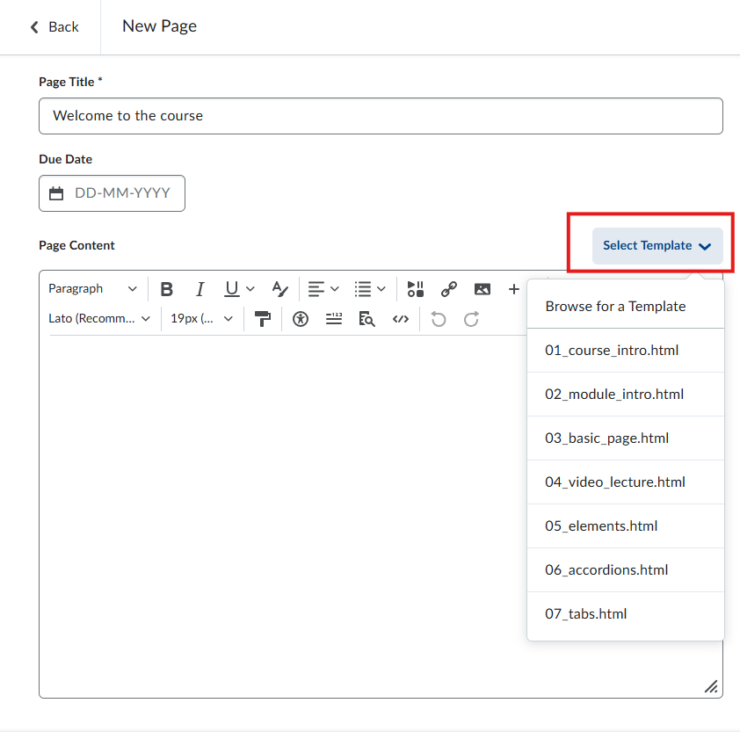
- Select the template that you want to use. There are 7 templates available, each for a specific goal. Each template contains instructions on how to use it.
- 01_Course Intro: Use this template for the introduction of the course.
- 02_Module Intro: Use this template for the introduction of a module/Unit. Here you can also state the learning goals of the module.
- 03_Basic page: Use this template for lesson information that mostly consists of text, for example, the instructions for an assignment, or lesson material for a lecture.
- 04_Video lecture: Use this template for video content. The instructions in this template are specifically aimed at YouTube videos, but you can of course place recorded lectures here too.
- 05_Elements: This template is not used for a specific goal but instead contains template-specific elements that can be copied and pasted in other pages.
- 06_Accordions: This template offers different accordions that can be copied and pasted into other pages. Accordions are a way of structuring information. They can be individually opened by clicking on them to reveal the information.
- 07_Tabs: This template offers different tabs that can be copied and pasted into other pages. The tabs work in the same way as the accordions, where the only difference is that the accordions are vertical while the tabs are horizontal.
- Choose the template that you need to use. If there was already information present in the editor, then a pop-up notifcation will come up which asks if you want to replace the existing information. Click on ‘Replace’ if you have already copied the information or if you want to delete the information. Click on ‘Cancel’ if that is not the case.
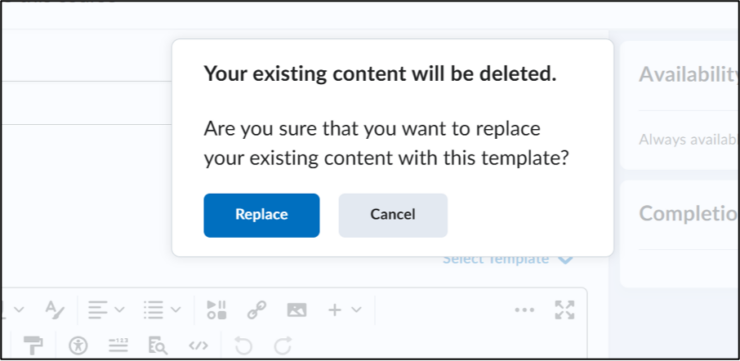
- The template now shows in the HTML editor. Scroll down to the bottom to edit the text. Remove the placeholder text and insert the information into the template. Click on ’Save and Close’ if you are ready to publsih the page.
