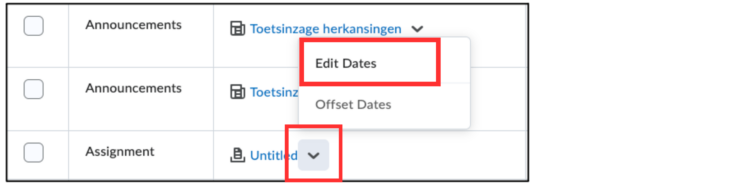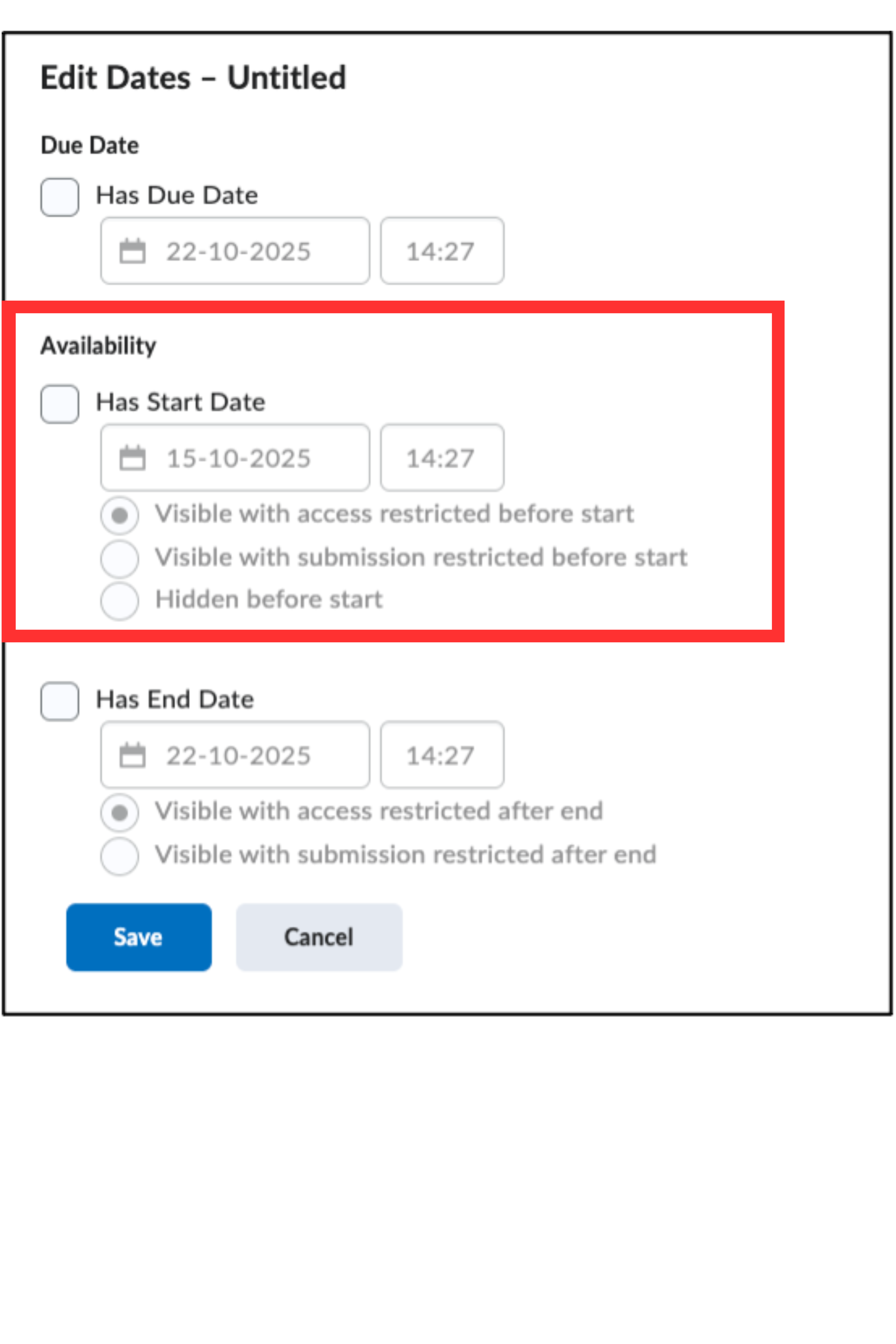Content visibility
In Brightspace, you can adjust the visibility of a part of the course content. This makes it possible to make part of the content not visible to students if you want the students not to see that part yet.
Option 1: content page
- Navigate to your course’s content page.
- Go to the home page of the course, and then click ‘Content‘.

- Click on the section or the subjacent content that you want to hide. Then, click on the slider to change the visibility between ‘Visible’ and ‘Hidden’. When the content is ‘Hidden’, it is not yet visible for students (it is visible for teachers). In this way you can make changes without it immediately being shown to the students. The eye icon indicates whether the content is ‘Visible’ or ‘Hiden’.
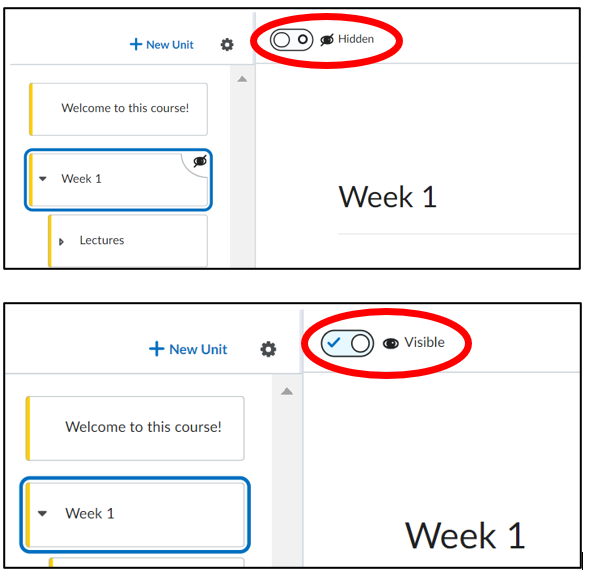
Option 2: directly in the file
- Click on ‘Content’ in the navigation bar of your course.

2. Select the ‘Content’ and press ‘Edit’.
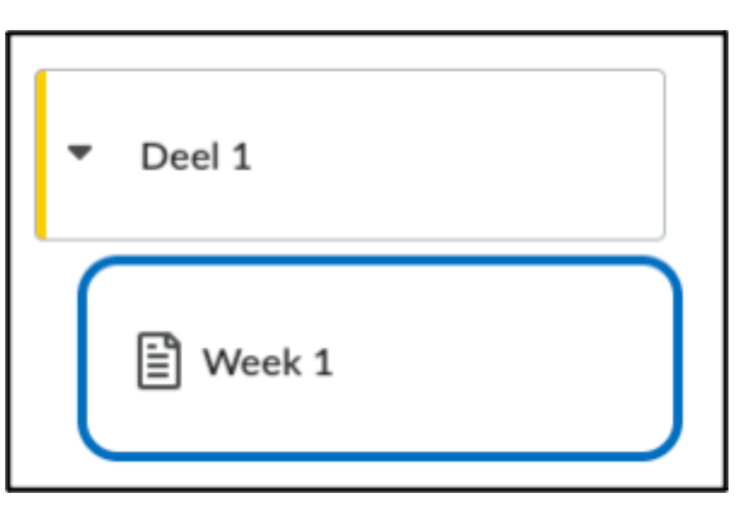
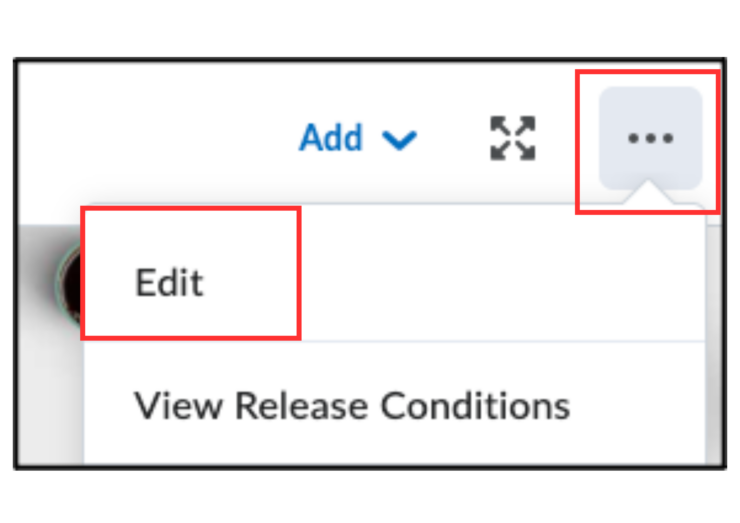
3. In “Availability Dates & Conditions”, set a start date (and/or end date). The file will automatically become visible to students on the date you specify.
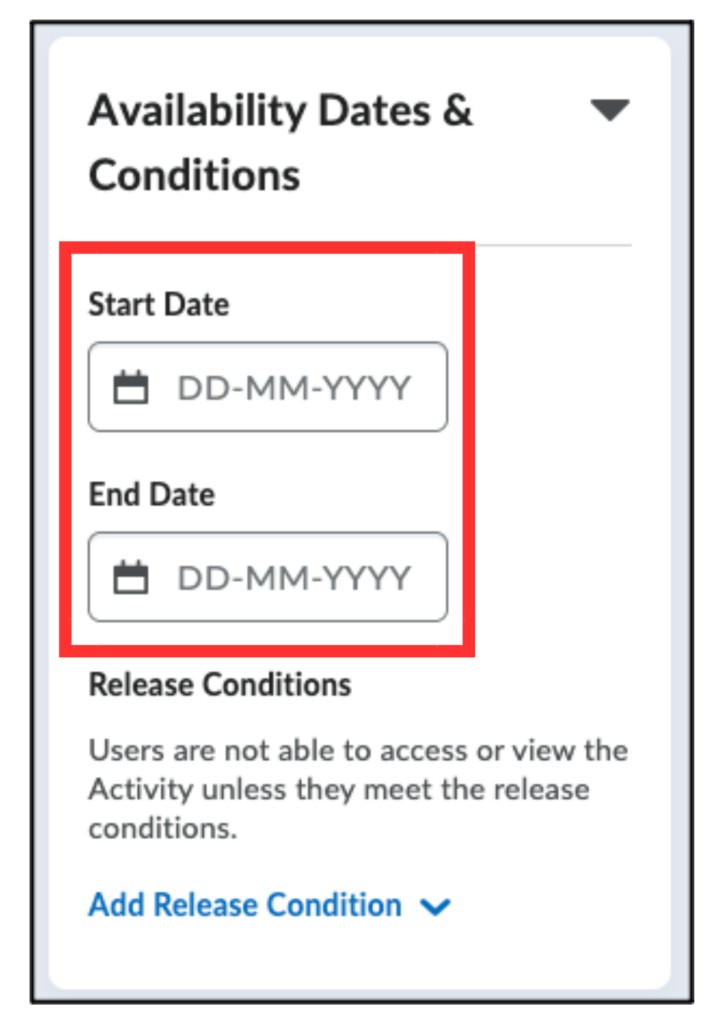
Option 3: Via ‘Course Management’
This tool is particularly useful if you want to quickly check or adjust the visibility settings for your entire course.
- Click on ‘Course Administration’ in the navigation bar of your course.
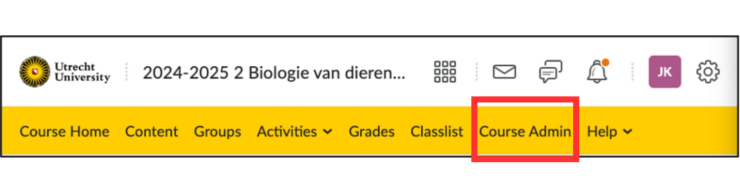
2. Select “Manage dates”. Here you will find a list of all content in the course (files, assignments, quizzes, etc.).
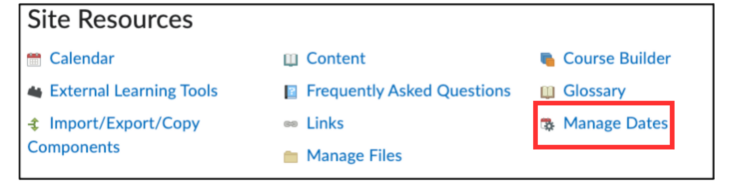
3. Select the content. Click on the arrow and go to “Edit Dates”.