View as a student
In Brightspace, instructors can view the course from a student’s perspective. This allows you to see what students see when they access the course. Use this tool to check if your course content is clear or to test aspects like how grade calculations appear to students in the Gradebook.
The ‘View as Learner’ option in Brighspace
The View as Learner option gives a good picture of how students see the course environment. For example, you can check whether the course content is visible. However, this option does not always work exactly like a real student role. With some functionalities, you can see or do less than a student, or more. Below is an overview of the most important functions where this difference can occur, so you know what to expect.
What you don’t see in View as Learner:
- Announcements: You cannot create new announcements or edit existing ones. In the learner view, you only see the announcements that have been published for students.
- Assignments: You cannot create or assess assignments. In the learner view, you only see the description of an assignment, just as students do.
- Awards: You cannot award or manage awards. In the learner view, you can only see the awards that have been awarded to you (as a “student”) under Activities → Awards.
- Inline feedback on assignments: You cannot give or publish feedback. You can only see the feedback that has already been published, just as students see it.
- Checklists: You cannot create or edit checklists. In the learning view, you will see the checklist that has been added to the content.
- Discussion forums and topics: You cannot create new discussions or topics. You will only see the existing discussions that are accessible to students.
- Grades: You cannot publish grades or feedback. In the learning view, you will only see the grades and comments that have already been published.
- HTML editor: You can see the content without the editing options. The editor itself (with buttons for text editing) is not visible.
- Managing assignments: You cannot edit settings or add new assignments. You can only see the assignments that have been published and are visible to students.
- Pitch2Peer: You cannot create a Pitch2Peer activity. You can only see how a student can open the Pitch2Peer activity from the content.
- Quizzes: You cannot create or edit new quizzes. You can only see quizzes that have been published and are available to students.
- Rubrics: You cannot create or link rubrics. You can only see rubrics that have been added to an assignment, just as students do.
The “View as Student” option only provides a visual overview of how students experience the course. Your own user role may affect what you can do while in the student view.
Steps to View as Student:
1. Click on your name and then on View as Learner.
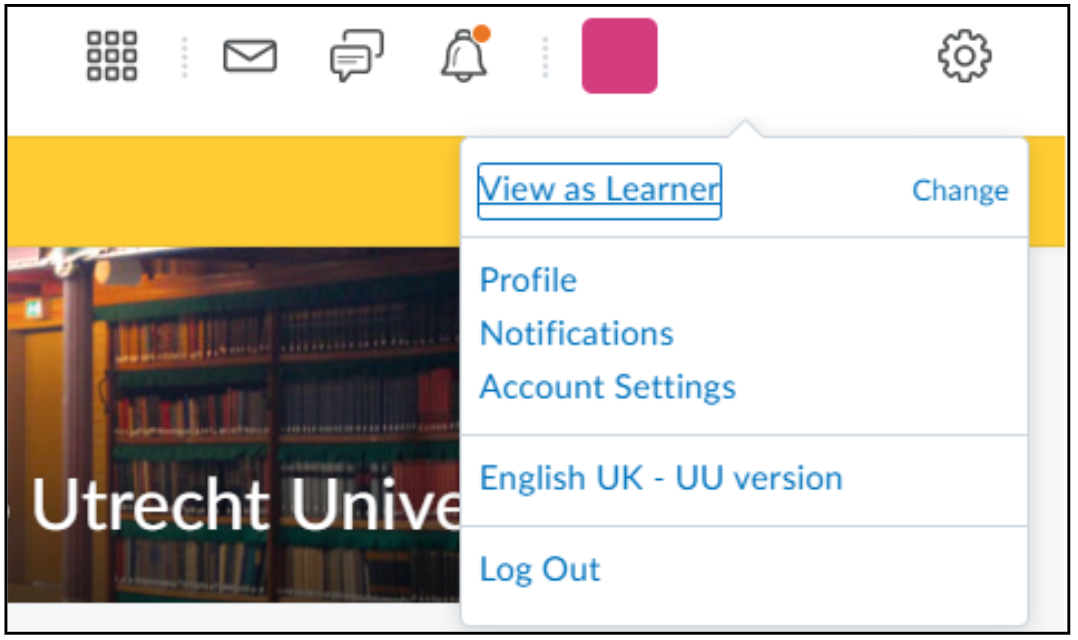
2. You will be redirected back to the Course Homepage. You can see from the double arrow icon that you are now viewing the course as a student. This also means that the editing tools you have (as your own role) are now temporarily gone.  3. Navigate to the course components (Content, Course Tools, Grades) that you would like to view as a student.
3. Navigate to the course components (Content, Course Tools, Grades) that you would like to view as a student.
4. If you want to exit the View as Student/View as Learner mode, you will need to click on your profile and then click on ‘X‘. You will then be redirected back to the Course Homepage.
Only items that are set Visible can be viewed in View as Student mode. Items that are set to Hidden are not visible in View as Student mode. This corresponds to the real visibility of the parts.
