Navigate through a course
In this article you can read what you can find on the ‘Course Home’ and how you can set up the ‘Course Home’ of the course.
When you click on a course on the Brightspace homepage, you will be redirected to the ‘Course Home’ of your selected course. The Course Home has a few pre-selected widgets. Below we will discuss ‘Announcements’, ‘Content Overview’, ‘Work To Do’, ‘Quick Eval’ and ‘Calendar’.
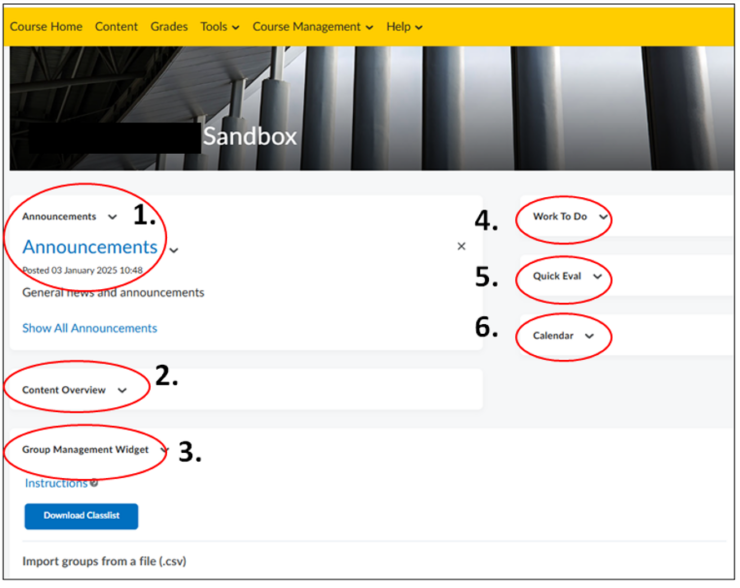
The ‘Welcome Banner’ is the image at the top of your Course Home. The banner represents your course, so choose an image that fits your course well. To read how to customize the ‘Welcome Banner’, see Customize Course Image
- Under ‘Announcements’ you can place announcements for students such as a welcome message at the start of a semester, changes in the agenda (such as time and location), important course content (assignments, quizzes, etc.) or upcoming deadlines. For more information on creating announcements, see the manual; Create Announcement
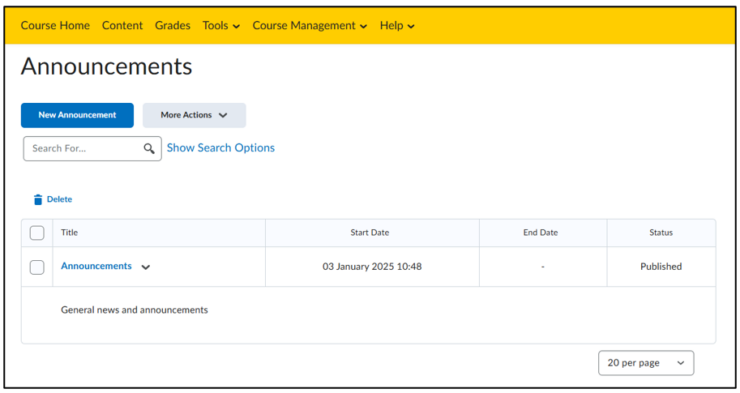
2. The ‘Content Overview’ shows the modules under content. This widget can be used to quickly navigate to specific content. When used, a progress bar appears indicating how much of the module you have viewed.
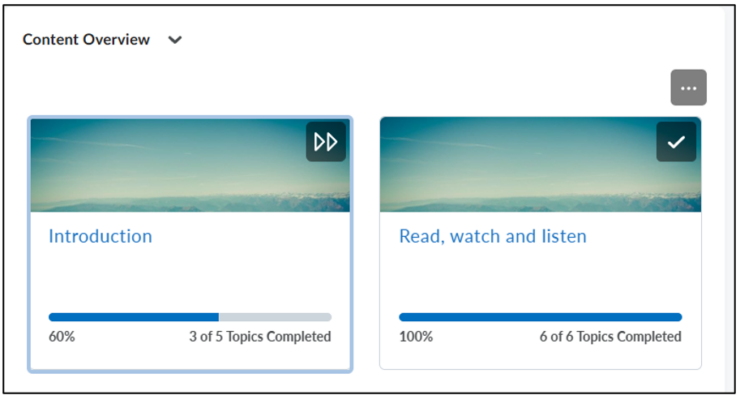
3. ‘Work To Do’ provides an up-to-date overview of important activities and deadlines.
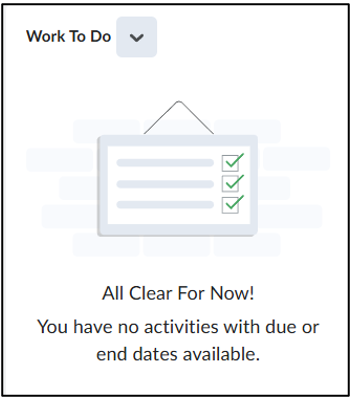
4. Under ‘Quick eval’ are submissions that can be reviewed.
5. The ‘Calendar’ widget shows all upcoming events such as deadlines and manually added meetings. You can view them in the form of a list under ‘Upcoming Events’. For more information, see the manual; How do I adjust the settings of the calendar?
