Pulse notification app
Disclaimer:
The Brightspace Pulse app can be used to easily access courses, upcoming activities and notifications on your phone or tablet. It is also possible to set up pushnotifications. Not all Brightspace functionalities are available in the app however, which is why the webversion of Brightspace is recommended for use. Via the Pulse application you can easily open the webversion of Brightspace in your mobile browser, without needing to log in again.
Table of Contents:
- Getting started with Pulse
- Logging in and logging out
- Scheduled Courses – Notifications
- Pinning Courses
Getting started with Pulse
Pulse is a free app, useful for keeping up to date with course content changes and instructor announcements. In addition, the app allows you to navigate to your courses and open course modules and view files.
- In the app or play store, download the Brightspace Pulse app.
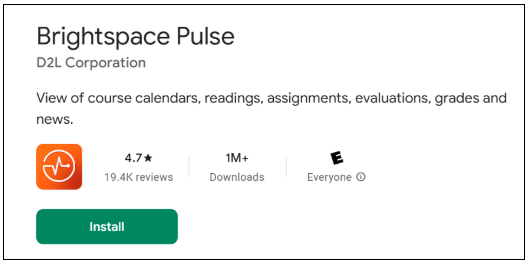
- Scan through the tutorial and click ‘Get Started’. Then choose your educational institution.
Logging in and logging out
- To log in, use your solis ID.
- To log out, click on the Utrecht University logo at the top left of the screen. Choose ‘settings’ and scroll down to log out of all accounts. Another pop-up will appear asking do you want to log out of all accounts? Choose ‘yes’ and you will return to the home screen.
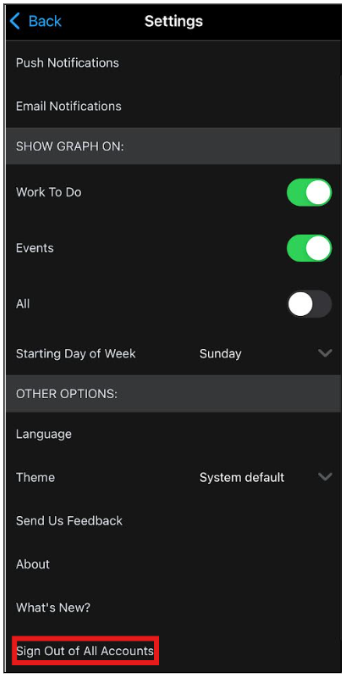
Scheduled, Courses, Notifications
At the bottom of the home screen are three tabs. From left to right, these are ‘Scheduled’, ‘Courses’ and ‘Notifications’.
- Scheduled
This includes Brightspace’s calendar. In it, a course’s scheduled activities can be viewed via ‘weekly view’. This is divided into ‘Work To Do’ and ‘Events’. - Courses
The courses tab displays your courses and course content, such as your lecture slides. This tab opens by default when you open the app. - Notifications
This tab is divided into ‘updates’ and ‘notifications’. Updates show what content has been updated. Notifications allow you to view contributions from other users in the discussion threads you follow. The notifications students can receive are:- Content updates: Every time a new content item is published, Pulse sends a notification. This includes content items with due dates.
- Content Overview: When instructors add or update new content in the Overview, students receive instant notification via email.
- Course Announcements: Instructors can send announcements to share important updates or reminders. Students will receive the announcement as soon as it is published.
- Grades: When a teacher enters grades in the gradebook, students are notified.
- Go to ‘Settings’ to customize which notifications you’d like to receive for assignments, tests, content updates, and more.
- Click on ‘Push Notifications’ or ‘Email Notifications’ to see all options.
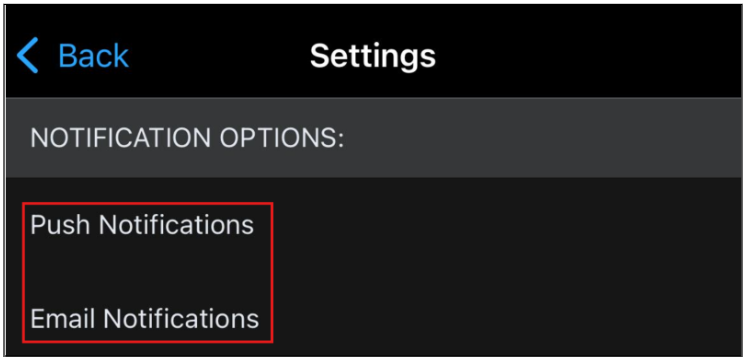
Pinning and Unpinning Courses
Pinning a course keeps it at the top of the screen for quick access.
To pin a course, follow these steps:
- On the courses screen, tap the three dots (…) in the course tile and choose ‘Pin’.
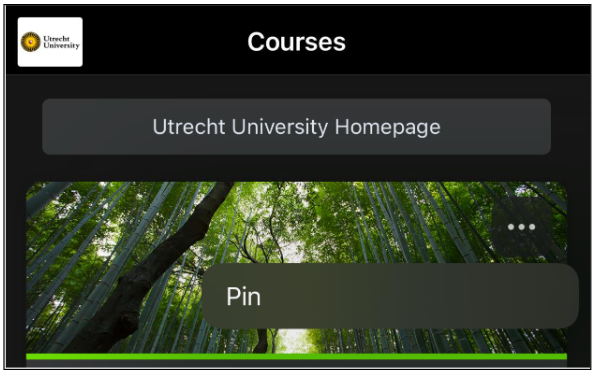
- On the Course Home page screen, tap the three dots (…) at the top of the screen and choose ‘Pin’. A pinned course is indicated by a pin icon. When you unpin a course, this icon disappears again.
