Export grades to Osiris (Instructor Tools+)
General Usage
The Grade Export Widget allows you to export grades from Brightspace to Osiris-compatible files. You can choose between Final Grade (final grade), Category Grade (per category), or Individual Grade Items (specific assignments/tests). The export is available in both .txt format and .xlsx format (for direct upload to Osiris).
Important Features
The widget offers flexible export options with built-in safety. You can export Final Grade, Category Grade, or Individual Items in .txt (Osiris) or .xlsx (Excel) format. For Excel exports you need to use the template that can be created in Osiris Docent – Results for a test.
Go to your Course Homepage. At the bottom, you’ll find the Instructor Tools+ widget. Select the Osiris Export option and follow the rest of the instructions.
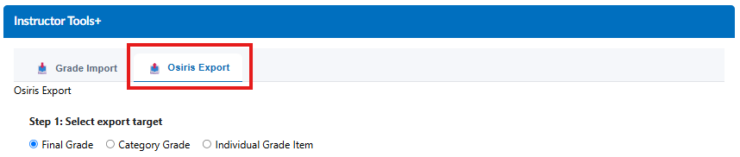
Export Steps
- Select export target
- Final Grade – Student final grades
- Category Grade – Grade per category
- Individual Grade Item – Specific assignment/test
- Choose item from Brightspace – Select the specific grade item
- Select output format
- .txt – Osiris text format (tab-delimited)
- .xlsx – Excel format (requires template from Osiris Docent – Results)
- Upload Excel template (required for .xlsx)
- Click Export – Download the file to your computer
Always verify the exported grades before uploading them to Osiris. The export contains the current grades as they appear in Brightspace at this moment.
📊 Export Types
Final Grade
- Final grade per student
- Weighted calculation of all items
- Useful for final grade export
- Contains all students with grades
Category Grade
- Grade per category (e.g. “Assignments”)
- Weighted within category
- Useful for mid-term evaluations
- Export multiple categories separately
Individual Grade Item
- Specific assignment or test
- Exact grades as entered
- No calculations
- Ideal for partial grades
Output Formats
Osiris Text Format (.txt)
Tab-delimited file, ready to import into Osiris:
F123456 7.5 F123457 8.0 F123458 6.5
Format details: Student ID (OrgDefinedId) in first column, grade in second column, separated by a TAB character (\t), no headers, no commas or spaces as separators.
The columns are separated by a TAB character (not visible in the example above, but present in the exported file).
Excel Format (.xlsx)
Results Excel file from Osiris with required template. This Template can be created in Osiris Docent – Results for the test you want to import results for. This file contains the required information, the widget then fills grades in the correct Results column.
Excel Template (Required)
Template is required for Excel export. Upload an Excel template to structure the output. The widget finds the correct positions in the file and fills them automatically.
Important: Editing after export can be disruptive
The exported Excel file has a specific format and structure. Do NOT manually edit the file before uploading it to Osiris. This may disrupt the import.
Common Problems
“No grade items available”
Solution: Check if the course has grade items created in Brightspace Grades.
“Export button disabled”
Check the following: Is an export type selected? Is a grade item chosen? For Excel: Is a template uploaded (required)?
Export contains no grades
Possible causes: No students enrolled in course, no grades entered for selected item, or the grade item is empty or deleted.
Download doesn’t start
Solution: Check if pop-ups are not blocked by your browser. Try again or use a different browser.
Tips & Best Practices
Pro Tips
- Use .txt for direct Osiris import
- Use .xlsx format for further editing in Excel
- Test first with an Individual Grade Item (small file)
- Always check grades in Brightspace before export
- Delete exported files after successful verification
- For Final Grade: wait until all partial grades are entered
Osiris Integration
Export from Brightspace and import into Osiris
- Export Final Grade as .txt or .xlsx format
- Go to Osiris Docent – Results
- Select the course and test
- Choose the action “Read file”, enter the test date, select the file and read it in
- Check the imported grades
- Go to sign and sign the results
- For more information about Osiris operations, the following guide is available on the Osiris Docent homepage: HDL 58 Osiris Docent for teachers
Typical Workflow
Scenario: Final grades to Osiris
- Enter all partial grades in Brightspace
- Check Final Grade calculation
- Open Grade Export Widget
- Select Final Grade
- Choose .txt format
- Export and download
- Import into Osiris
Scenario: Mid-term grades to Excel
- Select Individual Grade Item
- Choose the specific assignment/test
- Select .xlsx format
- Create your excel template for the test in Osiris Docent
- Upload your Excel template (required)
- Export and download
- Upload the completed excel to Osiris
Grade Export Widget v0.9.40 | Utrecht University
