Survey results
Below, you can read how you can see the results of a survey. It is possible to see the overall results and the results per student.
- Go to ‘Course Admin’ in the navbar of your course.

- Click ‘Surveys’ below the heading Assessment.

- Click the fold-out arrow next to the survey of which you want to see the results.
- Click ‘Statistics’.
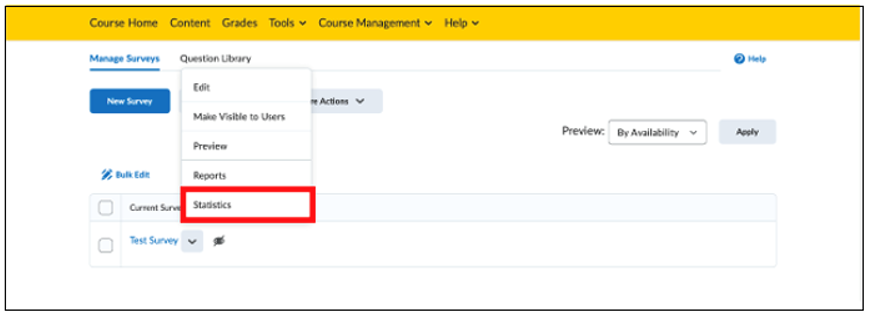
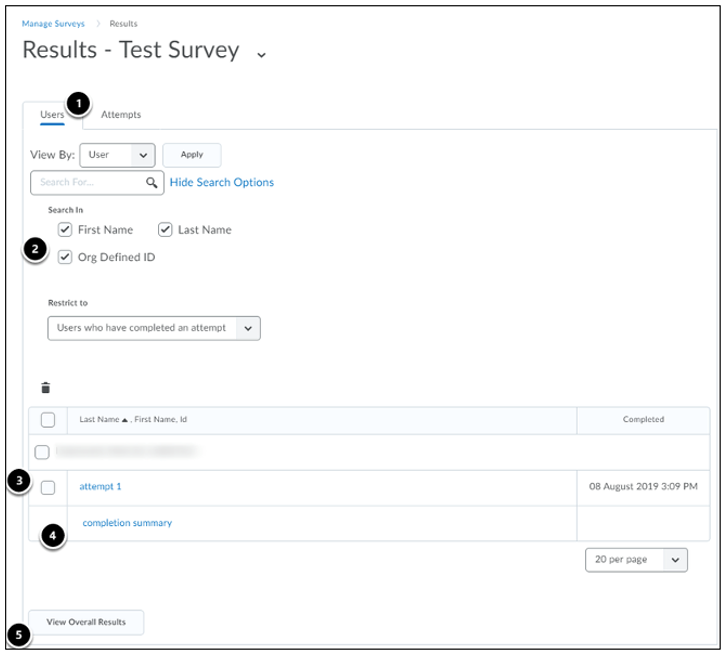
If the survey is not anonymous, you can view the attempts of each participant separately. You can also view an overview.
- You will navigate to the Users tab automatically. Here you can view the response of each student. Click ‘Attempts’ (second tab) if you want to search for a specific attempt.
- Use the search options to find a filled-out survey of a specific student or to find a participant of a specific group.
- Click a filled-out survey in the table to open the results.
- Click ‘Completion Summary’ to get an overview of all surveys that student has filled out.
- Click ‘View Overall Results’ to get an overview of all attempts made by all students.
Attention! If the survey is anonymous, you will be navigated directly to the ‘Overall Results’ page. You cannot see the results of an individual attempt.
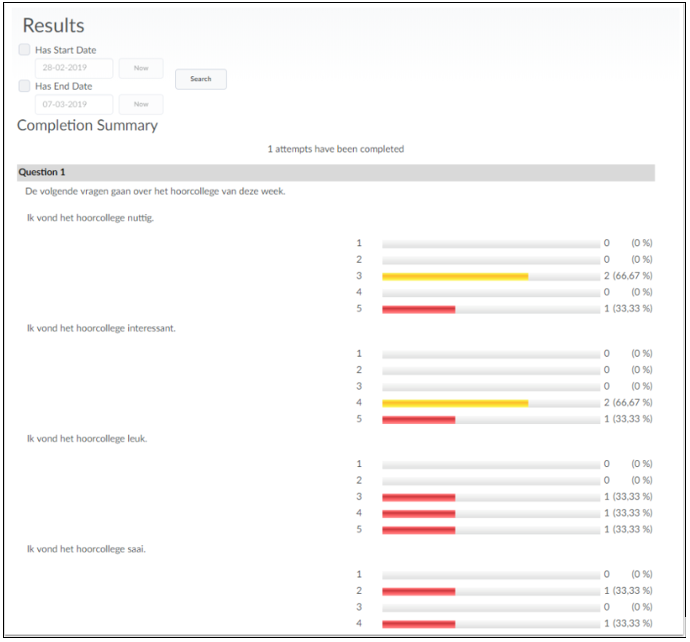
With a ‘Completion Summary’ you will see the given answers for all questions (see example above).
- For closed question you will see the scale for each possible answer and then a percentage indicating how many times that answer has been given.
- For open questions you will see all given answers. When you look at the results of a specific student or attempt, you will see the answers the student has given to each question.
Attention! You can allow students multiple attempts to fill out a survey. However, this can give a distorted image of how many students have actually filled out the survey in the overview of all results (Overall Results). That is why it is advised to give students one attempt (Single attempt).
Make a statistical report if you want to disclose the results for students, send them to a co-worker or print them.
