Add students
How do I manage Group Enrollments in my course?
Guide to Group Enrollments
As an instructor, you can enroll students in a group, change enrollments, assign students to other groups, or remove them from groups.
- Click on Groups in the navigation bar of the course.

- Keep in mind that you can only manage enrollments for one group category at a time. It is not possible to modify all enrollments simultaneously.
- Click on the drop-down menu next to the category you want to make changes to. The category can be changed above under View Categories. Click on Enrol Users
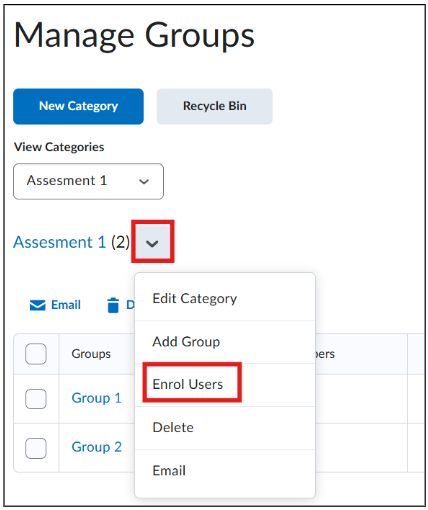
- The next screen will be visible:
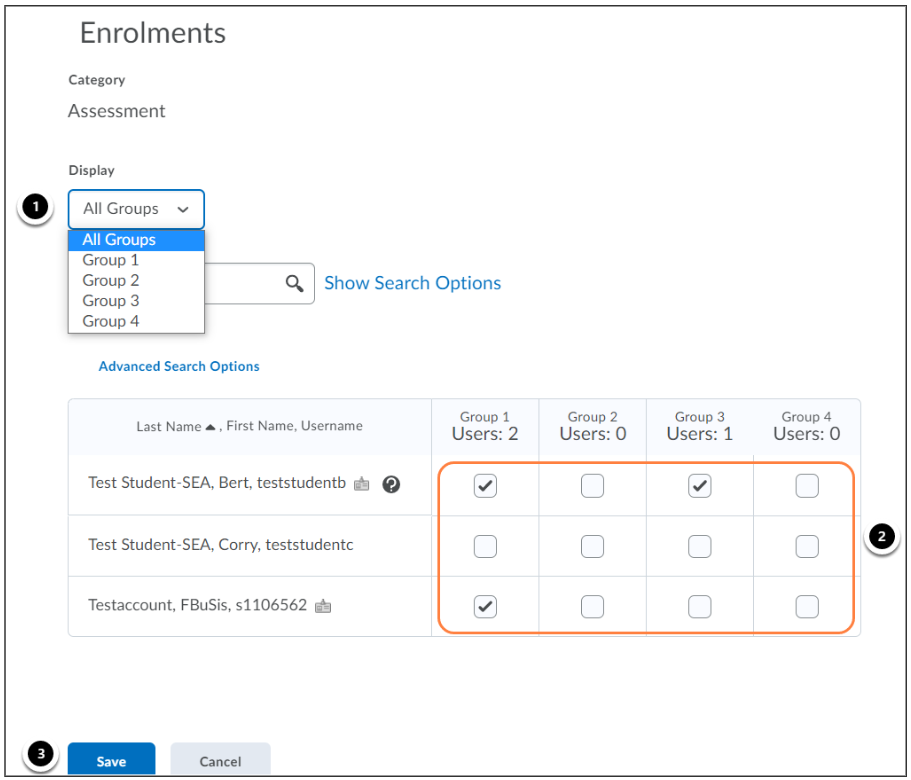 Optional: Filter to find a specific group within this Group Category.
Optional: Filter to find a specific group within this Group Category. - Check the box corresponding to the student to enroll them, or uncheck the box to unenroll them.
- Click on Save
Note: Keep in mind that a group can have a maximum of 200 students.
