Managing Announcements
This manual assumes you are familiar with creating announcements. To illustrate the concepts in this manual, mock announcements have already been made.
First, navigate to the Announcements tool in Brightspace. To get here, when you are on the homepage of your course, click the drop-down menu on the Assignments widget, then click ‘Go to Announcements Tool’.
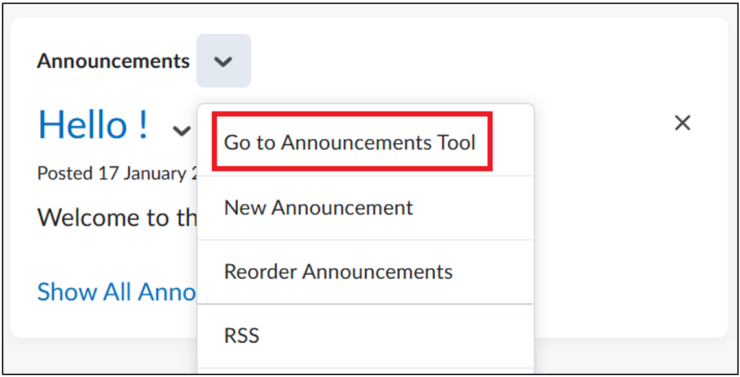
You will now be greeted by this menu:
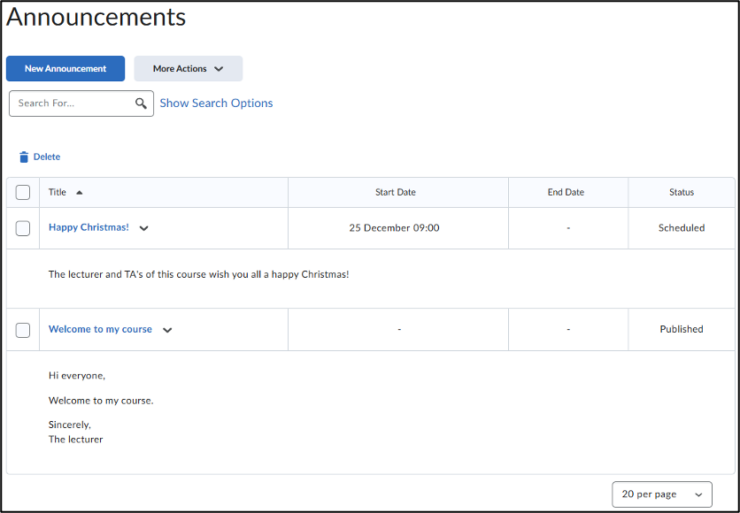
Here, you can create a new announcement and manage your current announcements. This manual will first delve into managing all announcements, then individual announcements.
Overarching options
Deleting
To delete multiple announcements, you don’t go into the drop-down menu. Simply select the announcement(s) you want to delete, click ‘Delete’ and click ‘Yes’ in the confirmation window.
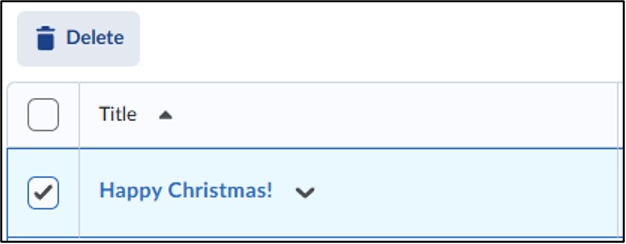
Drop-down menu
To get to the next options, open the ‘More Actions’ drop-down menu.
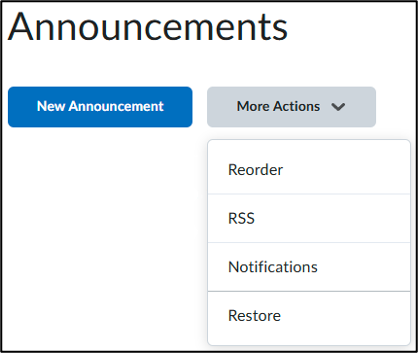
Reordering Click on ‘Reorder’.
In the Reorder Announcements menu, you can reorder assignments. Lower numbers appear higher in the announcements list.
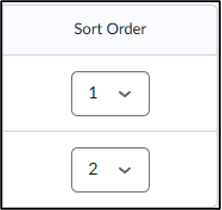
Restoring
If you have accidentally deleted an announcement, you can restore it by visiting this menu. Simply select the announcement(s) and click ‘Restore’.
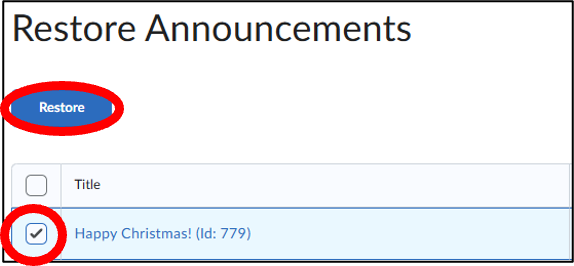
Managing individual Announcements
There is a drop-down menu with many options to choose from.
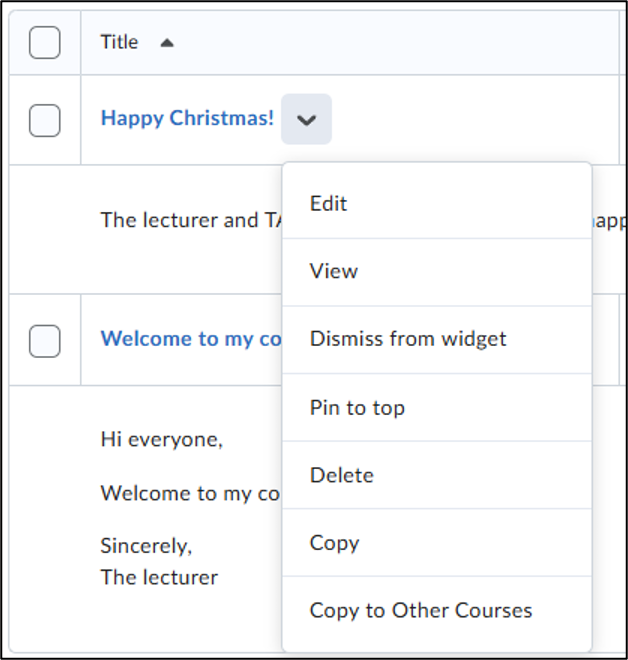
Editing
Click on ‘Edit’. This menu is identical to the create-announcement menu. The only difference is this box. If you tick it, people will receive a notification of the edit.

Viewing preview
Click on ‘View’. This just gives a preview of the announcement. This is how it is shown to students.
Dismissing from widget / Restoring This will remove the announcement from the Announcements Widget on the homepage. Dismissed announcements are not deleted, only hidden. They also will show a ‘dismissed’ flag in the Announcements Menu. This can be undone by again opening the drop-down menu and clicking ‘Restore’.
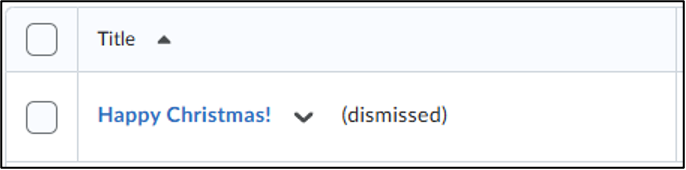
Pinning to top / Unpinning
Click on ‘Pin to top’. This will ensure that this announcement is always on top in the Announcements Widget on the homepage, regardless of sorting order. Multiple announcements can be pinned at the same time. A pin will appear in the Announcements Widget and on the Announcements Menu indicating that this announcement is pinned. You can unpin an announcement by clicking the pin icon in the Announcements Menu or opening the drop-down menu and clicking ‘Unpin’.
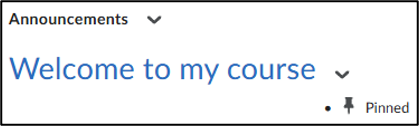
Deleting
Deleting an announcement this way works the same way as deleting multiple announcements.
