Export grades
This guide provides a step-by-step plan for exporting grades from Brightspace. This is useful if you want to process these grades further. It is also a way to export a class list for your course.
The Export Grades function does not allow you to transfer grades from Brightspace to other systems, such as Osiris, due to the requirements for filling the file.
If you want to export grades to Osiris, you can do so using the Instructor Tools+ widget on your course homepage. To create a suitable export file, follow the instructions in this manual.
Export Grades
- Click on ‘Grades’ in the navbar of your course.
- Click on ‘Enter Grades’.
- Click on ‘Export’.
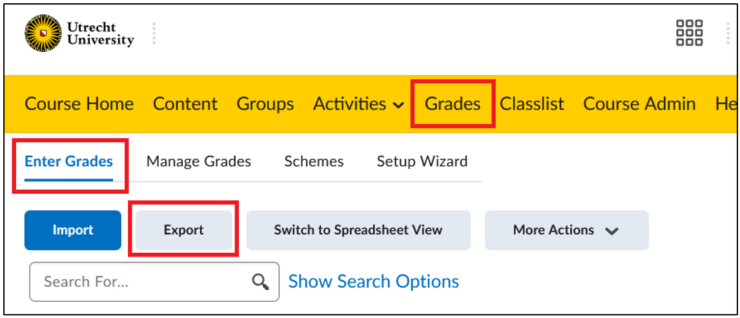
The image below shows various choices that can be made while exporting.
- Select whether you want to export all student data or just from 1 group or section.
- Select your preferred sorting.
- Select the ‘Grade Values’ you want to export:
- Points Grade = the number of points the student received
- Optional: Grade Scheme = is the symbol (actual grade) the student received for that grade item according to the used grade scheme
- Select the ‘User Details’ you want to export.
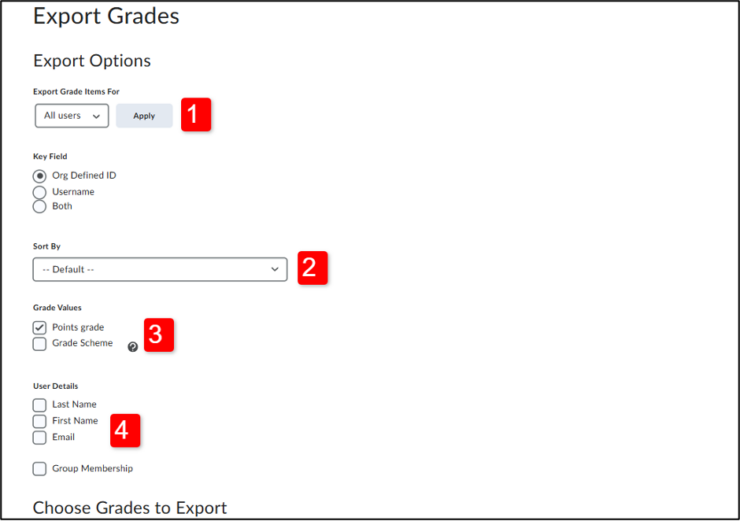
- Select the ‘Grade Items’ you want to export by checking the corresponding boxes.
- Finally export to either CSV or Excel to your own preference.
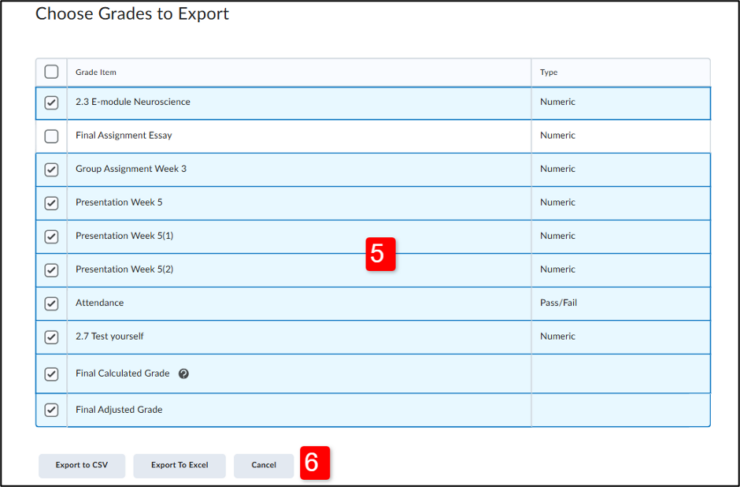
Advice: If you are using the grades to process in OSIRIS, you need to use Org Defined ID to match students on student number. We also advise you to ‘export the Grade Scheme’ as well. This will display the (final) grades correctly in the exportfile to be able to process it further.
