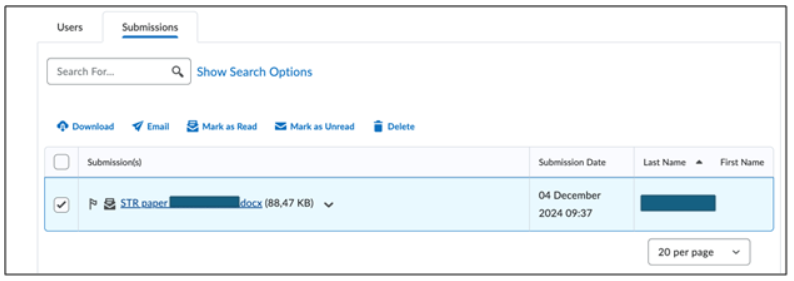Assessing assignments
This guide is about grading assignments with only a grade and general feedback.
- First go to ‘Activities’.
- Then select ‘Assignments’ in the navigation bar of a course.

- Then click on the specific assignment you want to grade.
- Click on ‘Submissions’. In this example, the submissions for Assignment 1 are displayed.
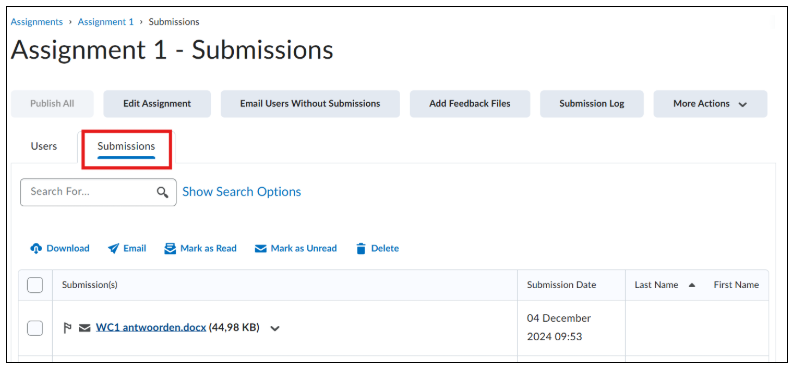
- Click on the submission you want to grade. The following screen will appear:
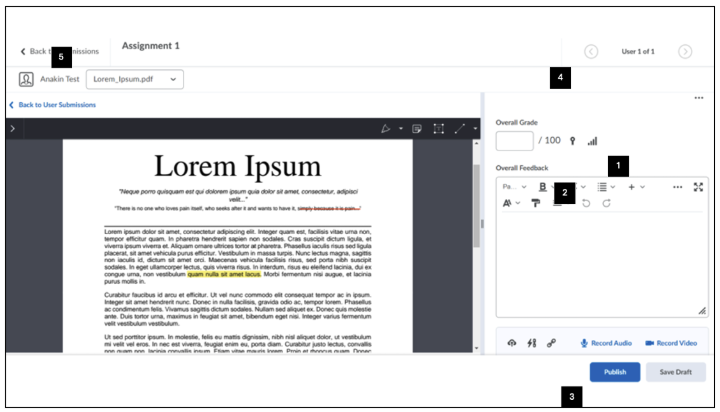
In this screen, several options are available:
- Assign a grade under ‘Overall Grade’.
- Write general feedback in the HTML box under ‘Overall Feedback’.
- Then, you can choose ‘Publish’ or ‘Save Draft’ in the bottom right corner.
- Click ‘Publish’ if you want the respective student to see the grade and feedback immediately.
- Click ‘Save Draft’ if you want to publish the grades and feedback for all students at once later.
- Using the arrows in the top right corner next to ‘User 1 of 1’, you can navigate to the submissions of other students to view and/or grade them (in this example, there is only 1 student, so you cannot navigate between students).
- Once you have graded all submissions for the respective assignment, you can click ‘Back to Submissions’ to return to the list with an overview of all assignments.
- Finally, on the left, you can check all the boxes and then click ‘Publish Feedback’ to display all grades and feedback to the students simultaneously.