Submission logs
Contents:
- Navigating to Submission Logs
- Recovering Submissions
- Started and Submitted
The Submission Logs page shows which students have submitted or started an assignment. It also allows for submissions to be deleted and recovered.
Navigating to Submission Logs
- To access the Submission Logs, click on ‘Activities’ in the navigationbar of a course
- Click on ‘Assignments’

- Click on the arrow next to the assignment for which you want to view submissions
- Click on ‘Submission Log’
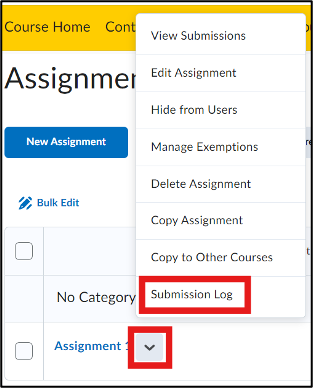
Recovering Submissions
If an assignment has been (accidentally) deleted, it can be easily restored:
- Click on ‘Deleted’ (1) to view all deleted submissions.
- Click on ‘Restore’ (2) next to the submission you want to restore. The assignments will reappear in the Assignment overview.
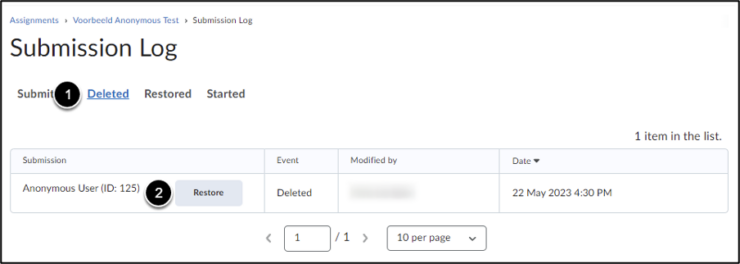
Started and submitted
When a student submits an assignment, it appears in the submission log marked as Submitted. The document can then be viewed and graded under the ‘Submissions’ section in ‘Assignments’.
- Submitted: The student has successfully submitted a file. In this case, the student’s file should be visible in Submissions (unless it has been deleted).
Another status that may appear in the submission log is Started.
- Started: The student has attempted to submit a file, but the file submission did not go through (for any reason, such as a network error or if the student accidentally closed the window).
The Started status will also appear if a student uploaded a file and then clicked ‘Cancel’ or navigated away from the page. Unfortunately, the file the student was attempting to upload cannot be retrieved.
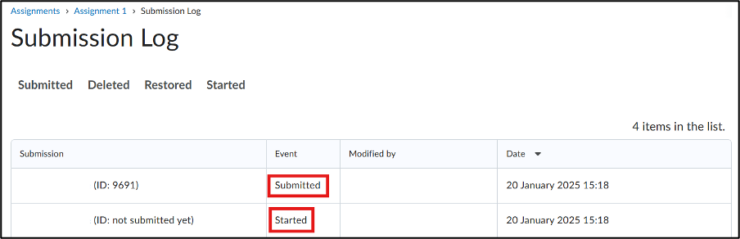
The Started status does not necessarily indicate the validity of a submission for a particular assignment.
When a file upload is successful, the Started and Submitted events will have the exact same date and time.
