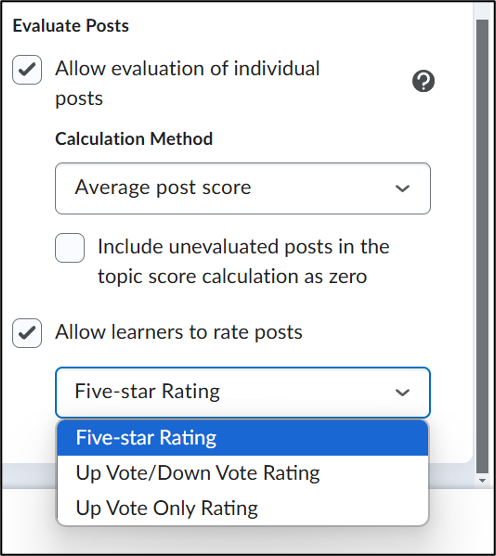Add a discussion form
Manual Making a Discussion Forum and Topic
Table of Contents
- How does a Discussion Forum work?
- How do I make a Forum?
- How do I create a Topic?
A discussion forum allows students to discuss online and, in this article, you can learn how to make a discussion forum as well as create a topic for the forum.
How does a Discussion Forum work?
- First navigate to Activities
- Click on Discussions to get to the discussion page
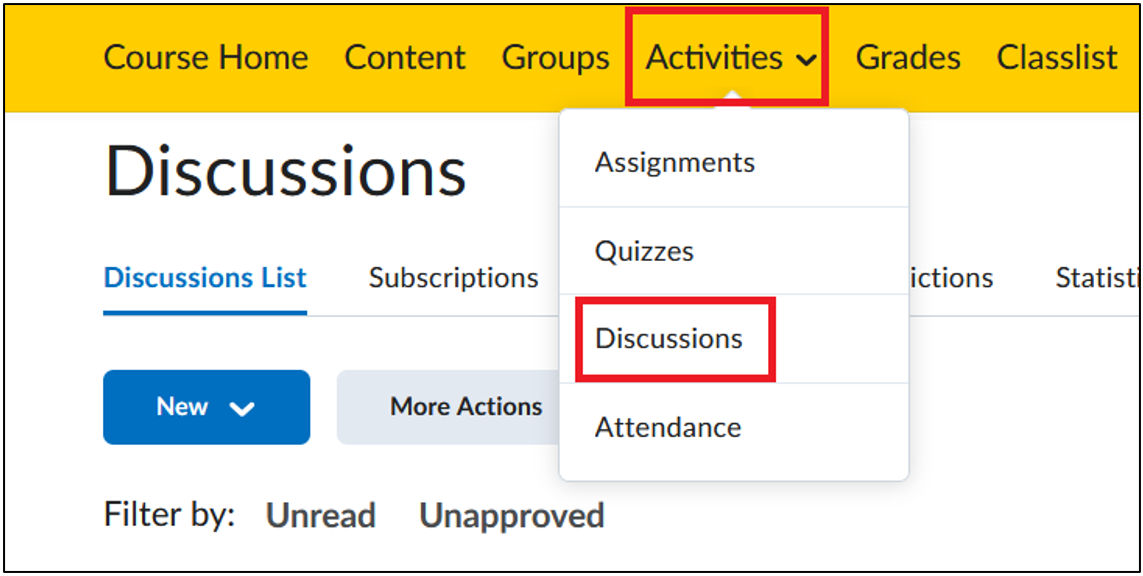
Just like a course can contain many forums, a forum can contain several topics. First, a forum is created and then one or more topics can be added.
- A topic is a place where students can post and read messages. Within a topic, students can create one or more threads.
- Threads are posts to which others can respond with a post. A student can create threads and respond with posts. The thread’s moderator (the teacher) can edit and/or delete all posts. It is also possible to subscribe to different forums, topics and/or threads so you receive notifications when a new post is made.
A forum may include multiple threads. For example, a forum titled “Feedback” may have the topics “Paper Feedback” and “Presentation Feedback” within it.
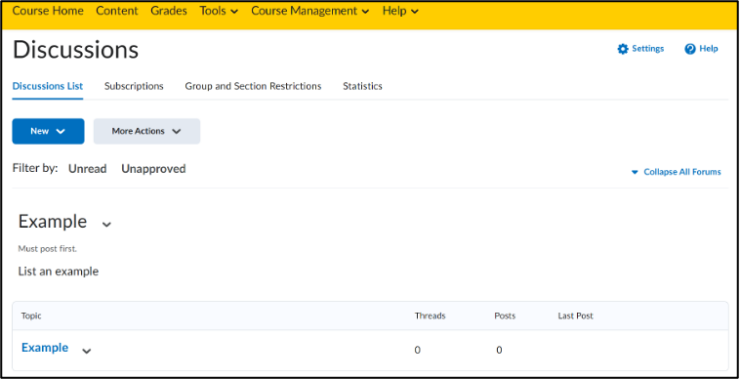
2. How do I make a Forum?
- First navigate to Activities
- Click on Discussions to get to the discussion page
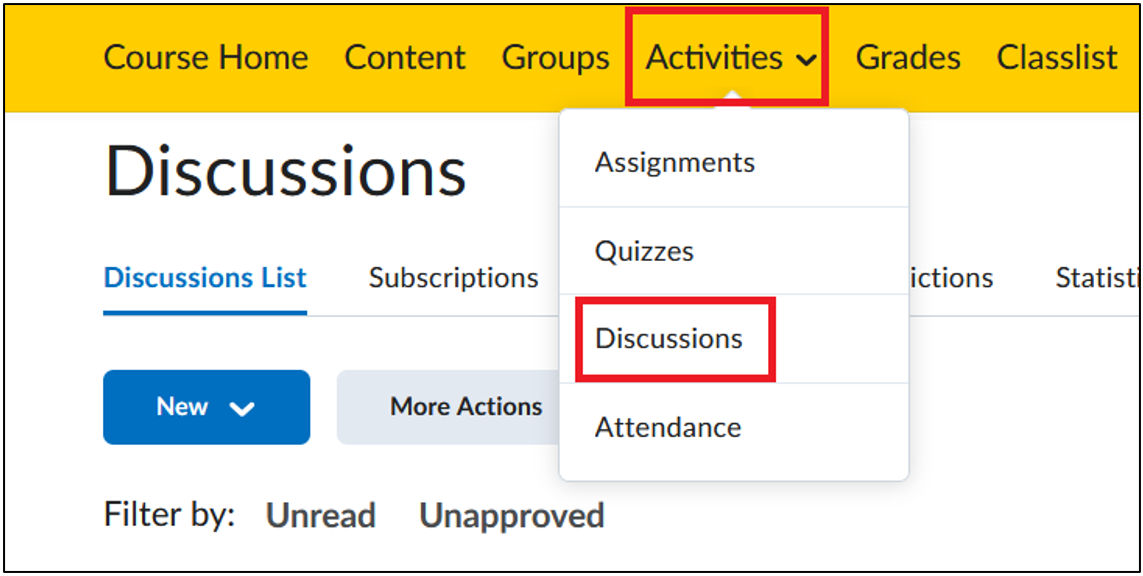
- Click on New
- Then select New Forum
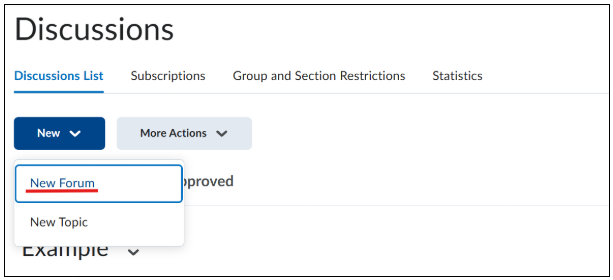
- Give the new forum a title and description. You can automatically create a new topic with the same name by selecting the option below.
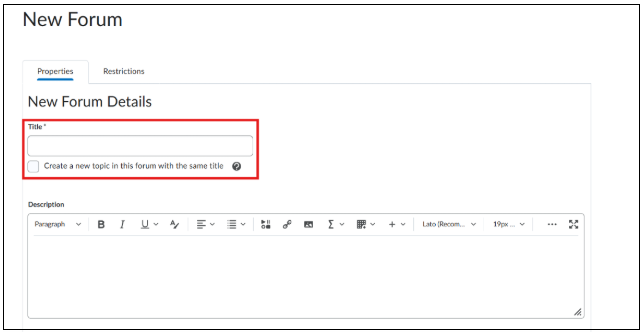
- Below the description, there are several options to choose from:
- Allow anonymous posts: students will not see names on posts. Posts are anonymous only to students, but the moderator can see names on the posts.
- Users must start a thread before they can read and reply to other threads in each topic: students have to post a topic first before they can read posts or make replies.
- A moderator must approve individual posts before they display in the forum: allows you to approve each post before it is posted.
- Display forum description in topics: makes the forum description visible in all topics along with the topic’s own description.
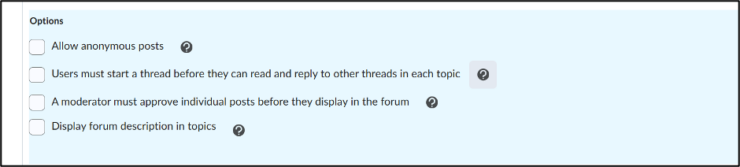
How do I create a Topic?
- First navigate to Activities
- Click on Discussions to get to the discussion page
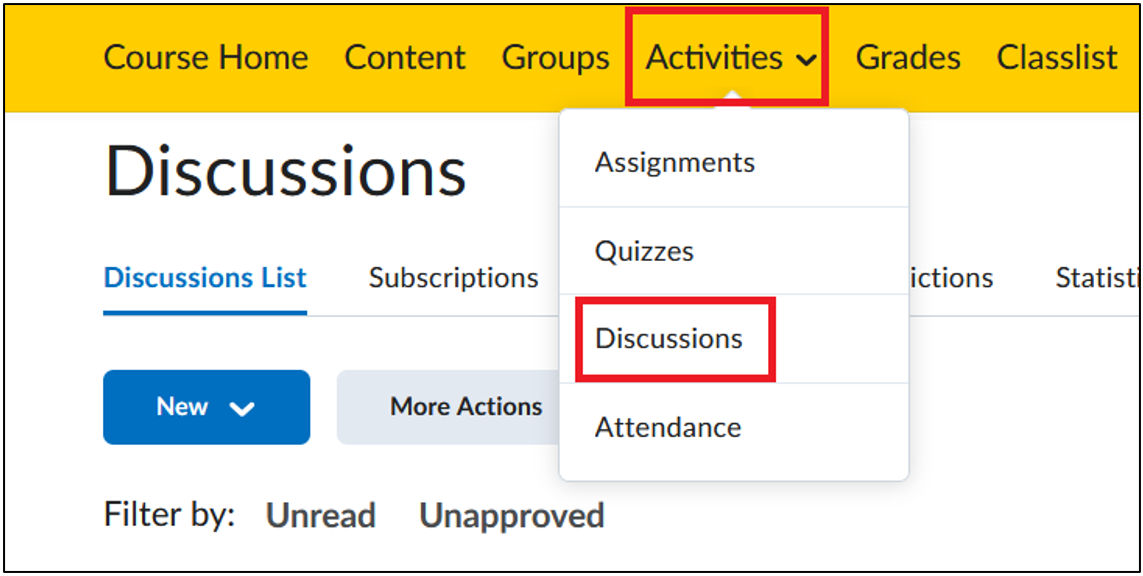
- Click on New
- Then select New Topic
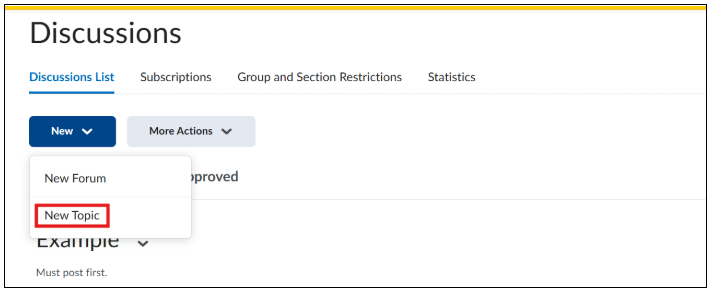
- Select the forum you would like the topic to be for by clicking Change Forum under the title. The default is set to create a new forum and you can give it a title or choose an existing forum to save the topic to.
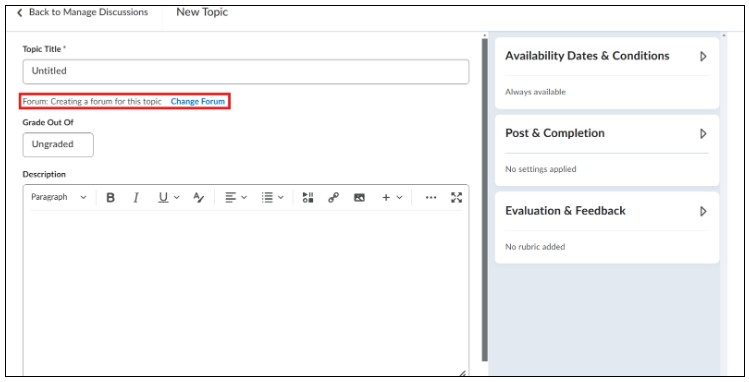
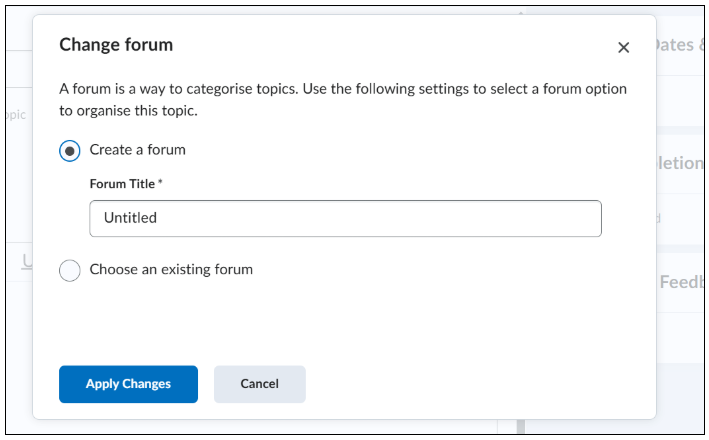
- You can then add a title and description to the topic. Under the Post & Completion section there are several boxes you can check:
- Default Participation: allows everyone to freely participate in the discussion
- Allow learners to hide their name from other learners: allows for anonymous posting, but only students will not see the names associated with a post
- Learners must start a thread before they can view or reply to other threads: each student must post a topic first before they can read the other posts and/or post replies.
- Post must be approved before they display in the topic: allows each post to be approved before it can be posted
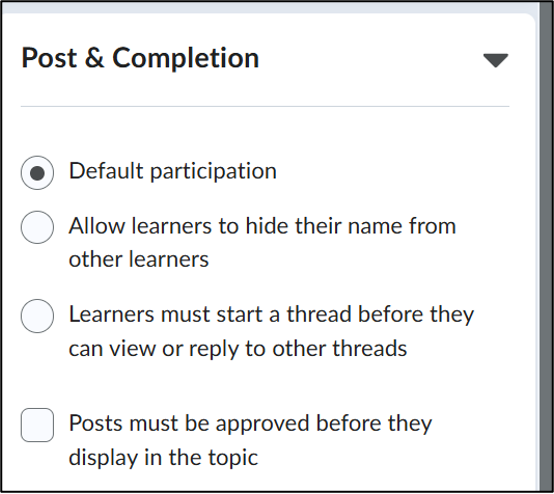
- Under Availability Date & Conditions you can set release information and manage access for topics.
- Choose a start date and end date.
- Add Release Conditions by choosing new ones or using existing conditions from other items. This prevents users from accessing or viewing the discussion post until they meet the conditions.
- Beneath this, you can manage Group and Section Restrictions.
- Restrict topic: only students from a selected group can view this topic and its threads
- Restrict topic and separate the threads: only students from the selected group can view this topic, but only topics from their group
- Under these options, you can select which group you would like to apply it to.
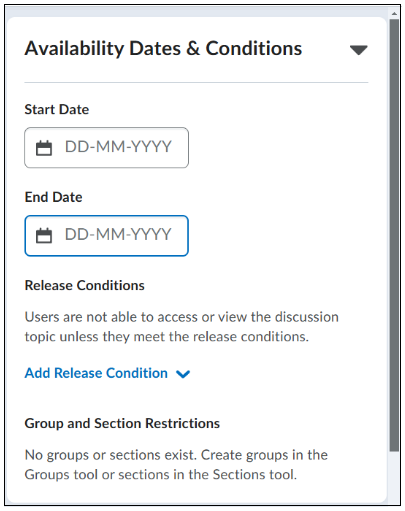
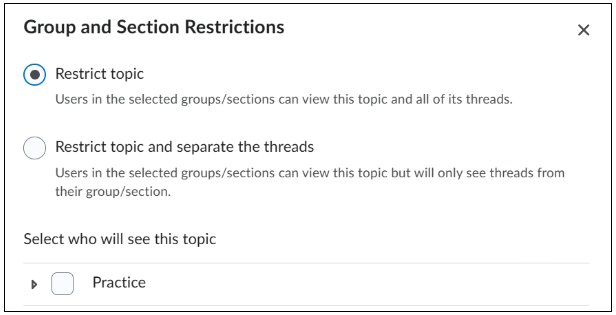
- Under Evaluation & Feedback, you can choose how to evaluate posts.
- First, you must assign points to the topic in Grade Out Of (otherwise these options will not be available).
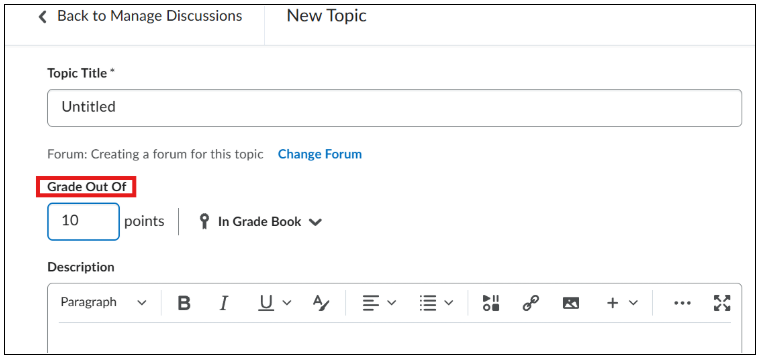
- Under Evaluate Posts, you can select Allow evaluation of individual posts. Then, choose between five different calculation methods. Check the box
- Include unevaluated posts in the topic score calculation as zero if you want to include unevaluated posts in the calculation of topic score as zero.
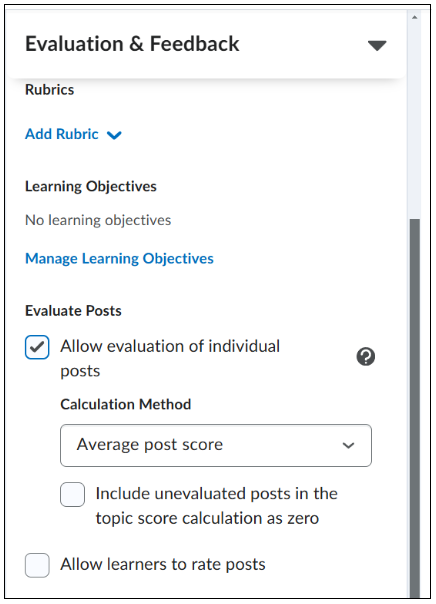
- In this section, you can also choose whether learners can rate posts or not:
- Five-star Rating: students can rate a post with a rating scheme
- Up Vote/Down vote Rating: students can vote a post both up and down
- Up Vote Only Rating: students can only vote a post up