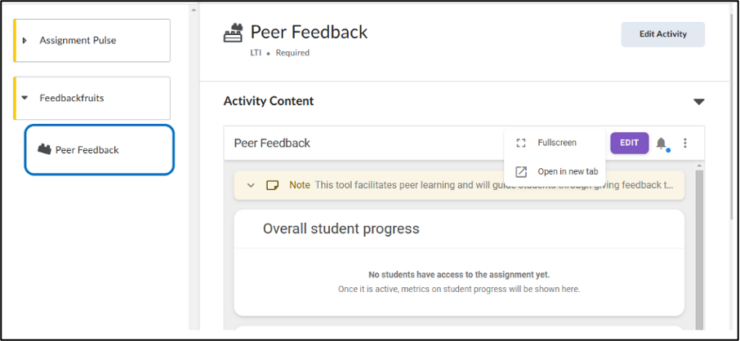How do I add FeedBackFruits?
FeedbackFruits is a plugin that teachers can use to make it easy for students to see each other’s work and give feedback. In this guide we show you how to add a FeedbackFruits module to your Brightspace environment.
- Navigate to the Course where you want to place the FeedbackFruits module. From your homepage, scroll down to your course list and find the course, or click on the grid symbol above the Navbar and find the course in the list.

- On the course homepage, click on ‘Content’ in the Navbar.
- Click on a Content Unit, or make a new one by clicking on ‘+ New Unit’
- Choose ‘Add Existing’
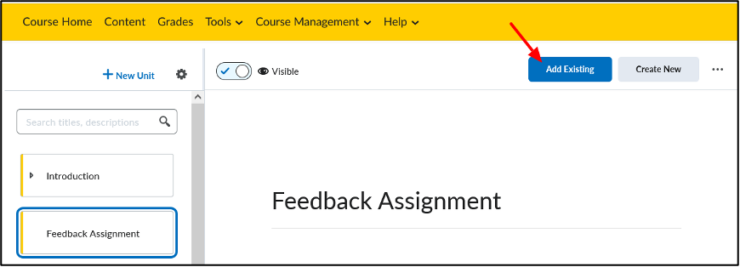
- Then choose ‘More’ and under the header Third Party, choose ‘FeedbackFruits’:
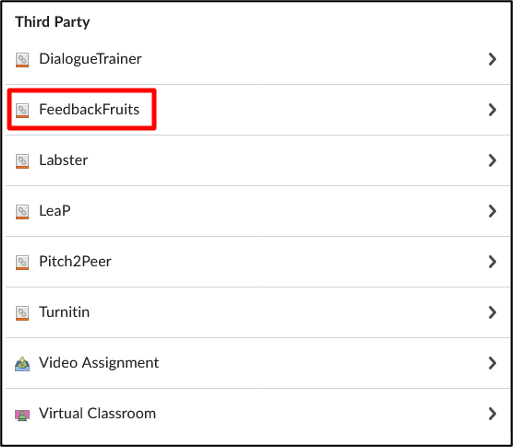
- You can now log into FeedbackFruits and can create and save the desired module. This module will be added within the frame of the content unit, see the image below.