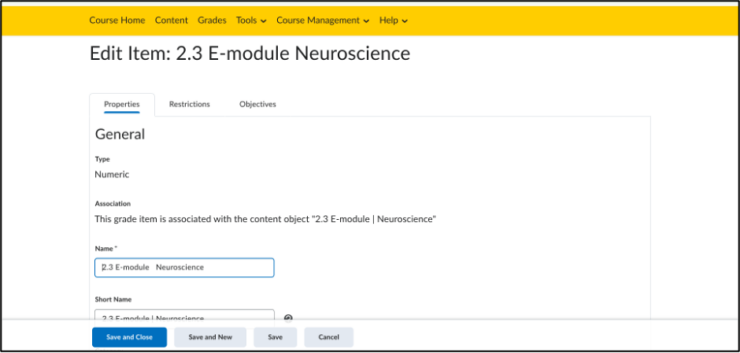Add a SCORM package
SCORM packages or SCORM/xAPI objects can easily be added within a unit/lesson and to a course’s content. You can choose from packages already shared on Brightspace or upload them yourself. To do this, follow the instructions below.
- After selecting the course you wish to add a SCORM package to, navigate to ‘Content’ in the course’s navbar.

- Select the unit or folder you wish to add to. Then click ‘Add Existing’ in the top right corner. Click ‘SCORM/xAPI Object’.
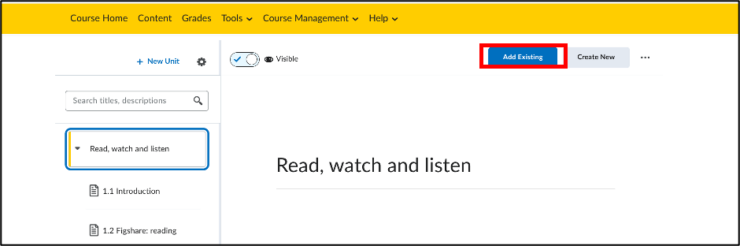
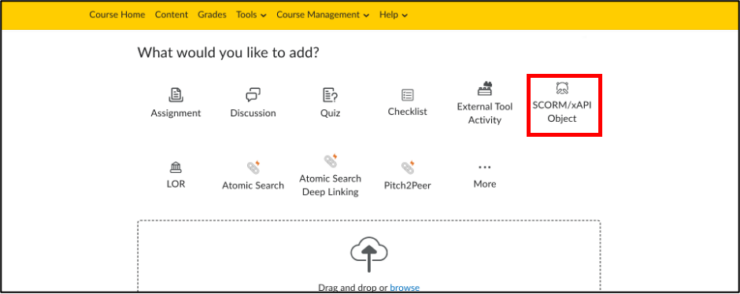
- Here you can upload objects or search for SCORM objects that are already shared on Brightspace. You can also click on ‘Bulk Upload’ to add new objects. Click ‘Next’ to finalize.

- You can choose to have the SCORM be a graded item or not. This creates a new grade item in the Gradebook and its settings can be adjusted.
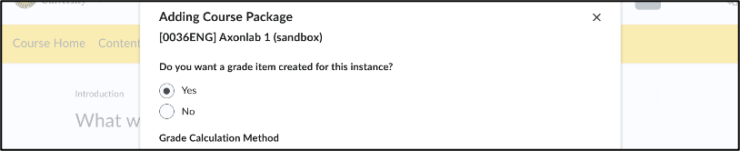
5. To adjust these settings, first click ‘Add’ to save the package and finish adding it.

- You can adjust the settings of the SCORM package by going to the Grades Homepage and selecting ‘Manage Grades’.
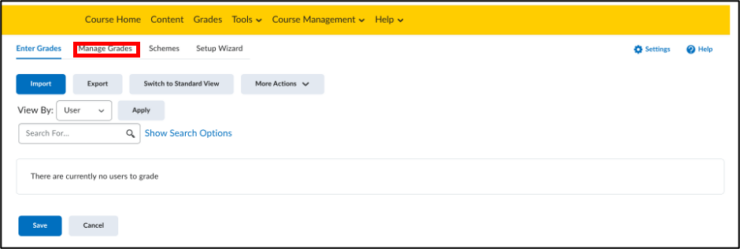
- Click on the title of the SCORM item or the gray arrow next to it and select ‘Edit’. This brings you to a page where you can adjust the properties of the grade item.