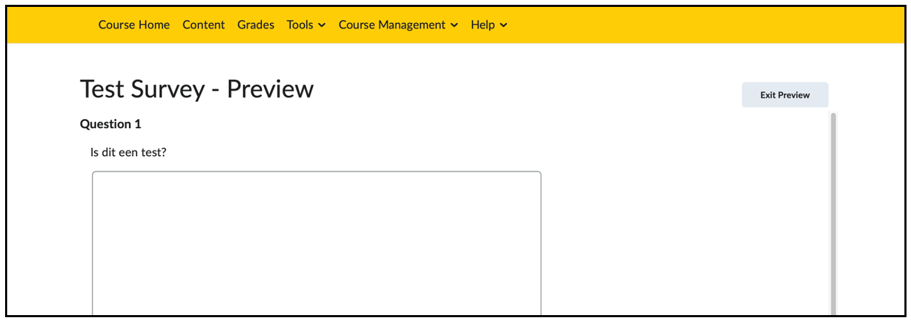Preview survey
In Brightspace, teachers can view a survey from a student’s point of view. This allows you to see what students see when they look at a survey.
The ‘Student view’ function in Brightspace does not work for a survey. Please use the preview button in the survey itself.
If you want to see what the survey will look like for students, you can view a sample of the survey. Just follow these steps:
- Click on ‘Course Admin’ in the navbar of your course

- Click on ‘Surveys’ below the heading Assessment
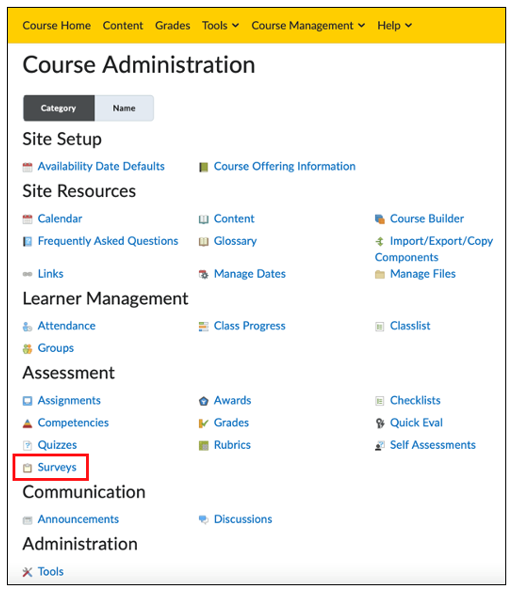
- Click on the down arrow next to the Survey you want to view
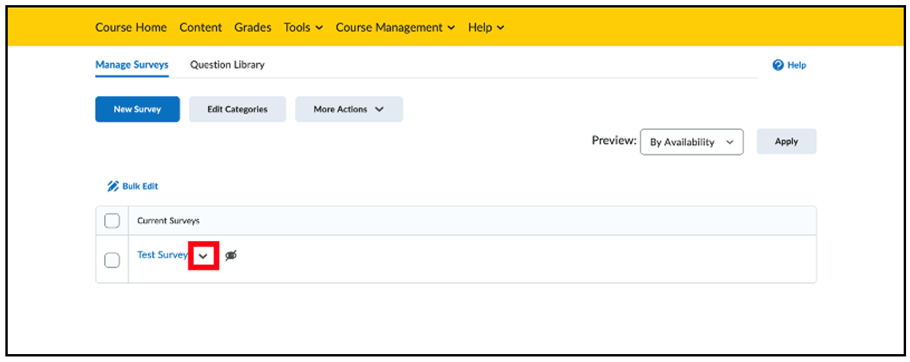
- Click on ‘Preview’
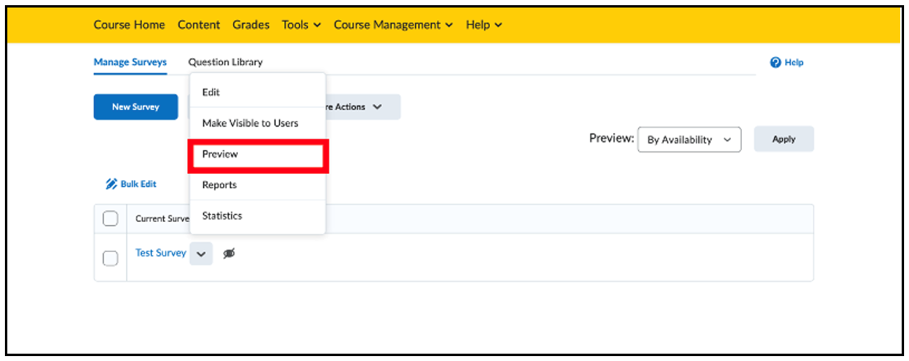
Now a preview of the survey will appear. This is what a student will see when they open the survey. You can also fill in your own answers in the preview and submit these by clicking on ‘Submit Survey’ at the bottom of the page. These answers are not saved and you cannot look back at them.
- Click on ‘Exit Preview’ if you want to leave the preview.