Course visibility
A course is visible to students by default in their course overview if they are enrolled in the course. The course and course content open on the course start date. This start date is set to two weeks before the start of the term and is visible to students. All published content is visible to students from that date onward. You can optionally close a course to students by adding an end date.
To prevent students from seeing the course content before you have finished editing it, there are two ways to manually adjust the course’s visibility.
- Option 1: making content (in)visible
- Option 2: create a start date for your course
Manually activating or deactivating a course can only be done by a key user or administrator.
Option 1: making content (in)visible
One option is to make items invisible in the contents of your course.
- Click on ‘Content’ within the course on the navigation bar.

2. Click on the unit that needs to be made (in)visible. You can check whether the correct unit is invisible by checking the blue circle around it. In this example, the unit 0.1 “Welcome to the course” is being edited. By moving the slider next to the eye, the content can be made visible or invisible.
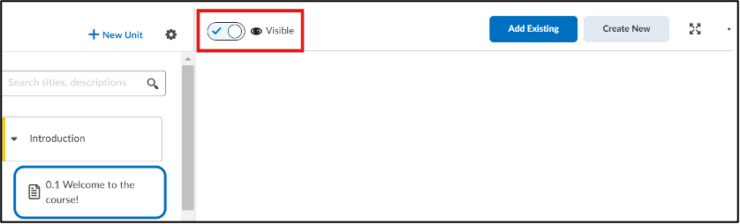
3. You can hide every unit and its contents from students. In this way, students will be able to enter the course environment, but without seeing any of the content.
If you decide to use this option, keep in mind that Announcements cannot be hidden. However, you can schedule Announcements by setting a different Start Date.
Option 2: create a start date for your course
By setting a start date for a course, the visibility can be changed.
- Navigate to ‘Course Admin’ in the navigation bar of the specific course.

- Click on ‘Course Offering Information’.
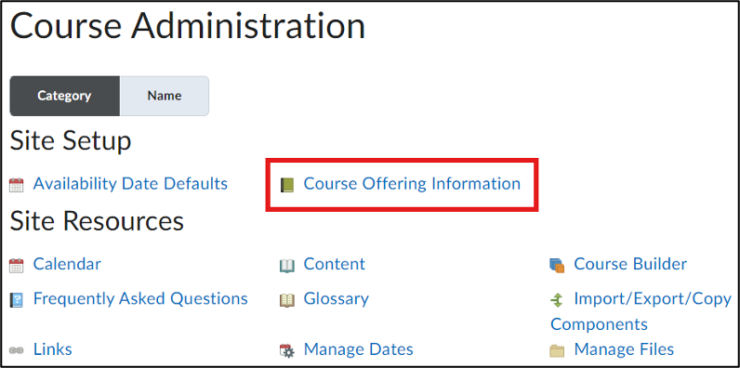
- Scroll down to Course has start date and Course has end date.
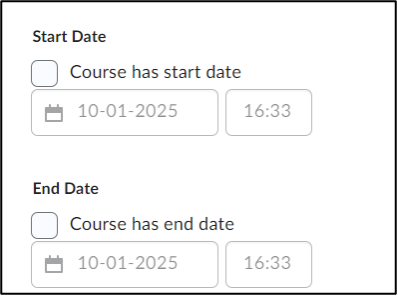
- Add a start date (and/or end date) to your course:
- Check the Course has a start date box and fill in the specific date and time from the moment the course should become available to students.
Students will see the course on their Course Overview and the start date will appear on the course banner. They will, however, not be able to access the course before the start date.
