Organize the Course Home
In this article, you can read what you can find and how you can organize the ‘Course Home’ of your course.
When you click on a course on your personal homepage you will be directed to the ‘Course Home’ of said course: the course homepage. ‘Course Home’ contains a few predetermined widgets. Discussed below are ‘Announcements’, ‘Content Overview’, ‘Instructor Tools+’, ‘Work To Do’, ‘Quick Eval’ and ‘Calendar’.
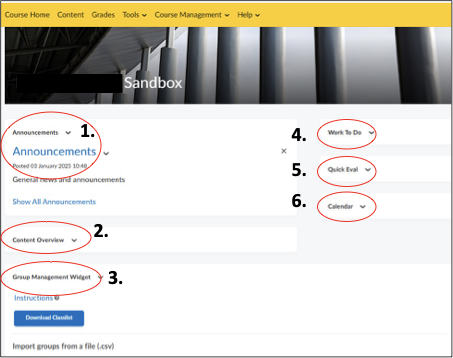
The ‘Welcome Banner’ is the image that appears at the top of your Course Home. The banner is the visual representation of your course, so choose an image that reflects the content of the course.
- Below ‘Announcements’ you can place announcements for students like a welcome at the beginning of a semester, changes in the course schedule (such as time and location), important new course content (literature, assignments, quizzes et cetera), or approaching deadlines.
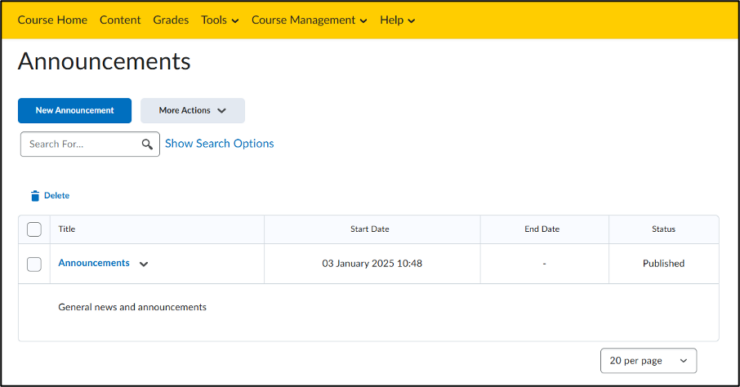
2. The ‘Content Overview’ shows the modules under Content. You can use this widget to quickly navigate to specific content. The progress bar shows how much of the module you have looked at.
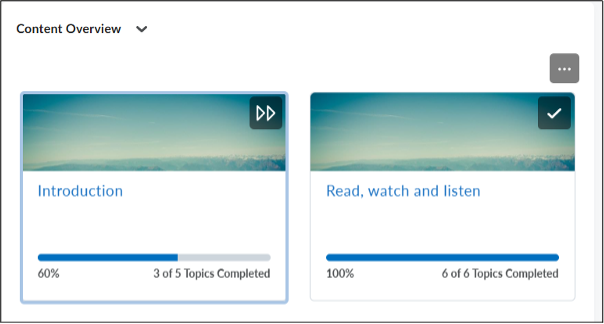
3. Instructor Tools+ is a widget for administrators and instructors at course level that offers various self-developed widgets. More options may be added in the future. Current functionality:
- Grade Import: importing various file types into the gradebook with built-in checks and previews (see manual).
- Osiris Export: exporting grades from Brightspace in a format accepted for import into Osiris (see manual).
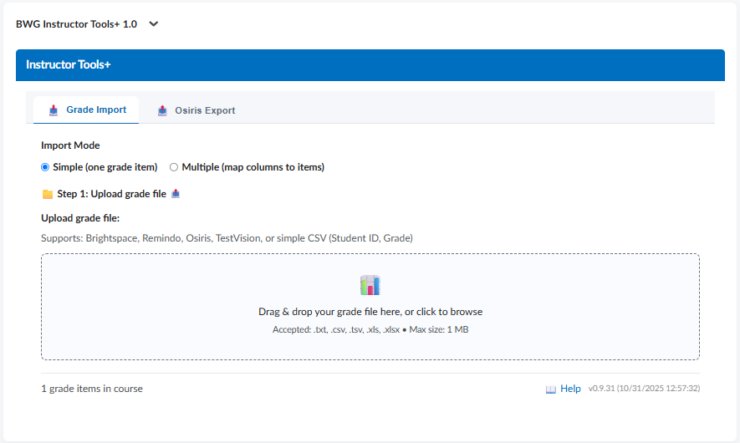
4. The ‘Work To Do’ shows you a summarised list of all your future and past deadlines.
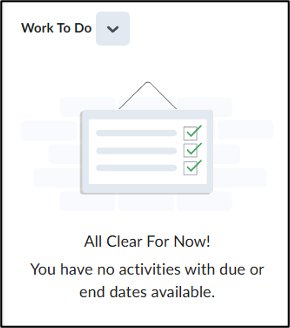
5. Under ‘Quick Eval’ are submissions that can be evaluated.
6. The ‘Calendar’ widget shows you all upcoming events like deadlines and manually added meetings. You can view them in the form of a list below ‘Upcoming Events’.
